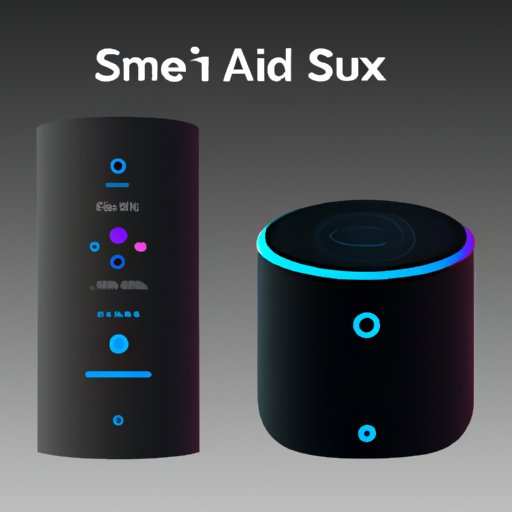Introduction
Alexa is one of the most popular virtual assistants available today. With its wide range of features, it’s no wonder why so many people are using it to make their lives easier. One of the most popular features of Alexa is its ability to play music on multiple devices at once. However, setting up Alexa to play music on all your devices can be tricky. In this article, we will explore how to get Alexa to play music on all of your devices.
Create a Multi-Room Music Group for Alexa and All Your Devices
The first step to getting Alexa to play music on all of your devices is to create a multi-room music group. This allows you to link together multiple speakers or other audio devices and have them all play the same music at the same time. To set up a multi-room music group, follow these steps:
- Open the Alexa app on your phone.
- Go to the “Settings” tab and select “Multi-Room Music.”
- Select “Add Group” and give your group a name.
- Select the devices that you want to add to your group.
- Once all of your devices have been added, save your changes.
Once you’ve created a multi-room music group, you can easily play music on all of your devices at the same time. This makes it easy to enjoy your favorite songs in any room in your home.
Benefits of Creating a Multi-Room Music Group
Creating a multi-room music group for Alexa and all your devices has several benefits. For starters, it allows you to control the volume of each device individually. This means that if you don’t want to disturb someone in another room, you can keep the volume low on their device while playing music at a higher volume on the other devices. Additionally, you can also control the balance of the sound between devices, allowing you to adjust the sound to fit your preferences.
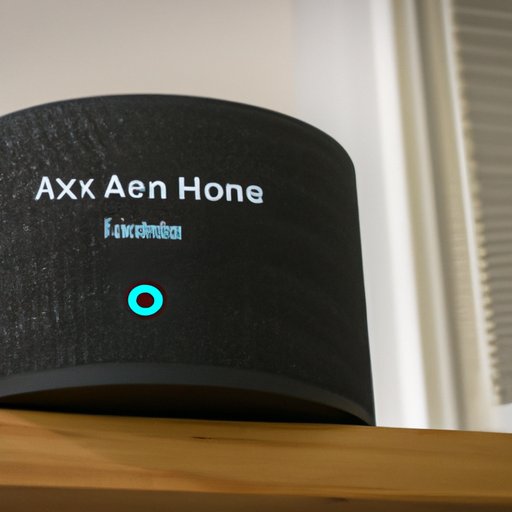
Use Alexa Routines to Automatically Play Music on All Your Devices
Another way to get Alexa to play music on all of your devices is to use Alexa Routines. Alexa Routines allow you to create custom commands that will trigger certain actions. For example, you could create a routine that will automatically start playing music when you say a certain phrase. To set up an Alexa Routine for playing music, follow these steps:
- Open the Alexa app on your phone.
- Go to the “Routines” tab and select “Create Routine.”
- Give your routine a name and select the devices you want to include.
- Under the “When This Happens” section, select “Voice.”
- Choose the phrase you want to use to trigger the routine.
- Under the “Actions” section, select “Music & Media.”
- Select the song or playlist you want to play and save your changes.
Now, whenever you say the phrase you chose, Alexa will automatically start playing the song or playlist you selected on all of your devices.
Benefits of Utilizing Alexa Routines
Using Alexa Routines to play music on all of your devices has several benefits. For starters, it allows you to quickly and easily play music without having to manually select the song or playlist each time. Additionally, you can also customize the routine to include additional actions such as turning on lights or setting the thermostat. This makes it even easier to create the perfect atmosphere for enjoying your favorite tunes.

Utilize Bluetooth Connectivity to Play Music on All Your Devices
If you have multiple Bluetooth enabled devices, you can use Bluetooth connectivity to play music on all of your devices. To do this, you will need to connect each device to your Alexa app. Once the devices are connected, you can then use the Alexa app to play music on all of your devices at the same time. To connect your devices to the Alexa app, follow these steps:
- Open the Alexa app on your phone.
- Go to the “Devices” tab and select “Add Device.”
- Choose the type of device you want to add and follow the on-screen instructions.
- Once your device is connected, repeat the process for each additional device.
Once all of your devices are connected, you can easily play music on all of them at the same time.
Benefits of Utilizing Bluetooth Connectivity
Using Bluetooth connectivity to play music on all of your devices has several benefits. For starters, it allows you to easily play music on any device that is connected to the Alexa app. Additionally, it also allows you to control the volume and balance of the sound between devices. This makes it even easier to create the perfect listening experience.

Create a Playlist in the Alexa App and Assign it to All Your Devices
You can also create a playlist in the Alexa app and assign it to all of your devices. This allows you to quickly and easily play your favorite songs on all of your devices without having to manually select each song. To create a playlist in the Alexa app, follow these steps:
- Open the Alexa app on your phone.
- Go to the “Music & Books” tab and select “Playlists.”
- Select “Create Playlist” and give your playlist a name.
- Search for songs to add to your playlist and save your changes.
- Select the devices you want to assign the playlist to.
- Save your changes.
Now, whenever you want to play your playlist, simply say, “Alexa, play my playlist.”
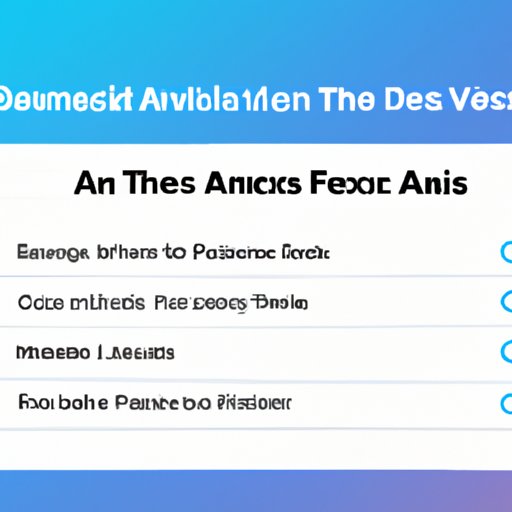
Benefits of Creating a Playlist in the Alexa App
Creating a playlist in the Alexa app has several benefits. For starters, it allows you to quickly and easily play your favorite songs without having to manually select each song. Additionally, it also allows you to assign the playlist to multiple devices, making it even easier to enjoy your favorite tunes.
Use Alexa Voice Commands to Play Music on All Your Devices
Finally, you can also use Alexa voice commands to play music on all of your devices. To do this, you will need to enable the “Multi-Room Music” feature in the Alexa app. Once this feature is enabled, you can then use voice commands such as “Alexa, play [song] on all devices” to play music on all of your devices at the same time. You can also use the “Multi-Room Music” feature to control the volume and balance of the sound between devices.
Benefits of Using Alexa Voice Commands
Using Alexa voice commands to play music on all of your devices has several benefits. For starters, it allows you to quickly and easily play music without having to manually select the song or playlist each time. Additionally, it also allows you to control the volume and balance of the sound between devices, allowing you to customize your listening experience.
Conclusion
In conclusion, there are several ways to get Alexa to play music on all of your devices. By creating a multi-room music group, utilizing Alexa routines, using Bluetooth connectivity, creating a playlist in the Alexa app, and using Alexa voice commands, you can easily enjoy your favorite tunes in any room in your home.
Summary of Topic Covered
This article explored how to get Alexa to play music on all of your devices. We discussed the steps for creating a multi-room music group, utilizing Alexa routines, using Bluetooth connectivity, creating a playlist in the Alexa app, and using Alexa voice commands. We also discussed the benefits of each method for playing music on all of your devices.
Final Thoughts
Getting Alexa to play music on all of your devices is a great way to enjoy your favorite tunes in any room in your home. With the right setup, you can easily control the volume and balance of the sound between devices and quickly and easily play your favorite songs.
(Note: Is this article not meeting your expectations? Do you have knowledge or insights to share? Unlock new opportunities and expand your reach by joining our authors team. Click Registration to join us and share your expertise with our readers.)