Introduction
When working with Microsoft Excel, it can be frustrating when you have too many columns to fit on a single page. This problem can be especially difficult if you need to print or share the information with someone else. Fortunately, there are several ways to make sure all of your columns fit on one page.
This article is for anyone who needs to fit all columns on one page in Excel. The purpose of this article is to provide step-by-step instructions for adjusting column widths, reducing font size and margins, hiding unnecessary columns, utilizing Freeze Panes, and increasing the scale of the page.

Utilize the Page Layout Tab to Adjust Column Widths
The first step to fitting all columns on one page in Excel is to adjust the column widths. To do this, you will need to access the Page Layout tab. To access the Page Layout tab, click on the “View” tab at the top of the screen, then select “Page Layout.”
Once you are in the Page Layout tab, you can adjust the column widths by selecting the column you want to adjust and dragging the edge of the column to the desired width. You can also adjust the width of multiple columns at once by selecting multiple columns before dragging the edge of the column.
Reduce Font Size and/or Margins on the Page
Another way to fit all columns on one page in Excel is to reduce the font size and/or margins on the page. To reduce the font size, select the cells containing the text you want to reduce, then click the “Font” button in the Home tab. From here, you can select a smaller font size to reduce the amount of space taken up by each cell.
You can also reduce the margins on the page by accessing the Page Setup dialog box. To access the Page Setup dialog box, go to the Page Layout tab and click on the “Margins” button. From here, you can select a smaller margin size to reduce the amount of space taken up by the margins.
Hide Unnecessary Columns
If you have columns that contain unnecessary information, you can hide them to save space. To identify which columns are unnecessary, look for columns that contain information that you don’t need or that are blank. Once you have identified the columns you want to hide, select the entire column by clicking on the column letter at the top of the page.
Once the column is selected, right-click and select “Hide” from the menu. This will hide the column from view so that it doesn’t take up any space on the page.
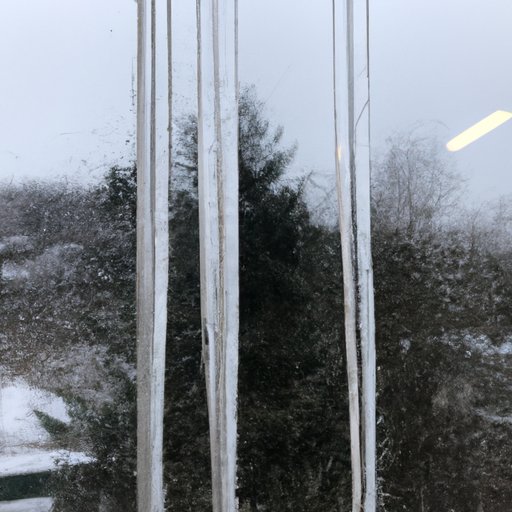
Utilize Freeze Panes to Keep Certain Columns Visible
The Freeze Panes feature in Excel can be used to keep certain columns visible while scrolling through the rest of the page. To use the Freeze Panes feature, select the cell you want to freeze, then go to the View tab and click on the “Freeze Panes” button. This will keep the selected cell and all cells above it visible while you scroll through the rest of the page.
You can also select which columns you want to freeze by selecting multiple columns before clicking on the “Freeze Panes” button. This will keep the selected columns visible while you scroll through the rest of the page.
Increase the Scale of the Page to Fit More Columns on One Page
The last step to fitting all columns on one page in Excel is to increase the scale of the page. To increase the scale of the page, go to the Page Layout tab and click on the “Scale to Fit” button. From here, you can select the scale you want to use to fit more columns on one page.
Keep in mind that increasing the scale of the page may reduce the quality of the printed document, so it is best to use this method as a last resort. However, if you need to fit more columns on one page and the other methods outlined in this article don’t work, increasing the scale of the page can be a useful option.
Conclusion
In conclusion, following the steps outlined in this article can help you fit all columns on one page in Excel. By adjusting column widths, reducing font size and margins, hiding unnecessary columns, utilizing Freeze Panes, and increasing the scale of the page, you can make sure all of your columns fit on one page.
Using these methods can save you time and frustration when trying to fit all columns on one page in Excel. With these tips, you can make sure all of your columns fit on one page without compromising the quality of the printed document.
(Note: Is this article not meeting your expectations? Do you have knowledge or insights to share? Unlock new opportunities and expand your reach by joining our authors team. Click Registration to join us and share your expertise with our readers.)
