Introduction
For many people, music is a source of entertainment, comfort, and motivation. With the rise of smartphones, it has become easier than ever to access your favorite music. iPhones are one of the most popular phones on the market, and with their user-friendly interface and vast library of apps, they are a great choice for music lovers. But how do you download music to an iPhone? This article will provide a step-by-step guide on how to download music to an iPhone.
Step-by-Step Guide to Downloading Music on an iPhone
There are several ways to get music onto your iPhone. You can use Apple Music, purchase music from the iTunes Store, or transfer music from your computer. Each of these methods have their own advantages and disadvantages, so it’s important to choose the right one for you.
Using Apple Music
Apple Music is the streaming service provided by Apple. It gives you access to millions of songs, playlists, and radio stations. It also allows you to download music for offline listening. To use Apple Music, you need to sign up for an Apple Music subscription. The subscription costs $9.99 per month, but you can get a free three-month trial. Once you’ve subscribed, you can start downloading music to your iPhone.
Downloading from iTunes Store
The iTunes Store is Apple’s digital music store. It contains millions of songs, albums, and playlists. You can buy individual songs or whole albums. Purchases are stored in your iCloud library, so you can access them on all your devices. To download music from the iTunes Store, you need to create an Apple ID. Once you have an Apple ID, you can purchase music and download it to your iPhone.
Transferring Music from Computer
If you have music stored on your computer, you can transfer it to your iPhone. To do this, you need to install Apple’s iTunes software on your computer. Once installed, connect your iPhone to your computer using a USB cable. Open iTunes and select your device. On the left side of the window, click on “Music” and then select the music you want to transfer. Once selected, click “Sync” to transfer the music to your iPhone.
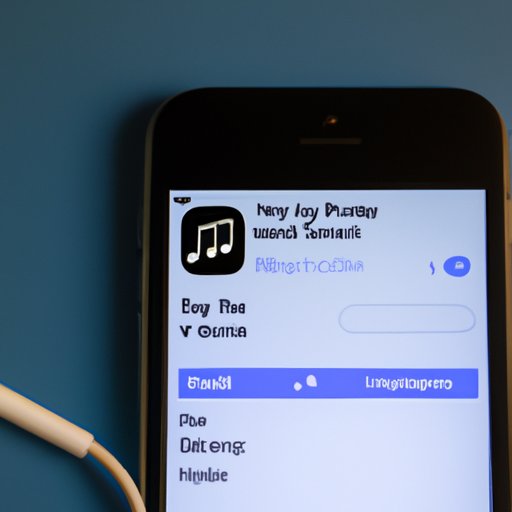
How to Get Music on Your iPhone in Just a Few Steps
Now that you know the different ways to get music on your iPhone, let’s go over the steps required to do so.
Creating an Apple ID
The first step is to create an Apple ID. An Apple ID is required to purchase music from the iTunes Store and to use Apple Music. To create an Apple ID, open the App Store app and tap on your profile icon. Then tap on “Create New Apple ID” and follow the instructions to set up your account.
Setting Up iCloud Music Library
Once you’ve created an Apple ID, you need to set up iCloud Music Library. iCloud Music Library is a feature that allows you to access your music across all your devices. To set up iCloud Music Library, open the Settings app and tap on “iCloud”. Then tap on “Music” and toggle “iCloud Music Library” to “On”.
Purchasing Music from iTunes Store
Now you’re ready to purchase music from the iTunes Store. Open the iTunes Store app and browse for the music you want to purchase. When you find a song or album you want, tap the price button and then tap “Buy”. The music will be added to your iCloud library and automatically downloaded to your iPhone.
Transferring Music from Computer
If you have music stored on your computer, you can transfer it to your iPhone. To do this, connect your iPhone to your computer and open iTunes. Select your device, click on “Music”, and select the music you want to transfer. Then click “Sync” to transfer the music to your iPhone.
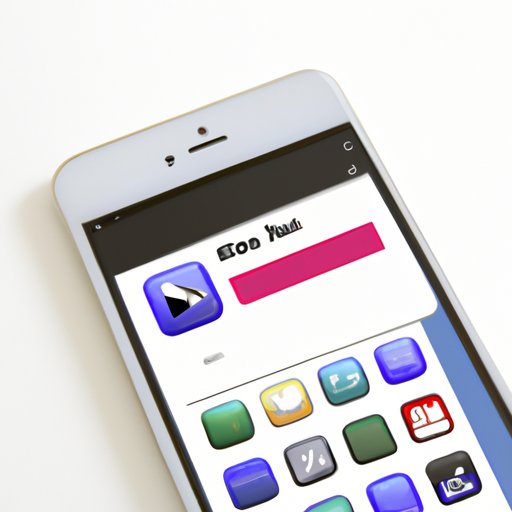
The Easiest Way to Download Music to an iPhone
The easiest way to get music on your iPhone is to use Apple Music. With a subscription, you can access millions of songs and download them for offline listening. Apple Music also offers personalized recommendations and radio stations. Plus, you can sync your music across all your devices with iCloud Music Library.
Utilizing Apple Music
To use Apple Music, you need to sign up for an Apple Music subscription. The subscription costs $9.99 per month, but you can get a free three-month trial. Once you’ve subscribed, you can start downloading music to your iPhone.
Buying Music from iTunes Store
You can also purchase music from the iTunes Store. To do this, you need to create an Apple ID. Once you have an Apple ID, you can purchase music and download it to your iPhone.
Importing Music from Computer
If you have music stored on your computer, you can transfer it to your iPhone. To do this, you need to install Apple’s iTunes software on your computer. Once installed, connect your iPhone to your computer and open iTunes. Select your device, click on “Music”, and select the music you want to transfer. Then click “Sync” to transfer the music to your iPhone.
A Quick Guide to Downloading Music to iPhones
Here’s a quick guide to downloading music to iPhones:
Signing up for Apple Music
Sign up for an Apple Music subscription. The subscription costs $9.99 per month, but you can get a free three-month trial. Once you’ve subscribed, you can start downloading music to your iPhone.
Purchasing Music from iTunes Store
Create an Apple ID and purchase music from the iTunes Store. Purchases are stored in your iCloud library, so you can access them on all your devices.
Transferring Music from Computer
Install iTunes on your computer and connect your iPhone to it. Select your device, click on “Music”, and select the music you want to transfer. Then click “Sync” to transfer the music to your iPhone.
A Beginner’s Guide to Downloading Music to an iPhone
Downloading music to an iPhone is easy once you know the steps. Here’s a beginner’s guide to downloading music to an iPhone:
Getting Started with Apple Music
Sign up for an Apple Music subscription. The subscription costs $9.99 per month, but you can get a free three-month trial. Once you’ve subscribed, you can start downloading music to your iPhone.
Exploring the iTunes Store
Create an Apple ID and explore the iTunes Store. You can buy individual songs or whole albums and download them to your iPhone.
Syncing Music from Computer
Install iTunes on your computer and connect your iPhone to it. Select your device, click on “Music”, and select the music you want to transfer. Then click “Sync” to transfer the music to your iPhone.
Conclusion
Downloading music to an iPhone is easy once you know the steps. You can use Apple Music, purchase music from the iTunes Store, or transfer music from your computer. If you need help, this article provides a step-by-step guide on how to download music to an iPhone. All you need to do is follow the steps outlined above and you’ll be able to enjoy your favorite music on your iPhone in no time.
(Note: Is this article not meeting your expectations? Do you have knowledge or insights to share? Unlock new opportunities and expand your reach by joining our authors team. Click Registration to join us and share your expertise with our readers.)
