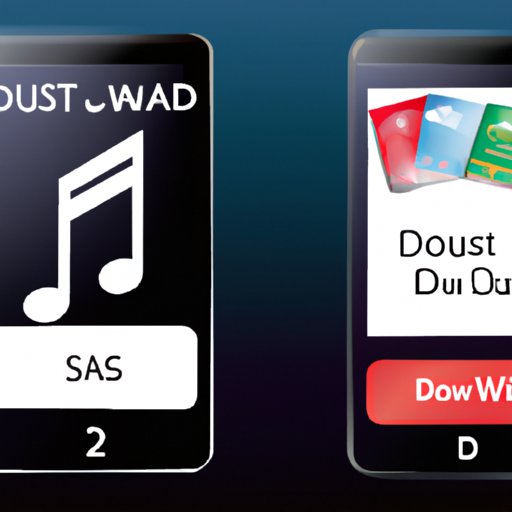Introduction
Downloading music onto an SD card is a great way to free up space on your device and to listen to your favorite songs on the go. However, many people are unsure of how to go about downloading music onto their SD cards. This article will provide step-by-step instructions on how to download music onto an SD card, including using a file transfer app, connecting your device to your computer, utilizing online storage services, using music download sites, streaming music from the cloud, and copying music from CDs or other sources.
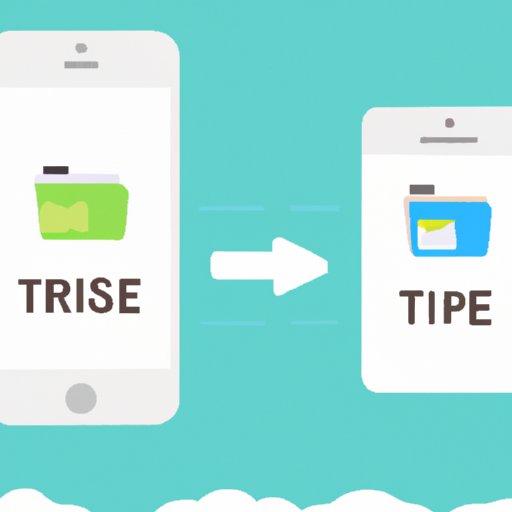
Use a File Transfer App
The first way to download music onto an SD card is by using a file transfer app. These apps allow you to easily transfer files between devices, such as from your computer to your SD card. Some popular file transfer apps include AirDroid, SHAREit, and Xender.
Overview of File Transfer Apps
File transfer apps are designed to make transferring files easy and efficient. They allow you to transfer files wirelessly, without needing to use cables or other hardware. Additionally, they are often compatible with multiple operating systems, meaning that you can transfer files between Apple, Android, and Windows devices.
How to Download Music with a File Transfer App
To download music onto an SD card with a file transfer app, follow these steps:
- Install the file transfer app on both your computer and your device.
- Connect both devices to the same wireless network.
- Open the file transfer app on both devices and follow the on-screen instructions.
- Select the music files you want to transfer from your computer to your device.
- Once the music has been transferred, insert your SD card into your device.
- Open the file transfer app again and select the music files you want to transfer to your SD card.
- When the transfer is complete, remove your SD card from your device.
Connect Your Device to Your Computer
Another way to download music onto an SD card is by connecting your device to your computer. This allows you to transfer files directly between the two devices.
Overview of Process
Connecting your device to your computer is an easy and straightforward process. All you need is a USB cable, which should have come with your device when you purchased it. Once your device is connected, you can transfer files between it and your computer.
Steps to Connect Your Device to Your Computer
- Plug one end of the USB cable into your computer.
- Plug the other end of the USB cable into your device.
- If prompted, select the option to “Allow access” or “Trust this computer.”
- Your device should now be connected to your computer.
Utilize Online Storage Services
Online storage services, such as Dropbox and Google Drive, can also be used to download music onto an SD card. These services allow you to store and access files in the cloud, meaning that you can access them from any device with an internet connection.
Overview of Online Storage Services
Online storage services are a great way to store and access files from anywhere. They are generally secure, meaning that only those with the correct login credentials will be able to access your files. Additionally, many services offer plans with unlimited storage, making them ideal for storing large amounts of data.
Steps to Download Music with an Online Storage Service
- Sign up for an online storage service and create an account.
- Upload the music files you wish to download onto the service.
- Log in to the online storage service from your device.
- Download the music files onto your device.
- Insert your SD card into your device.
- Move the music files from your device onto your SD card.
- Remove your SD card from your device.
Use Music Download Sites
Music download sites, such as iTunes and Amazon Music, can also be used to download music onto an SD card. These sites allow you to purchase and download music directly to your device.
Overview of Music Download Sites
Music download sites are a great way to access a wide variety of music. Many of these sites allow you to preview songs before you purchase them, allowing you to find the perfect song for any occasion. Additionally, some sites offer free music downloads, making them a great way to get new music without spending money.
Steps to Download Music with a Music Download Site
- Sign up for a music download site and create an account.
- Browse the site and select the music you wish to download.
- Purchase the music (if necessary).
- Download the music onto your device.
- Insert your SD card into your device.
- Move the music files from your device onto your SD card.
- Remove your SD card from your device.

Stream Music from the Cloud
If you don’t want to purchase or download music, you can also stream music from the cloud. This allows you to listen to music without having to store it on your device.
Overview of Streaming Music from the Cloud
Streaming music from the cloud is a great way to listen to your favorite music without taking up space on your device. Additionally, many services offer offline listening, allowing you to listen to music even when you don’t have an internet connection.
Steps to Stream Music from the Cloud
- Sign up for a streaming music service and create an account.
- Browse the service and select the music you wish to listen to.
- Listen to the music directly from the service.
- If available, download the music onto your device for offline listening.
- Insert your SD card into your device.
- Move the music files from your device onto your SD card.
- Remove your SD card from your device.

Copy Music from CDs or Other Sources
Finally, if you have physical music, such as CDs or vinyl records, you can copy the music onto an SD card. This allows you to take your music with you wherever you go.
Overview of Copying Music from CDs or Other Sources
Copying music from CDs or other sources is a great way to access your physical music library on the go. All you need is a computer with a CD drive or other source of music, as well as an SD card reader.
Steps to Copy Music from CDs or Other Sources
- Insert the CD or other source of music into your computer.
- Open the CD or source of music in your computer’s media player.
- Select the music you wish to copy.
- Copy the music onto your computer.
- Insert your SD card into your computer.
- Copy the music from your computer onto your SD card.
- Remove your SD card from your computer.
Conclusion
Downloading music onto an SD card is a great way to free up space on your device and to listen to your favorite songs on the go. There are several ways to do this, including using a file transfer app, connecting your device to your computer, utilizing online storage services, using music download sites, streaming music from the cloud, and copying music from CDs or other sources.
(Note: Is this article not meeting your expectations? Do you have knowledge or insights to share? Unlock new opportunities and expand your reach by joining our authors team. Click Registration to join us and share your expertise with our readers.)