Introduction
Many people enjoy listening to music on their Samsung devices. But in order to do so, they must first download the music onto their device. Whether you are a beginner or an experienced user, it can be difficult to figure out how to download music onto your Samsung device. This article will provide step-by-step instructions on how to download music onto your device, as well as tips on which methods are best suited for different types of users.

Utilize the Samsung Music App
The Samsung Music app is a great way to easily download music onto your device. It is available on all Samsung devices, and it enables users to quickly search for and download songs and albums. Here’s how to get started using the app:
Installing the App
First, you will need to install the Samsung Music app on your device. To do this, open the Google Play Store on your device, search for “Samsung Music”, and click “Install”. Once the app is installed, open it and sign in with your Samsung account. You should now be ready to start downloading music.
Using the App to Download Music
Once the app is installed, you can begin searching for music. You can search for specific artists, albums, or songs. When you find what you’re looking for, simply click “Download” to begin the process. The music will then be downloaded onto your device and added to your library.
Transfer Music from a Computer via USB Cable
Another way to download music onto your device is to use a USB cable to transfer music files from your computer. This method is ideal for users who have large music collections stored on their computers. Here’s how to get started:
Connecting Your Phone to Your Computer
First, you will need to connect your phone to your computer. To do this, plug one end of the USB cable into your computer and the other end into your phone. Next, open the File Explorer on your computer and select “This PC”. You should see your phone listed as a drive. Double-click on the drive to open it.
Transferring Music Files
Once your phone is connected to your computer, you can begin transferring music files. To do this, open the folder containing the music files on your computer and drag them into the “Music” folder on your phone. The music files will then be transferred to your phone and added to your library.
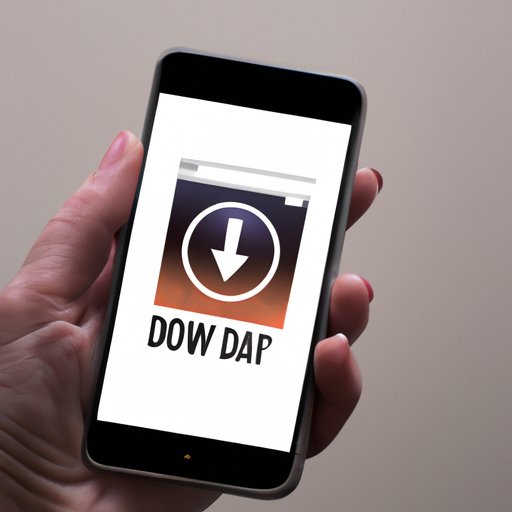
Download Music Directly to Your Phone
If you don’t have a large collection of music on your computer, you can also download music directly to your phone. There are several sources where you can find and download music, such as streaming services, online music stores, and cloud storage services. Here are a few tips on how to get started:
Finding Music Sources
The first step is to find a source for downloading music. You can look for free music downloads, or you can purchase music from an online store. Popular streaming services such as Spotify and Apple Music also offer music downloads. Once you have found a source, you can begin downloading music.
Downloading Music
The next step is to download the music. Depending on the source, you may need to create an account before you can begin downloading. Once you have created an account, you can search for the music you want and click “Download” to begin the process. The music will then be downloaded onto your device and added to your library.
Use a Streaming Service
Streaming services are another great way to listen to music on your device. With streaming services such as Spotify and Apple Music, you can access millions of songs and albums. Here’s how to get started using a streaming service:
Setting Up an Account
The first step is to set up an account with the streaming service of your choice. To do this, you will need to create a username and password, and provide your payment information if you plan to purchase a subscription. Once your account is set up, you can begin exploring the music library.
Exploring Music Libraries
Next, you can start exploring the music library. Most streaming services offer a wide selection of songs and albums, as well as curated playlists. You can browse through the library to find the music you like and add it to your library.
Listening to Music
Once you have added music to your library, you can begin listening to it. Most streaming services allow you to stream music for free, or you can purchase a subscription for unlimited access. You can also download songs and albums for offline listening.
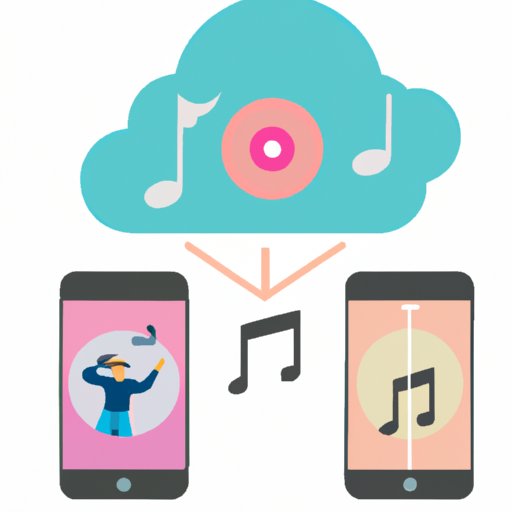
Sync Music with Cloud Storage Services
Cloud storage services such as Google Drive and Dropbox are another great way to store and access music. With these services, you can store music in the cloud and access it from any device. Here’s how to get started:
Setting Up an Account
The first step is to set up an account with a cloud storage service. To do this, you will need to create a username and password, and provide your payment information if you plan to purchase a subscription. Once your account is set up, you can begin syncing music.
Syncing Music
Next, you can begin syncing music to your cloud storage account. To do this, open the cloud storage app on your device, select the music files you want to sync, and click “Sync”. The music files will then be uploaded to the cloud and accessible from any device.
Leverage Online Music Stores
Online music stores such as iTunes and Amazon Music are another great way to download music onto your device. These stores offer a wide selection of songs and albums for purchase. Here’s how to get started:
Locating Music Stores
The first step is to find an online music store. You can do this by searching for “online music stores” in your web browser. Once you have found a store, you can begin browsing the selection of music.
Purchasing Music
Once you have found the music you want to purchase, you can add it to your cart and proceed to checkout. You will need to provide your payment information in order to complete the purchase. Once the purchase is complete, you can begin downloading the music.
Downloading Music
Once the purchase is complete, you can begin downloading the music. Most online music stores allow you to download music directly to your device, or you can choose to download it to your computer and transfer it to your device via USB cable. Once the music is downloaded, it will be added to your library.
Conclusion
There are many ways to download music onto your Samsung device. Utilizing the Samsung Music app, transferring music via USB cable, downloading music directly, using streaming services, syncing with cloud storage services, and utilizing online music stores are all effective methods. Experiment with different methods to find the one that works best for you.
(Note: Is this article not meeting your expectations? Do you have knowledge or insights to share? Unlock new opportunities and expand your reach by joining our authors team. Click Registration to join us and share your expertise with our readers.)
