Introduction
Are you looking for a way to download music into your iTunes library? With so many options available today, it can be difficult to know where to start. In this article, we’ll take a step-by-step approach to downloading music into your iTunes library. We’ll discuss using the iTunes Store App, Apple Music, MP3s, downloading music from the internet, and transferring music from an external device.
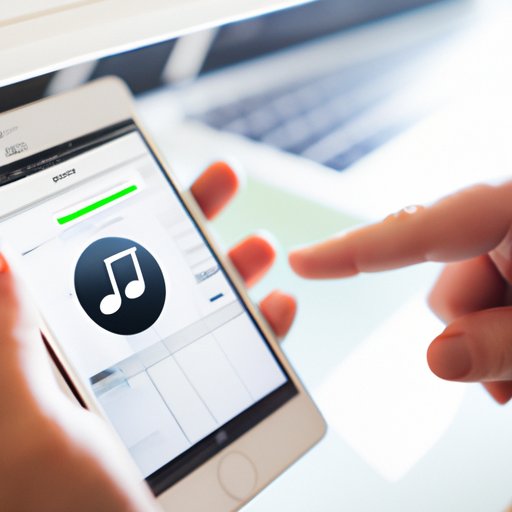
Using the iTunes Store App
The iTunes Store App is the easiest way to purchase and download music into your iTunes library. Here’s how to do it:
How to Access the iTunes Store App
To get started, open the iTunes Store App on your computer or mobile device. You may need to create an Apple ID if you don’t already have one. Once you’re signed in, you’re ready to start searching for music.
How to Search for Music
You can search for music by artist, album, genre, or song title. When you find something you like, click “Buy” to purchase the song or album. You’ll be prompted to enter your Apple ID and password to complete the purchase.
How to Purchase Music
Once you’ve purchased the music, it will automatically download into your iTunes library. You can then listen to the music directly from your iTunes library or sync it to your iPod, iPhone, or other device.
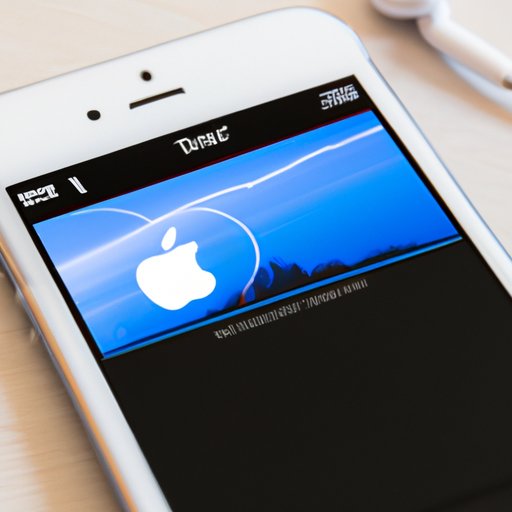
Downloading Music from Apple Music
Apple Music is another easy way to download music into your iTunes library. Here’s how it works:
What is Apple Music?
Apple Music is a streaming service that allows users to access millions of songs. It also includes exclusive content such as interviews, playlists, and more. To use Apple Music, you’ll need to sign up for a subscription.
How to Sign Up for a Subscription
To sign up for a subscription, open the Apple Music app on your computer or mobile device. Select the plan that works best for you, then enter your payment information. Once you’ve signed up, you’ll be able to find and download music.
How to Find and Download Music
You can search for music by artist, album, genre, or song title. When you find something you like, click “Add to Library” to download the song or album. The music will download directly into your iTunes library.
Importing MP3s into iTunes
MP3s are digital audio files that can be imported into your iTunes library. Here’s how to do it:
What are MP3s?
MP3s are digital audio files that can be downloaded from the internet or transferred from an external device. They are typically compressed, which makes them smaller than other audio files.
How to Locate MP3 Files
MP3 files can be found on websites such as Bandcamp, Soundcloud, and Amazon. You can also transfer MP3 files from an external device such as an iPod, iPhone, or USB drive.
How to Import MP3s into iTunes
Once you’ve located the MP3 files, you can import them into your iTunes library. To do this, open iTunes and select “File” > “Add File to Library.” Navigate to the location of the MP3 files and select the ones you want to add to your library. The MP3 files will then be added to your iTunes library.
Downloading Music from the Internet
It’s also possible to download music from the internet. Here’s what you need to know:
What are Some Popular Sites for Downloading Music?
There are many websites that offer free and paid downloads of music. Some popular sites include iTunes, Amazon, Bandcamp, and Soundcloud. Be sure to read the terms and conditions before downloading any music.
How to Download Music Legally
When downloading music legally, you should always make sure that you have the right to use the music. Many sites allow you to purchase individual tracks or entire albums. You can then download the music and add it to your iTunes library.
How to Download Music Illegally
Downloading music illegally is not recommended and can lead to legal consequences. If you decide to do it anyway, be sure to use a reputable website and scan the files for viruses before adding them to your iTunes library.

Transferring Music from an External Device
Finally, you can transfer music from an external device to your iTunes library. Here’s how to do it:
What is an External Device?
An external device is any device that is not part of your computer. This could include an iPod, iPhone, USB drive, or CD.
How to Connect an External Device to Your Computer
To transfer music from an external device, you’ll need to connect it to your computer. Depending on the type of device, you may need to use a special cable or adapter. Refer to the device’s user manual for instructions on how to connect it.
How to Transfer Music from an External Device
Once the device is connected, open iTunes and select “File” > “Add File to Library.” Navigate to the location of the music files and select the ones you want to add to your library. The files will then be added to your iTunes library.
Conclusion
In this article, we discussed several ways to download music into your iTunes library. We covered using the iTunes Store App, Apple Music, MP3s, downloading music from the internet, and transferring music from an external device. No matter which method you choose, downloading music into your iTunes library is easy and convenient.
Summary of Steps for Downloading Music
Here’s a quick summary of the steps for downloading music into your iTunes library:
- Open the iTunes Store App and sign in with your Apple ID.
- Search for music, then purchase and download it.
- Sign up for a subscription to Apple Music and find and download music.
- Locate MP3 files, then import them into your iTunes library.
- Download music from the internet, making sure you have the right to use it.
- Connect an external device to your computer, then transfer the music files.
Final Thoughts on Downloading Music into iTunes
Downloading music into your iTunes library is a great way to organize your music and have easy access to it. Whether you prefer purchasing music from the iTunes Store App, streaming music from Apple Music, importing MP3s, downloading music from the internet, or transferring music from an external device, you’ll have plenty of options to choose from.
(Note: Is this article not meeting your expectations? Do you have knowledge or insights to share? Unlock new opportunities and expand your reach by joining our authors team. Click Registration to join us and share your expertise with our readers.)
