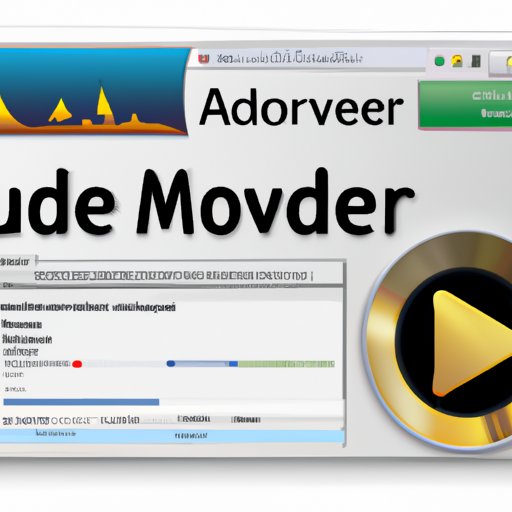Introduction
With the rise of streaming services like Spotify, Apple Music, and SoundCloud, it’s easy to forget that YouTube is still one of the most popular places for people to find and listen to music. According to a survey published by Statista in 2019, YouTube was the most popular platform for listening to music amongst 14-24 year olds. This means that many people are likely looking for ways to download music from YouTube.
In this article, we will explore the different methods and tools you can use to download music from YouTube. We will discuss using YouTube to MP3 converters, video downloaders, screen recorder software, browser extensions, Audacity, and iTunes. By the end of this article, you should have all the knowledge and tools you need to start downloading music from YouTube.

Use a YouTube to MP3 Converter
A YouTube to MP3 converter is a service or website that allows you to convert YouTube videos into MP3 files. This is a great option if all you want to do is save the audio from a YouTube video. Most YouTube to MP3 converters are free and easy to use, making them a popular choice for downloading music from YouTube.
Benefits of Using a YouTube to MP3 Converter
- Quick and easy to use
- Converts YouTube videos into MP3 files
- Most services are free to use
Step-by-Step Instructions on How to Use a YouTube to MP3 Converter
- Find the YouTube video you want to convert. Copy the URL of the video.
- Go to a YouTube to MP3 converter website. Paste the URL of the video into the converter.
- Choose the quality of your MP3 file (e.g. 320kbps).
- Click the “Convert” button to begin the conversion process.
- Once the conversion is complete, click the “Download” button to save the MP3 file to your computer.

Download YouTube Music with Video Downloader
Video downloaders are tools that allow you to download videos from a variety of websites, including YouTube. Some video downloaders may also be able to convert the video into an MP3 file as well. This makes it a great option for downloading music from YouTube.
Benefits of Using a Video Downloader
- Can download videos from multiple websites
- Some video downloaders can also convert videos into MP3 files
- Easy to use
Step-by-Step Instructions on How to Use a Video Downloader
- Find the YouTube video you want to download. Copy the URL of the video.
- Go to a video downloader website. Paste the URL of the video into the downloader.
- Choose the format and quality of the video (e.g. MP4, 1080p).
- Click the “Download” button to begin the download process.
- Once the download is complete, you can find the video in your downloads folder.
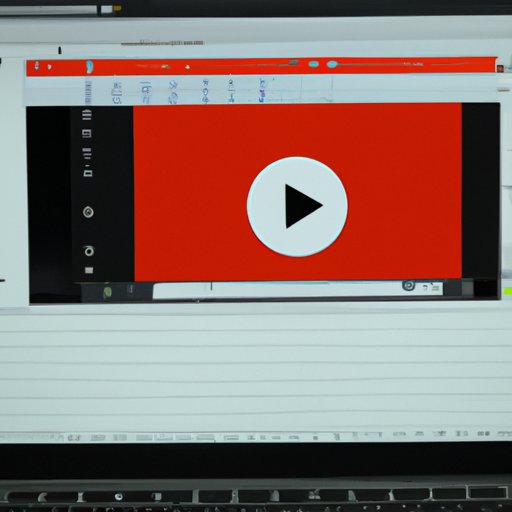
Use Screen Recorder Software to Capture Music from YouTube
Screen recorder software is a type of tool that allows you to record what is happening on your computer screen. This includes recording audio from YouTube videos. This is a great option if you want to record the entire video, not just the audio.
Benefits of Using Screen Recorder Software
- Can record audio from YouTube videos
- Allows you to capture the entire video, not just the audio
- Easy to use
Step-by-Step Instructions on How to Use Screen Recorder Software
- Download and install screen recorder software on your computer.
- Open the screen recorder software. Select the area of your screen you want to record.
- Go to the YouTube video you want to record. Play the video.
- Click the “Record” button in the screen recorder software to begin recording.
- Once the video has finished playing, click the “Stop” button to stop the recording.
- The recording will be saved to your computer.
Use a Browser Extension to Download Music from YouTube
Browser extensions are small programs that you can add to your web browser. These extensions can provide additional features and functionality to your browser. There are several browser extensions available that allow you to download music from YouTube.
Benefits of Using a Browser Extension
- Easy to install and use
- Can be used to download music from YouTube
- Can provide additional features and functionality to your browser
Step-by-Step Instructions on How to Use a Browser Extension
- Find a browser extension that allows you to download music from YouTube.
- Install the browser extension on your web browser.
- Go to the YouTube video you want to download. Click the browser extension icon.
- Select the format and quality of the video (e.g. MP3, 320kbps).
- Click the “Download” button to begin the download process.
- Once the download is complete, you can find the video in your downloads folder.
Rip Audio from YouTube Videos with Audacity
Audacity is a free, open source audio editing software. It can be used to record, edit, and mix audio. It can also be used to rip the audio from YouTube videos. This is a great option if you want to record the audio from a YouTube video without having to download the entire video.
Benefits of Using Audacity
- Free and open source audio editing software
- Can be used to rip audio from YouTube videos
- Easy to use
Step-by-Step Instructions on How to Use Audacity
- Download and install Audacity on your computer.
- Open Audacity. Go to the “Edit” menu and select “Preferences”.
- Go to the “Devices” tab. Select “Stereo Mix” as the recording device.
- Go to the YouTube video you want to rip the audio from. Play the video.
- Go back to Audacity. Click the “Record” button to begin recording.
- Once the video has finished playing, click the “Stop” button to stop the recording.
- The audio will be saved to your computer.
Save YouTube Music Using iTunes
iTunes is a popular media player and library management software. You can use it to organize and play your music and videos. It also has a built-in feature that allows you to save YouTube videos to your computer. This is a great option if you want to save YouTube videos to your computer and add them to your iTunes library.
Benefits of Using iTunes
- Popular media player and library management software
- Built-in feature to save YouTube videos to your computer
- Easy to use
Step-by-Step Instructions on How to Use iTunes
- Open iTunes on your computer.
- Go to the YouTube video you want to save. Copy the URL of the video.
- Go back to iTunes. Go to the “File” menu and select “Add File to Library”.
- Paste the URL of the YouTube video into the “Add File to Library” window.
- Click the “OK” button to begin the download process.
- Once the download is complete, the video will be added to your iTunes library.
Conclusion
In this article, we explored the different methods and tools you can use to download music from YouTube. We discussed using YouTube to MP3 converters, video downloaders, screen recorder software, browser extensions, Audacity, and iTunes. With all this information, you should now have the knowledge and tools you need to start downloading music from YouTube.
We hope this article has been helpful. If you have any questions or comments, please feel free to leave them in the comments section below.
(Note: Is this article not meeting your expectations? Do you have knowledge or insights to share? Unlock new opportunities and expand your reach by joining our authors team. Click Registration to join us and share your expertise with our readers.)