Introduction
iTunes is one of the most popular digital music stores in the world, allowing users to purchase and download music with ease. With millions of songs available, iTunes is an excellent resource for music lovers. But if you’re new to downloading music from iTunes, it can be a bit overwhelming. This article will provide a step-by-step guide on how to download music from iTunes, as well as tips and tricks to get the most out of your music downloads.
Step-by-Step Guide to Downloading Music From iTunes
Before you can download music from iTunes, you’ll need to install the program on your computer. You can do this by visiting the Apple website and downloading the latest version of iTunes. Once the program is installed, you can begin searching for music. You can search by artist, album, or song title, and you can also browse through different genres such as pop, rock, and jazz.
When you find the music you want to download, you’ll need to purchase it. To purchase a song, click the “Buy” button next to the song. You’ll be asked to enter your credit card information and confirm the purchase. Once the purchase is complete, you can click the “Download” button to start downloading the song. Depending on your internet connection, the download may take a few minutes to finish. Once the download is complete, the song will appear in your iTunes library.
How to Download Music From iTunes Quickly and Easily
If you plan on downloading music from iTunes regularly, setting up an account can make the process much easier. Setting up an account will allow you to save your payment information, so you don’t have to enter it every time you purchase a song. Additionally, you can use iTunes Match and Apple Music to quickly and easily download music.
iTunes Match is a subscription service that allows you to store all of your music in the cloud. This means that you can access your music from any device, including your iPhone, iPad, and iPod. iTunes Match also allows you to download any of your purchased music on any device. All you have to do is log in with your Apple ID and password and the music will be downloaded to your device.
Apple Music is another subscription service that allows you to stream and download music. With Apple Music, you can create playlists, listen to radio stations, and more. You can also download any of your purchased music to your device. All you have to do is log in with your Apple ID and password and the music will be downloaded to your device.
The Beginner’s Guide to Downloading Music from iTunes
When you’re just starting out with downloading music from iTunes, there are a few things to keep in mind. First, there are different types of music downloads available. Single song downloads are usually the cheapest option, but you can also purchase entire albums at a discounted rate. Additionally, you should know the cost of music downloads before you purchase them. Prices vary depending on the artist and the type of download.
Finally, it’s important to find the right music for you. Take some time to explore different genres and artists to find the music that best suits your taste. Once you’ve found music you like, you can create playlists and add songs to them.
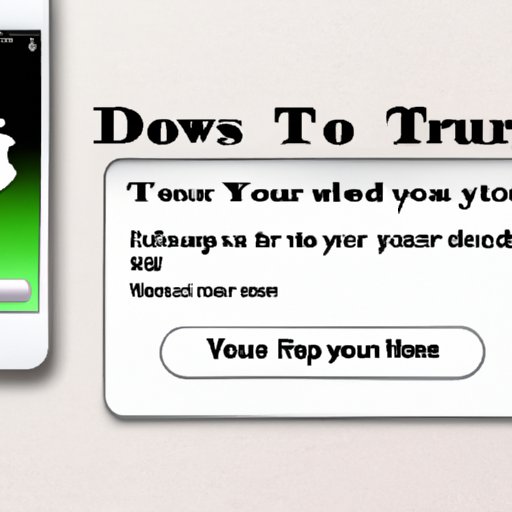
How to Download Your Favorite Music from iTunes
Once you’ve got the basics down, you’re ready to start downloading your favorite music from iTunes. The first step is to find the right genre. Browse through the different genres and find the one that best fits your tastes. You can also search for specific artists or songs.
Once you’ve found what you’re looking for, you can browse the selection of music available. When you find a song you like, click the “Buy” button to purchase it. Once the purchase is complete, you can click the “Download” button to start downloading the song. Depending on your internet connection, the download may take a few minutes to finish.
You can also create playlists in iTunes. Playlists allow you to organize your music, so you can quickly find the songs you want to listen to. To create a playlist, simply drag and drop the songs you want into a new playlist. You can then give the playlist a name and save it.

Get the Most Out of iTunes: Tips for Downloading Music
Once you’ve mastered the basics of downloading music from iTunes, there are a few tips and tricks you can use to get the most out of your music downloads. First, take advantage of free music and deals. iTunes often offers free songs, albums, and other promotions. Keep an eye out for these deals to save money on your music downloads.
It’s also important to keep track of your downloads. You can view your purchases in the “Purchased” tab of your iTunes library. This will help you keep track of which songs you’ve already purchased and downloaded.
Finally, it’s important to back up your music. If you’re planning on switching computers or devices, you’ll want to make sure all of your music is backed up. This way, you won’t lose any of your music if something happens to your computer or device.
Conclusion
Downloading music from iTunes is a great way to access your favorite songs and albums. With a few simple steps, you can quickly and easily download music from iTunes. Additionally, setting up an iTunes account and using iTunes Match or Apple Music can make the process even faster and easier. Finally, there are a few tips and tricks you can use to get the most out of your music downloads. With these tips, you’ll be able to enjoy your music anytime, anywhere.
(Note: Is this article not meeting your expectations? Do you have knowledge or insights to share? Unlock new opportunities and expand your reach by joining our authors team. Click Registration to join us and share your expertise with our readers.)
