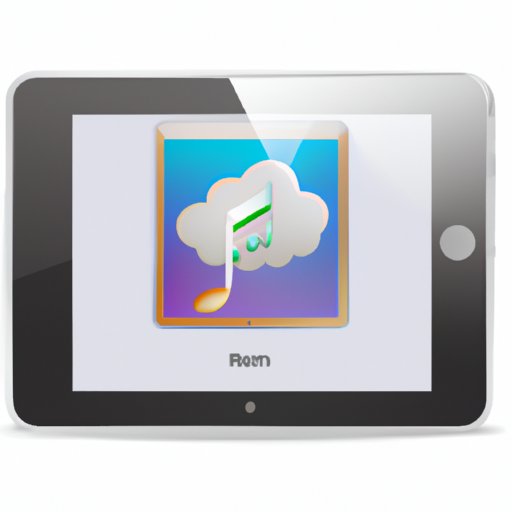Introduction
Apple Music makes it easy for users to stream their favorite songs, albums, and playlists. However, many find it difficult to download music from Apple Music. This article provides a comprehensive guide on how to download music from Apple Music. It includes step-by-step instructions on how to use the app, transfer music from Apple Music to your computer, and utilize third-party software and iCloud Music Library to download music onto your device.

Download Music from Apple Music with the App
The easiest way to download music from Apple Music is to use the app. To get started, open the Apple Music app on your device and select the song, album, or playlist you want to download. Then, tap the “+” icon next to it and select “Download.” The song, album, or playlist will begin to download immediately.
Using the Apple Music app to download music has several benefits. First, it’s fast and easy. You can search for any type of music and have it downloaded to your device in just a few clicks. Additionally, the app allows you to access music offline. This means that even if you don’t have an internet connection, you can still listen to your favorite tunes. Finally, the app offers high-quality audio files, so you can enjoy music in the best possible sound quality.
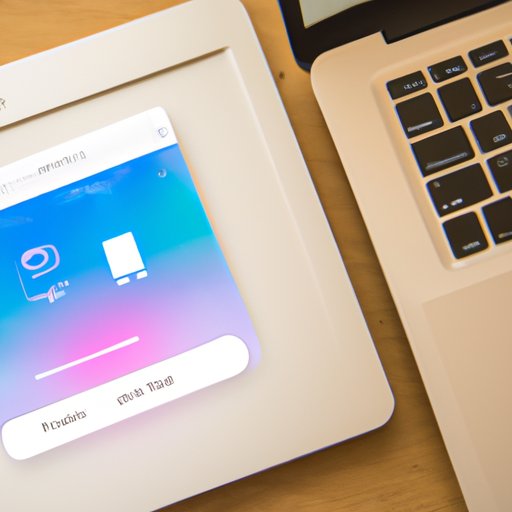
Transfer Music from Apple Music to Your Computer
If you want to transfer music from Apple Music to your computer, you can do so by using iTunes. To get started, open iTunes on your computer and log into your Apple Music account. Then, go to the Store tab and select “Music.” From there, you can browse through the library of music available on Apple Music. When you find the song, album, or playlist you want to download, click the “Download” button. The music will then be transferred to your computer.
Transferring music from Apple Music to your computer has several advantages. First, it allows you to store your music library in a safe place. This means you don’t have to worry about losing your music if something happens to your device. Additionally, transferring music to your computer gives you the freedom to listen to your music on any device. Finally, it allows you to easily share your music with friends and family.
Use a Third-Party Software to Download Music from Apple Music
Another way to download music from Apple Music is to use a third-party software. There are several different programs available, such as TuneFab Apple Music Converter and iMusic. These programs allow you to download music from Apple Music and convert it to a variety of formats, such as MP3 and AAC. To get started, download and install the software on your computer. Then, launch the program and follow the on-screen instructions to download the music you want.
Using third-party software to download music from Apple Music has several benefits. First, it allows you to download music quickly and easily. Additionally, the software usually comes with additional features, such as the ability to edit the metadata of the music files. Finally, the software allows you to convert the music files to a variety of formats, so you can listen to them on any device.
Create an Offline Collection of Music from Apple Music
If you want to listen to your music without an internet connection, you can create an offline collection of music from Apple Music. To get started, open the Apple Music app on your device and select the songs, albums, or playlists you want to add to your offline collection. Then, tap the “+” icon next to it and select “Make Available Offline.” The songs, albums, or playlists will then be added to your offline collection.
Creating an offline collection of music from Apple Music has several advantages. First, it allows you to access your music even when you don’t have an internet connection. Additionally, it saves you data by only downloading the music you need. Finally, it allows you to save storage space on your device by only downloading the music you want to listen to.
Convert Apple Music Tracks to MP3 Format
If you want to listen to your music on devices that don’t support Apple Music, you can convert the tracks to MP3 format. To do this, you can use a third-party software, such as TuneFab Apple Music Converter or iMusic. To get started, download and install the software on your computer. Then, launch the program and follow the on-screen instructions to convert the music files to MP3 format.
Converting Apple Music tracks to MP3 format has several benefits. First, it allows you to listen to your music on any device. Additionally, it allows you to save storage space on your device, since the MP3 files are smaller than the original Apple Music files. Finally, it allows you to easily share your music with friends and family.
Save Music from Apple Music to an External Device
If you want to save your music from Apple Music to an external device, you can do so by using iCloud Music Library. To get started, open the Apple Music app on your device and select the song, album, or playlist you want to download. Then, tap the “+” icon next to it and select “Add to My Music.” The song, album, or playlist will then be added to your iCloud Music Library. Once it’s in your library, you can access it on any device that has iCloud Music Library enabled.
Saving music from Apple Music to an external device has several advantages. First, it allows you to access your music on any device. Additionally, it allows you to save storage space on your device, since the music files are stored in the cloud. Finally, it allows you to easily share your music with friends and family.
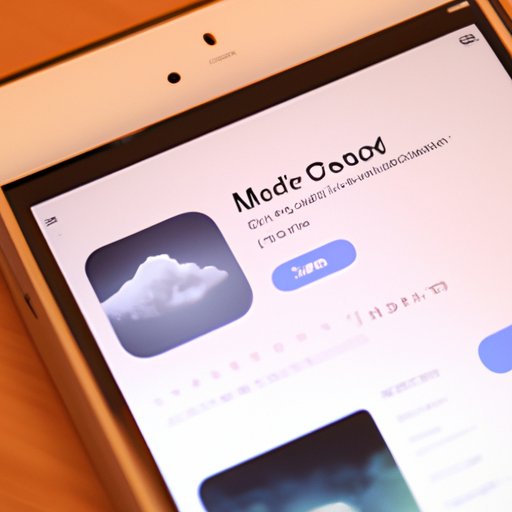
Utilize iCloud Music Library to Download Music from Apple Music
If you want to download music from Apple Music, you can also use iCloud Music Library. To get started, open the Apple Music app on your device and select the song, album, or playlist you want to download. Then, tap the “+” icon next to it and select “Add to My Music.” The song, album, or playlist will then be added to your iCloud Music Library. Once it’s in your library, you can download it to your device.
Using iCloud Music Library to download music from Apple Music has several advantages. First, it allows you to access your music on any device. Additionally, it allows you to save storage space on your device, since the music files are stored in the cloud. Finally, it allows you to easily share your music with friends and family.
Conclusion
In conclusion, downloading music from Apple Music can be a challenge. However, by following the steps outlined in this article, you can easily download music from Apple Music. Whether you use the app, transfer music from Apple Music to your computer, utilize third-party software, create an offline collection, convert tracks to MP3 format, or use iCloud Music Library, you can access your favorite tunes whenever you want.
By following these steps, you can enjoy the benefits of downloading music from Apple Music, such as fast and easy access to your favorite tunes, the ability to store your music library safely, the freedom to listen to your music on any device, and the ability to easily share your music with friends and family.
(Note: Is this article not meeting your expectations? Do you have knowledge or insights to share? Unlock new opportunities and expand your reach by joining our authors team. Click Registration to join us and share your expertise with our readers.)