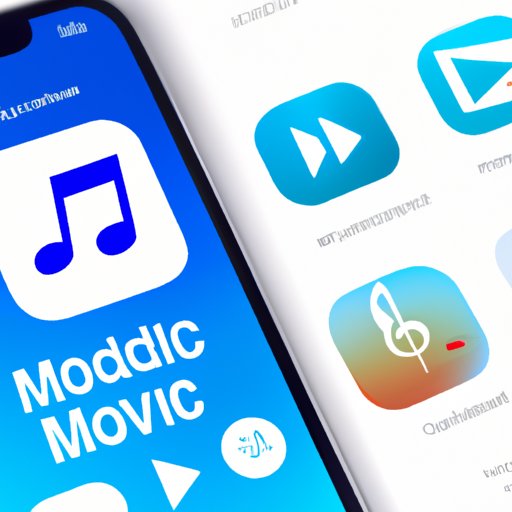Introduction
Do you have an extensive library of music that you would like to access on your iPhone? Perhaps you’ve just purchased an iPhone and need to know how to get your music onto it. In either case, this article will provide you with a step-by-step guide on how to download all the music you want to your iPhone.
The process of downloading music to your iPhone can be complicated and time consuming, but with the right instructions, it doesn’t have to be. This article will walk you through the different methods you can use to download music to your iPhone, including creating playlists, using Apple Music, downloading music from third-party apps, syncing music from your computer, transferring music from other devices, and downloading free songs from the iTunes Store.
Create a Playlist of Your Favourite Music and Download It All at Once
One of the easiest ways to download music to your iPhone is to create a playlist of your favourite songs and then download them all at once. To do this, open the Music app on your iPhone and tap “Playlists” in the bottom menu bar. Then tap “New Playlist” and give your playlist a name. Once you’ve created the playlist, start adding songs to it by tapping “Edit” in the top right corner.
Once you’ve added all the songs you want to your playlist, tap “Done” in the top right corner. Now you can easily download all the songs in the playlist by tapping the cloud icon next to the playlist name. This will start the download process, and when it’s finished, all the songs in the playlist will be available to listen to offline.

Use Apple Music to Stream and Download Songs
Apple Music is another great way to download music to your iPhone. The first step is to set up an Apple Music account. To do this, open the Music app on your iPhone and tap the “For You” tab at the bottom of the screen. Then tap “Sign Up for Apple Music” and follow the prompts to create an account.
Once you’ve set up your account, you can start streaming and downloading songs to your iPhone. To stream a song, simply tap the play button next to the song title. To download a song, tap the cloud icon next to the song title. The song will then be downloaded and available to listen to offline.
Use Third-Party Apps to Download Music Directly to Your iPhone
If you don’t want to use Apple Music, there are also third-party apps that you can use to download music directly to your iPhone. To find a suitable app, search the App Store for “music downloader” and look for an app that has good reviews and offers the features you’re looking for.
Once you’ve found an app, install it on your iPhone and open it. Most music downloader apps will allow you to search for songs and then download them directly to your device. Some apps may also offer additional features, such as the ability to create playlists and share songs with friends.
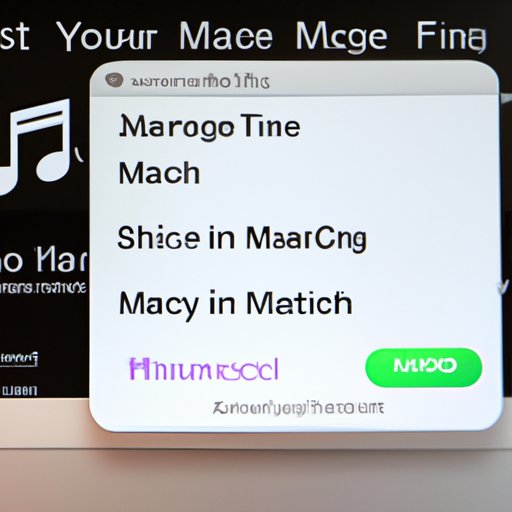
Use iTunes Match to Sync Music from Your Computer to Your iPhone
If you already have a large collection of music on your computer, you can use iTunes Match to sync it to your iPhone. To set up iTunes Match, open the Settings app on your iPhone and tap “iTunes & App Store”. Then tap “iTunes Match” and follow the prompts to set up an account.
Once you’ve set up your account, all the music from your computer will be synced to your iPhone. You can then easily access your music from the Music app on your device. You can also download specific songs or albums to your device for offline listening.
Transfer Music from Other Devices to Your iPhone
If you have music stored on other devices, such as an iPod or MP3 player, you can transfer it to your iPhone. To do this, connect the other device to your iPhone using a USB cable. Then open the Music app on your iPhone and select the “Devices” tab at the bottom of the screen. Select the other device and then choose the songs you want to transfer.
Once the transfer is complete, the songs will be available to listen to on your iPhone. You can also download them to your device for offline listening.

Download Free Music from the iTunes Store
Finally, you can also download free music from the iTunes Store. To do this, open the Music app on your iPhone and tap the “iTunes Store” tab at the bottom of the screen. Then tap “Free Music” and browse the selection of songs available for download. When you find a song you want to download, tap the “Download” button. The song will then be added to your library and available to listen to offline.
Conclusion
Downloading music to your iPhone doesn’t have to be difficult or time consuming. With the right instructions, you can quickly and easily download all the music you want to your device. Whether you’re creating playlists, using Apple Music, downloading music from third-party apps, syncing music from your computer, transferring music from other devices, or downloading free songs from the iTunes Store, you can find a method that works best for you.
When downloading music, however, it’s important to use caution. Make sure you only download music from trusted sources, and if you’re downloading music from third-party apps, make sure you read all the terms and conditions before agreeing to them.
(Note: Is this article not meeting your expectations? Do you have knowledge or insights to share? Unlock new opportunities and expand your reach by joining our authors team. Click Registration to join us and share your expertise with our readers.)