Introduction
YouTube is one of the most popular video-sharing websites in the world, with millions of users uploading and watching content every day. To make it easier for viewers to watch videos they like, YouTube allows users to create playlists to store their favorite videos. However, sometimes users may want to delete these playlists for various reasons.
What is a YouTube Playlist?
A YouTube playlist is a collection of videos that a user can create and save on their account. Once created, a user can easily access their playlists from anywhere, either on their computer or through the YouTube mobile app. This makes it easy for users to watch their favorite videos without having to search for them each time.
Why Would You Want to Delete a YouTube Playlist?
There are several reasons why a user might want to delete a YouTube playlist. For example, if a user has a large number of playlists that they no longer need or use, they may want to delete them in order to declutter their account. Additionally, if a user no longer enjoys the videos in a particular playlist, they may want to delete it in order to clean up their library.
Step-by-Step Guide to Deleting YouTube Playlists
Deleting a YouTube playlist is a simple process. Follow the steps below to get rid of any unwanted playlists from your account.
Log in to Your YouTube Account
The first step is to log in to your YouTube account. Once you’re logged in, click on the profile icon in the top right corner of the page.
Select the Playlist you Want to Delete
Next, click on the “Playlists” tab. Here, you’ll see a list of all your playlists. To delete a playlist, simply click on the three dots next to the playlist and select “Delete Playlist”.
Confirm Deletion of the Playlist
Finally, confirm the deletion of the playlist by clicking “Delete”. Once you’ve done this, the playlist will be permanently removed from your account.
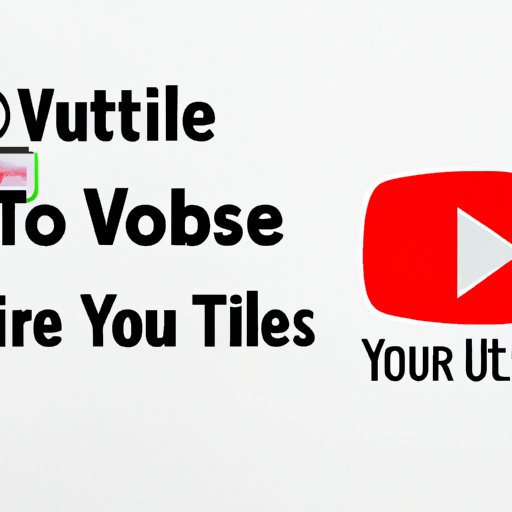
How to Quickly and Easily Delete YouTube Playlists
If you’re looking for a faster way to delete your playlists, there are two options available: using YouTube’s mobile app or using a third-party application.
Using YouTube’s Mobile App
If you have the YouTube mobile app installed on your phone, you can quickly and easily delete your playlists. To do this, open the app and go to your profile. Tap the playlists tab and select the playlist you want to delete. Then, tap the three dots in the top right corner and select “Delete Playlist”. Confirm the deletion and the playlist will be removed from your account.
Using Third-Party Applications
There are also third-party applications available that allow you to manage and delete your YouTube playlists more efficiently. These apps usually provide additional features such as sorting, searching, and filtering playlists, which can be useful if you have a large number of playlists.
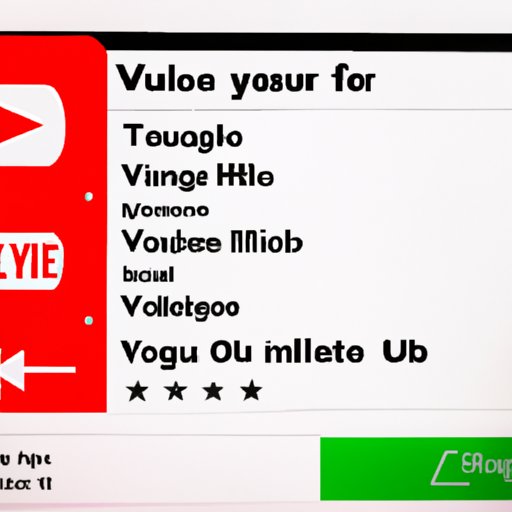
The Easiest Way to Delete Your YouTube Playlists
If you want to delete multiple playlists at once, the easiest way to do this is by deleting all playlists at once. To do this, go to your profile and click on the “Playlists” tab. At the bottom of the page, you’ll see an option to “Delete All Playlists”. Click this option and then confirm the deletion. All of your playlists will be permanently removed from your account.
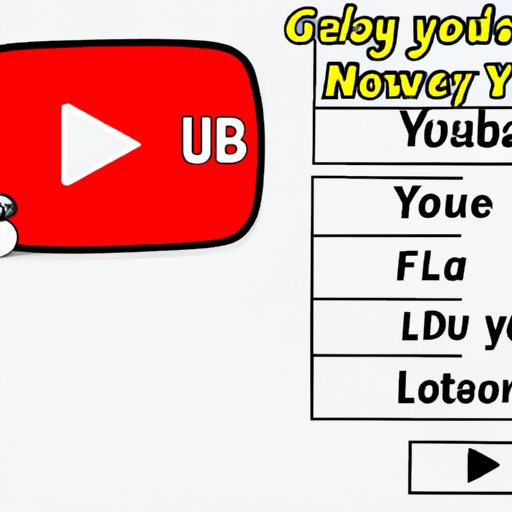
How to Get Rid of Unwanted YouTube Playlists
If you don’t want to delete your playlists, but just want to get rid of unwanted playlists, there are a few options available. The first is to block playlists from appearing in your account. To do this, go to the playlist page and click on the three dots next to the playlist. Select “Block Playlist” and the playlist will no longer appear in your account.
Disabling Autoplay for Playlists
Another option is to disable autoplay for playlists. This will prevent YouTube from automatically playing the next video in the playlist when you finish watching the current video. To do this, go to the playlist page and click on the three dots next to the playlist. Select “Disable Autoplay” and the playlist will no longer autoplay.
A Simple Tutorial on How to Erase YouTube Playlists
The steps outlined above provide a comprehensive guide on how to delete YouTube playlists. You can also follow a simple tutorial to erase your playlists using either the YouTube website or mobile app.
Using the YouTube Website
To delete a playlist using the YouTube website, log in to your account and go to your profile. Click on the “Playlists” tab and select the playlist you want to delete. Click on the three dots next to the playlist and select “Delete Playlist”. Finally, confirm the deletion and the playlist will be removed from your account.
Using the YouTube Mobile App
To delete a playlist using the YouTube mobile app, open the app and go to your profile. Tap the playlists tab and select the playlist you want to delete. Tap the three dots in the top right corner and select “Delete Playlist”. Confirm the deletion and the playlist will be removed from your account.
Conclusion
Deleting YouTube playlists is a straightforward process. Follow the steps outlined above or use the simple tutorial to quickly and easily delete playlists from your account. Alternatively, you can block playlists from appearing or disable autoplay for playlists. Whichever method you choose, you’ll be able to get rid of unwanted playlists from your account.
Summary of Steps to Delete YouTube Playlists
1. Log in to your YouTube account.
2. Select the playlist you want to delete.
3. Confirm the deletion of the playlist.
4. (Optional) Block playlists from appearing or disable autoplay for playlists.
(Note: Is this article not meeting your expectations? Do you have knowledge or insights to share? Unlock new opportunities and expand your reach by joining our authors team. Click Registration to join us and share your expertise with our readers.)
