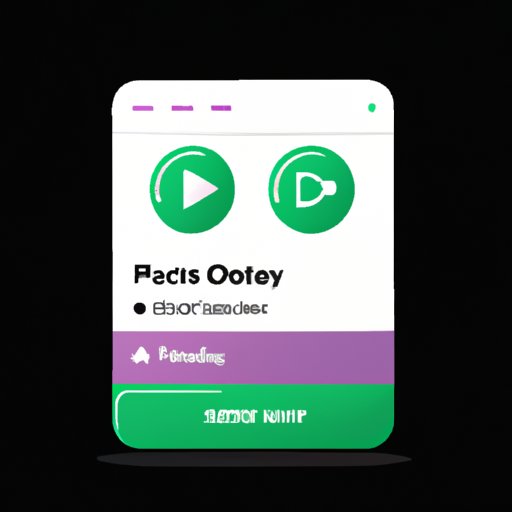Introduction
Having a playlist of your favorite songs is one of the best ways to listen to music. But over time, your tastes may change or you may just want to freshen up your playlist by removing some of the songs. Thankfully, Spotify makes it easy to delete songs from your playlists.
In this article, we will explore the steps you need to take to delete songs from your Spotify playlist, no matter what device you are using. We will cover how to do it through the mobile app, the web player, and even third-party apps.
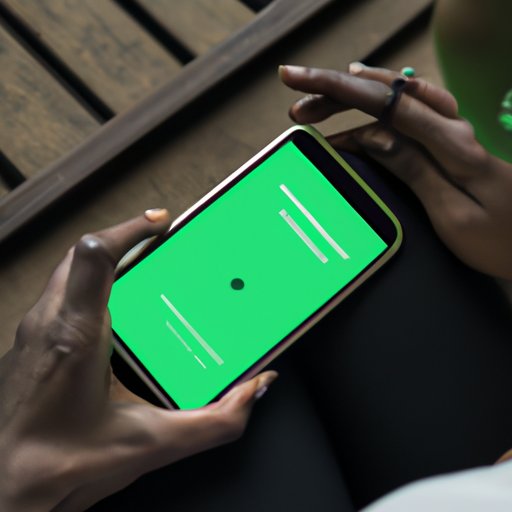
Using the Spotify App on Mobile Devices
If you are using the Spotify app on a mobile device such as an iPhone or Android phone, the process for deleting songs from your playlist is quite straightforward.
Opening the App
First, open the Spotify app on your device. From the main screen, tap on the “Your Library” tab in the bottom right corner.
Locating Your Playlist
On the next screen, tap on the “Playlists” section. This will show you all of the playlists you have created in Spotify. Select the playlist you want to edit.
Deleting Individual Songs from the Playlist
Once you have selected the playlist, you can scroll through the list of songs and select the ones you want to delete. To delete a song, simply tap on the three dots to the right of the song title and select “Remove from this Playlist” from the menu that pops up.
Using the Spotify Web Player
If you prefer to use the Spotify web player instead of the app, the process is slightly different. Here’s how to delete songs from your playlist.
Accessing Your Playlists
Open the Spotify web player in your browser and log in to your account. On the left-hand side of the screen, click on the “Your Library” tab. This will show you all of the playlists you have created in Spotify.
Deleting Individual Songs from the Playlist
Select the playlist you want to edit. Once you have done so, you can scroll through the list of songs and click on the three dots to the right of the song title. Select “Remove from this Playlist” from the menu that pops up.
Editing Playlist Title and Description
You can also edit the title and description of the playlist by clicking on the pencil icon at the top of the page. This will allow you to make changes to the playlist name and description.

Deleting Songs from a Playlist in Bulk
If you want to delete multiple songs from your playlist at once, there is an easier way to do it.
Using the “Select All” Option
The first option is to use the “Select All” option. On the Spotify mobile app, simply tap the “Select All” button at the top of the page. This will select all of the songs in the playlist. Then you can deselect the songs you want to keep and tap the “Delete” button to remove them from the playlist.
Selecting Multiple Songs at Once
The second option is to select multiple songs at once. On the Spotify web player, you can click on the checkbox next to each song you want to delete. When you have selected all of the songs you want to remove, click on the “Delete” button at the top of the page.

Removing Songs from Your Library
If you want to remove songs from your Spotify library, you can do this as well. This is different than deleting songs from your playlist, since deleting a song from your library will remove it from all of your playlists.
Accessing Your Library
To access your library, open the Spotify app or web player and click on the “Your Library” tab. On the next screen, click on the “Songs” section.
Deleting Songs from Your Library
From here, you can scroll through the list of songs and click on the three dots to the right of the song title. Select “Remove from Your Library” from the menu that pops up.
Editing Your Playlists Through Third-Party Apps
Finally, there are several third-party apps that can help you manage your Spotify playlists more easily. These apps allow you to edit your playlists, delete songs, and even add new ones.
Popular Third-Party Apps
Some of the most popular third-party apps for managing Spotify playlists include TuneMyMusic, Spotilike, and Soundiiz. These apps all offer similar features, so it’s worth trying out a few to see which one you like the best.
Editing Your Playlist
Once you have chosen an app, you can follow the instructions provided by the app to edit your playlists. Generally speaking, these apps allow you to delete songs, add new ones, and even rearrange the order of the songs in your playlist.
Conclusion
Deleting songs from your Spotify playlist is easy. Whether you are using the app on a mobile device, the web player, or a third-party app, the process is simple and straightforward. Just remember to select the songs you want to delete and then click the “Delete” button.
Summary of Steps
1. Open the Spotify app or web player.
2. Locate the playlist you want to edit.
3. Tap the three dots to the right of the song title and select “Remove from this Playlist” or “Remove from Your Library”.
4. If you are using a third-party app, follow the instructions provided by the app.
Additional Resources
If you need more help managing your Spotify playlists, there are plenty of resources available online. Spotify has its own support page with helpful articles and tutorials, as well as forums where you can ask questions and get answers from other users.
(Note: Is this article not meeting your expectations? Do you have knowledge or insights to share? Unlock new opportunities and expand your reach by joining our authors team. Click Registration to join us and share your expertise with our readers.)