Introduction
A logo is a visual representation of your company or brand that communicates its values and purpose. Logos are often used on websites, business cards, letterheads, and other marketing materials. Creating a logo in Adobe Illustrator offers many advantages, including being able to customize the look and feel of your logo, and having a vector format that can be scaled to any size without losing quality. This article will provide a step-by-step guide to creating a logo in Adobe Illustrator.
Research Your Brand: Understand Your Business and Its Objectives
Before you begin designing your logo, it’s important to research your brand and understand your business’s objectives. This will help ensure that your logo accurately reflects your brand and resonates with your target audience.
Identify Your Target Audience
The first step is to define who your target audience is. Consider their age, gender, location, interests, and any other relevant information. This will help you create a logo that appeals to them and meets their needs.
Analyze Your Competitors
It’s also important to analyze your competitors and understand how they use logos to differentiate themselves from their competitors. What makes their logos unique? How can you stand out from the crowd?
Define Your Message
Once you’ve identified your target audience and analyzed your competitors, you need to define your message. What do you want your logo to communicate about your business? Consider your company’s values, mission, and goals and make sure your logo conveys these messages.

Sketch Out Ideas: Get Creative with Pen and Paper
Now that you have a better understanding of your brand and its objectives, it’s time to get creative with pen and paper. Start by brainstorming ideas for your logo and drawing sketches of potential logos. This will help you refine your ideas and create a logo that captures your brand’s essence.
Brainstorm Ideas
Start by jotting down any ideas or words that come to mind when you think of your business or brand. These words could include adjectives, symbols, or even colors. You can also browse online galleries and Pinterest boards for inspiration.
Draw Sketches of Potential Logos
Once you have some ideas, start drawing sketches of potential logos. Don’t worry about making them perfect; just focus on getting your ideas down on paper. This will help you refine your ideas and determine which ones you want to pursue further.
Create a Design Brief: Define the Logo’s Purpose
Now that you’ve sketched out some ideas, it’s time to create a design brief. A design brief is a document that outlines the purpose of the logo and defines your goals. It should also outline how the logo will be used and what type of audience it should appeal to.
Establish Your Goals
First, you need to establish your goals. What do you want your logo to accomplish? Do you want it to convey a certain message or evoke a certain emotion? Make sure your goals are clear and measurable so you can track progress.
Determine the Logo’s Uses
Next, you need to determine how and where the logo will be used. Will it be used on websites, business cards, or other marketing materials? This will help you determine the size, format, and resolution of the logo.
Consider Your Brand Personality
Finally, consider your brand’s personality. What values does your brand represent? Does it have a playful or serious tone? Is it modern or traditional? Keep these things in mind as you create your logo.
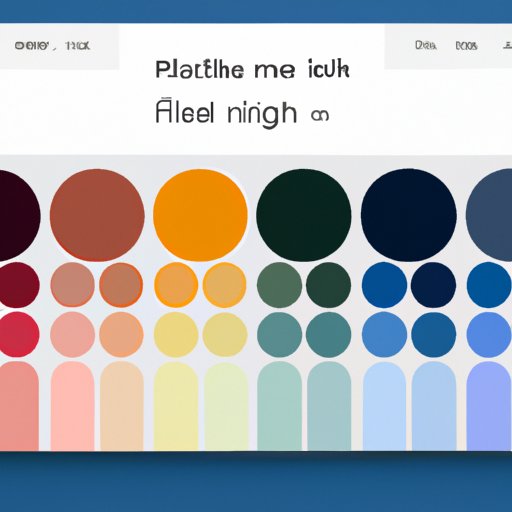
Create a Color Palette: Choose Colors That Represent Your Brand
Colors play a key role in logo design. They can evoke certain emotions and give your logo a unique look and feel. Here are some tips for choosing the right colors for your logo.
Understand Color Psychology
Before you choose a color palette, it’s important to understand the psychology of color. Each color has a different meaning and can evoke certain emotions. For example, blue is associated with trustworthiness and reliability, while yellow is associated with optimism and energy. Knowing the psychological effects of different colors will help you choose a palette that accurately reflects your brand.
Select a Color Scheme
Once you understand the psychology of color, you can start selecting a color scheme for your logo. Consider the color schemes of your competitors and look for ways to differentiate yourself. You can also use a color wheel to help you find complementary colors that work well together.
Create Multiple Concepts: Experiment with Different Designs
Now that you have a better understanding of your brand and a color palette, it’s time to create multiple concepts. Experiment with different designs and combine elements to create unique logos.
Start with a Template
If you’re new to logo design, it can be helpful to start with a template. Adobe Illustrator has a wide selection of logo templates that can be customized to fit your brand. This will help you get familiar with the software and give you a starting point for your design.
Combine Elements to Create Unique Logos
Once you’ve explored some templates, it’s time to start combining elements to create unique logos. Experiment with different shapes, fonts, and colors until you find something that captures your brand’s essence. Be sure to create several versions of your logo so you can compare them side-by-side and select the best one.
Refine Your Logo: Make Adjustments to Perfect It
Once you’ve created multiple concepts, it’s time to refine your logo. Make adjustments to perfect it and make sure it looks professional and conveys your message clearly.
Simplify Your Design
When refining your logo, it’s important to keep it simple. Too many elements or too much detail can make the logo hard to read or unrecognizable. Try to simplify your design and remove any unnecessary elements.
Incorporate Feedback
You should also incorporate feedback from others. Ask friends, family, and colleagues for their opinion and see if there are any changes you can make to improve the logo. This will help ensure you create a logo that resonates with your target audience.
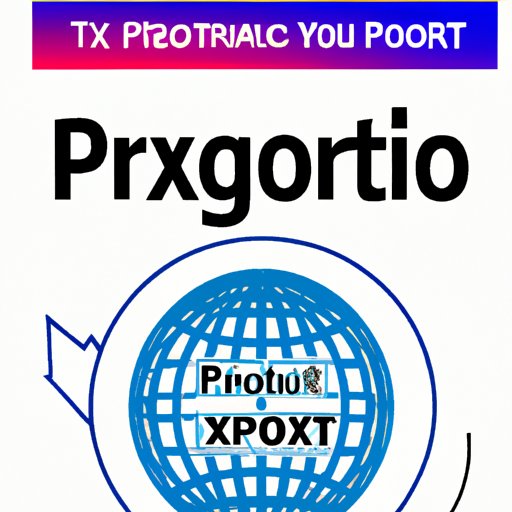
Export Your Logo: Prepare It for Use in All Formats
Once you’ve refined your logo, it’s time to export it. Save your logo as a vector file so it can be scaled to any size without losing quality. You should also prepare your logo for print and web so it looks sharp and professional in all formats.
Save Your Logo as a Vector File
Vector files are the most versatile type of file for logos. They can be scaled to any size without losing quality and are ideal for printing. Adobe Illustrator can save your logo as an EPS, AI, or PDF vector file.
Prepare Your Logo for Print and Web
You should also prepare your logo for print and web. For print, you may need to save your logo as a high-resolution JPEG or TIFF file. For web, you should save your logo as a low-resolution JPEG or PNG file. Be sure to save multiple versions of your logo so you can use it in all formats.
Conclusion
Creating a logo in Adobe Illustrator can seem daunting at first, but with the right steps, you can create a logo that accurately reflects your brand and resonates with your target audience. Start by researching your brand and understanding its objectives, then sketch out ideas and create a design brief. Next, create a color palette and experiment with different designs to create multiple concepts. Finally, refine your logo and export it in all formats. With this step-by-step guide, you’ll be well on your way to creating a professional logo in Adobe Illustrator.
(Note: Is this article not meeting your expectations? Do you have knowledge or insights to share? Unlock new opportunities and expand your reach by joining our authors team. Click Registration to join us and share your expertise with our readers.)
