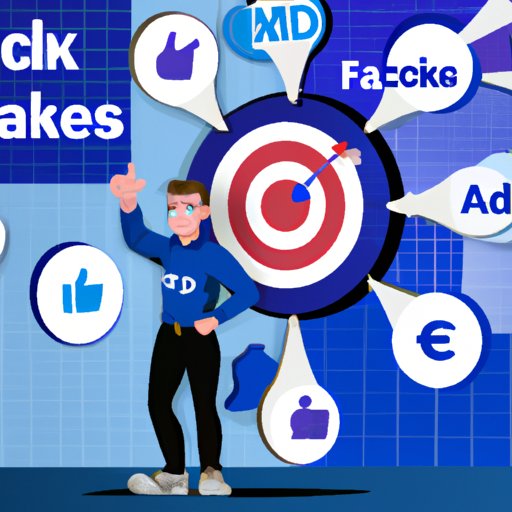Introduction
Facebook is one of the largest social media platforms in the world and has become an essential tool for businesses to reach their target audience. To make managing your business’s presence on Facebook easier, Facebook created Business Manager, a powerful tool that allows business owners to control their Facebook assets from one central location. In this article, we’ll discuss what Facebook Business Manager is, the benefits of using it, and provide a step-by-step guide to setting up a Business Manager account. We’ll also explore the various features and tools available through Business Manager and provide tips and best practices for managing multiple accounts through the platform.
What is Facebook Business Manager?
Facebook Business Manager is a powerful tool that helps business owners manage their assets on Facebook from one central location. Through Business Manager, you can add people, assets such as pages, ad accounts, and apps, create Partner Categories, and view insights about your target audience. You can also use Business Manager to optimize your ad campaigns and measure performance.

Benefits of Using Facebook Business Manager for Business Owners
Using Facebook Business Manager can help business owners streamline the process of managing their assets on Facebook. It provides better security by allowing you to control who has access to your assets, and you can easily keep track of all the different accounts, pages, and apps associated with your business. With Business Manager, you can also use advanced advertising tools to target your ideal customers and measure the performance of your campaigns. According to a study by Oberlo, “Business Manager makes it easier to create ads, manage budgets, and measure results across multiple accounts. It also offers advanced targeting options, making it easy to reach the right people with the right message.”
Step-by-Step Guide to Setting Up a Business Manager Account on Facebook
Setting up a Business Manager account on Facebook is a straightforward process. Follow these steps to get started:
Create a Business Manager Account
The first step is to create a Business Manager account. Go to business.facebook.com and click “Create Account”. You’ll be asked to enter your name, email address, and a password. Once you’ve filled out the form, click “Create Account” to complete the setup process.
Add People and Assets
Once you’ve created your account, you’ll need to add people and assets to it. You can do this by clicking “People and Assets” in the left-hand menu. From here, you can add people who will have access to the account, as well as pages, ad accounts, and apps associated with your business.
Set Up Ad Accounts, Pages, and Apps
Next, you’ll need to set up your ad accounts, pages, and apps. To do this, click “Ad Accounts” in the left-hand menu. You’ll be able to create new ad accounts or link existing ones. You can also link existing pages and apps, or create new ones. Once you’ve linked all of your accounts and pages, you’re ready to start using Business Manager.

Exploring the Different Features and Tools Available Through Facebook Business Manager
Overview of Features and Tools
Facebook Business Manager offers a variety of features and tools to help business owners manage their assets on Facebook. These include:
- Advertising tools
- Audience insights
- Ads reporting
- Collaboration tools
- Automation tools
Advertising Tools
Business Manager includes a range of advertising tools to help you create, manage, and optimize your ad campaigns. You can use these tools to create and design ads, set budgets, target your ideal customers, and track performance.
Audience Insights
Audience Insights is a powerful tool that allows you to gain valuable insights into your target audience. You can use this tool to learn more about your customers, including demographics, interests, and purchase behavior.
Ads Reporting
Business Manager also offers detailed reporting on your ad campaigns. You can use this data to evaluate the performance of your ads and make adjustments as needed.
Tips and Best Practices for Managing Multiple Accounts Through Facebook Business Manager
Managing multiple accounts through Facebook Business Manager can be a daunting task. But there are a few tips and best practices you can follow to make the process easier:
Establishing an Organizational Structure
Creating an organizational structure is key when it comes to managing multiple accounts through Business Manager. You should create separate folders for each account and page, and assign roles and permissions to each person who has access. This will help ensure that everyone is working on the same page and that tasks are completed efficiently.
Utilizing Collaboration Tools
Facebook Business Manager includes a range of collaboration tools to help teams work together more effectively. These tools allow you to assign tasks, share files, and communicate with team members. Utilizing these tools can help keep everyone on the same page and save time.
Automating Business Processes
Facebook Business Manager also offers automation tools to help streamline your business processes. You can use these tools to automate repetitive tasks such as approving posts, creating reports, and sending notifications. Automating these processes can help you save time and focus on other aspects of your business.

Understanding How to Use Facebook Business Manager to Optimize Your Ad Campaigns
Facebook Business Manager provides a range of tools to help you optimize your ad campaigns. Here are some tips for getting the most out of the platform:
Analyzing Your Target Audience
Before creating an ad campaign, you should analyze your target audience to determine who you’re trying to reach. You can use the Audience Insights tool to gain valuable insights into your customers, including demographics, interests, and purchase behavior. This information can help you create more effective ad campaigns.
Creating Relevant Ads
Once you’ve identified your target audience, you can use the advertising tools in Business Manager to create ads that are relevant to them. You can also use the platform to set budgets, target specific audiences, and track performance.
Setting Realistic Goals
It’s important to set realistic goals for your ad campaigns. You should consider factors such as budget, timing, and audience when setting goals. This will help you create campaigns that are more likely to succeed.
Measuring Performance
Finally, you should measure the performance of your ad campaigns to determine if they’re meeting your goals. The reporting tools in Business Manager can help you track the performance of your campaigns and identify areas for improvement.
Conclusion
Facebook Business Manager is a powerful tool that can help business owners manage their assets on Facebook from one central location. It offers a range of features and tools, including advertising tools, audience insights, and ads reporting. Additionally, it provides tips and best practices for managing multiple accounts through the platform and optimizing ad campaigns. By following the steps outlined in this article, business owners can take advantage of the many benefits of using Facebook Business Manager.
(Note: Is this article not meeting your expectations? Do you have knowledge or insights to share? Unlock new opportunities and expand your reach by joining our authors team. Click Registration to join us and share your expertise with our readers.)