Introduction
In this day and age, automation is becoming more and more important. Automation is the process of using technology to perform tasks without human intervention. It can help increase efficiency, save time, and reduce costs. The same goes for smartphones, and in particular iPhones, which are increasingly being used for automating various tasks.
This article will provide a comprehensive guide on how to create automation on an iPhone. We will explore the various tools and features available on the iPhone to automate tasks, such as the Shortcuts app, Siri Suggestions, IFTTT, automating apps, and Apple’s built-in automation features.
Utilize Shortcuts App to Create Automation on iPhone
The Shortcuts app is a powerful tool that allows users to create automated tasks on their iPhones. It is a free app available in the App Store and is preinstalled on newer devices.
The Shortcuts app allows users to create custom shortcuts that can be triggered with a single tap or voice command. These shortcuts can be programmed to perform a variety of tasks, from sending messages to controlling smart home devices.
To set up automation using the Shortcuts app, users first need to select the actions they want to automate. Once the actions have been selected, users can then add triggers to execute those actions. These triggers can be anything from location triggers to motion sensors, and even voice commands.
Some examples of automation using the Shortcuts app include: setting up reminders when you arrive at a specific location, automatically turning on the lights when you enter a room, or sending a text message when you leave work.
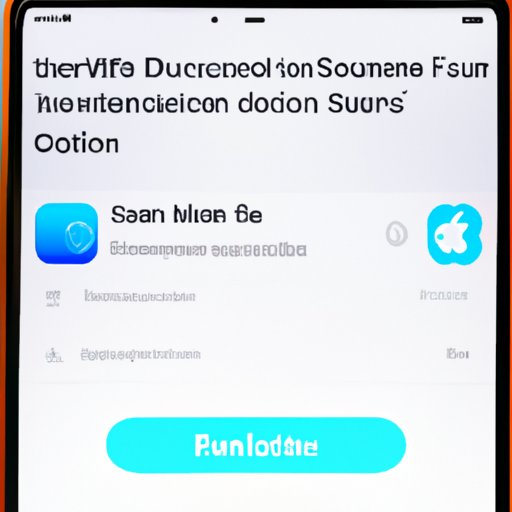
Use Siri Suggestions to Create Automation on iPhone
Siri Suggestions is another useful tool that can be used to create automation on the iPhone. This feature is available on devices running iOS 12 or later, and it uses machine learning to suggest actions based on user behavior.
To set up automation using Siri Suggestions, users can simply tap the suggested action and it will be added to the Shortcuts app. From there, users can customize the action by adding triggers, such as location or time, to execute the action.
Some examples of automation using Siri Suggestions include: setting up reminders when you arrive at a specific location, automatically playing music when you plug in your headphones, or sending a text message when you leave work.
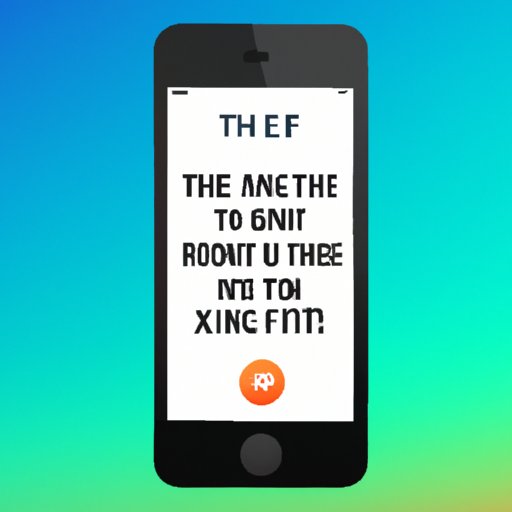
Exploit the Power of IFTTT to Create Automation on iPhone
IFTTT (If This Then That) is a web service that allows users to connect different websites, apps, and devices to create automated tasks. It is a free service and is compatible with most devices, including the iPhone.
To set up automation using IFTTT, users need to create “recipes” that specify the conditions for triggering an action. For example, if a user wants to receive a notification every time their favorite team scores a goal, they can create a recipe that will trigger a notification whenever the team scores.
Some examples of automation using IFTTT include: setting up reminders when you arrive at a specific location, automatically backing up photos to Dropbox, or sending a text message when you leave work.
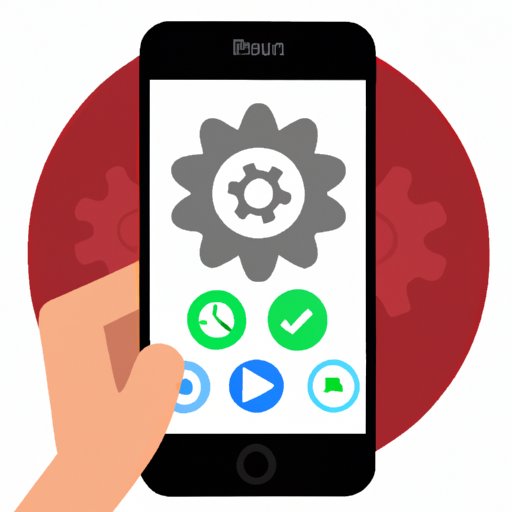
Take Advantage of Automating Apps on iPhone
There are also numerous third-party apps available in the App Store that allow users to create automation on their iPhones. These apps range from simple task managers to more complex automation tools.
To set up automation using these apps, users need to select the tasks they want to automate and then configure the triggers for each task. Once the tasks and triggers have been set up, the app will automatically execute the tasks according to the specified triggers.
Some examples of automation using automating apps include: setting up reminders when you arrive at a specific location, automatically backing up photos to Dropbox, or sending a text message when you leave work.
Leverage Apple’s Built-in Automation Features on iPhone
Apple also provides several built-in automation features on the iPhone. These features allow users to automate a variety of tasks, from setting reminders to sending messages.
To set up automation using Apple’s built-in automation features, users need to go to the Settings app and select the automation feature they want to use. From there, users can configure the triggers for each task and the actions that should be executed when the triggers are activated.
Some examples of automation using Apple’s built-in automation features include: setting up reminders when you arrive at a specific location, automatically playing music when you plug in your headphones, or sending a text message when you leave work.
Conclusion
Automation is an incredibly powerful tool that can be used to increase productivity and save time. On the iPhone, there are a variety of tools and features available to create automation, including the Shortcuts app, Siri Suggestions, IFTTT, automating apps, and Apple’s built-in automation features.
By taking advantage of these tools and features, users can easily set up automation on their iPhones to perform various tasks, from sending messages to controlling smart home devices.
(Note: Is this article not meeting your expectations? Do you have knowledge or insights to share? Unlock new opportunities and expand your reach by joining our authors team. Click Registration to join us and share your expertise with our readers.)
