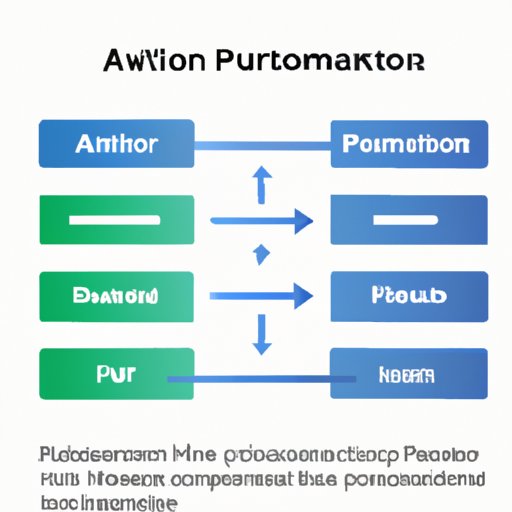Introduction
Power Automate is a powerful tool for automating business processes and tasks. It allows users to create automated workflows that can be triggered by events or data changes, and then run the required actions. This makes it easier for businesses to streamline their operations and increase efficiency.
What are the Benefits of Using Power Automate for Automation?
Power Automate makes it easy to automate complex business processes. By leveraging its powerful triggers, actions, and conditions, users can quickly create automated workflows that can save time and money. Additionally, Power Automate integrates with other systems, allowing users to easily connect and automate data across different systems. Finally, Power Automate has an intuitive user interface, making it easy for users to set up and manage their automated workflows.
Step-by-Step Guide to Creating a Power Automate Flow
Creating a Power Automate flow is a straightforward process. Here’s a step-by-step guide on how to do it:
Setting up a Flow
The first step in creating a Power Automate flow is to set up the flow. To do this, log into your account and click “Create Flow”. You will then be taken to the flow designer, where you can start building your flow. The flow designer provides a simple drag-and-drop interface, making it easy to create and edit your flow.
Adding Triggers and Actions
Once you have set up your flow, it’s time to add triggers and actions. Triggers are what initiate the flow, such as when a new item is added to a list or when an event occurs. Actions are the steps that are taken when the trigger is activated. For example, you could create an action that sends an email when a new item is added to a list. Power Automate provides a wide range of triggers and actions, making it easy to create complex workflows.
Optimizing Your Flow
Before you activate your flow, it’s important to optimize it. Optimizing your flow can help ensure that it runs smoothly and efficiently. This can include adding conditions to limit the scope of the flow or using variables to store data. Additionally, it’s important to test your flow to make sure that it works as expected.

Key Features of Power Automate Flows
Power Automate provides a range of powerful features to help you create and manage your automated workflows. Here are some of the key features of Power Automate flows:
Triggers
Triggers are what initiate the flow. They can be triggered by events, such as when a new item is added to a list, or by data changes, such as when a field is updated. Power Automate provides a wide range of triggers, making it easy to create complex workflows.
Actions
Actions are the steps that are taken when the trigger is activated. Power Automate provides a wide range of actions, including sending emails, posting to social media, and creating records. These actions can be used to automate complex business processes.
Conditions
Conditions can be used to limit the scope of the flow. For example, you could use a condition to only send an email if a certain field is updated. Conditions can help ensure that the flow is running efficiently and accurately.

Tips for Optimizing Your Power Automate Flows
Optimizing your Power Automate flows can help ensure that they run smoothly and efficiently. Here are some tips for optimizing your Power Automate flows:
Choosing the Right Triggers
When creating a flow, it’s important to choose the right trigger. For example, if you want to automate a process that is triggered by a data change, you should use a data-change trigger. Choosing the right trigger will help ensure that the flow runs efficiently and accurately.
Using Appropriate Actions
It’s also important to choose the right actions for your flow. For example, if you want to send an email, you should use an action that is specifically designed for sending emails. Using the right actions will help ensure that the flow runs smoothly.
Utilizing Conditions
Finally, it’s important to utilize conditions when creating a flow. Conditions can be used to limit the scope of the flow and ensure that the flow is running efficiently and accurately. For example, you could use a condition to only send an email if a certain field is updated.

Troubleshooting Common Issues with Power Automate Flows
Sometimes, issues can arise when creating or running a Power Automate flow. Here are some tips for troubleshooting common issues with Power Automate flows:
Debugging Your Flow
If your flow isn’t running as expected, it’s important to debug it. Power Automate provides a range of tools for debugging flows, such as the Logs view, which shows the history of the flow. Debugging your flow can help identify any issues and ensure that it is running as expected.
Checking Your Connections
If your flow isn’t working, it’s also important to check your connections. If your flow is connected to other systems, it’s important to make sure that all of the connections are working properly. Checking your connections can help identify any issues and ensure that your flow is running as expected.
Monitoring Your Flow
Finally, it’s important to monitor your flow. Power Automate provides a range of tools for monitoring flows, such as the Monitor view, which shows the performance of the flow. Monitoring your flow can help identify any issues and ensure that it is running as expected.
Examples of Creative Uses of Power Automate Flows
Power Automate can be used for a wide range of tasks, from automating business processes to creating notifications. Here are some examples of creative uses of Power Automate flows:
Automating Business Processes
Power Automate can be used to automate complex business processes. For example, you could create a flow that automatically creates invoices when an order is placed. This can help streamline processes and save time.
Creating Notifications
Power Automate can also be used to create notifications. For example, you could create a flow that sends an email when a new item is added to a list. This can help keep users informed and ensure that they are always up-to-date.
Integrating with Other Systems
Finally, Power Automate can be used to integrate with other systems. For example, you could use Power Automate to connect with Salesforce and automatically update customer records. This can help streamline processes and ensure that data is always accurate.
Conclusion
Power Automate is a powerful tool for automating business processes and tasks. This article provided a step-by-step guide on how to create a Power Automate flow, as well as key features, tips, and examples of creative uses of Power Automate flows. By leveraging its powerful features, users can quickly create automated workflows that can save time and money.
Resources
Microsoft Power Automate Documentation: https://docs.microsoft.com/en-us/power-automate/
Microsoft Power Automate Blog: https://powerautomate.microsoft.
(Note: Is this article not meeting your expectations? Do you have knowledge or insights to share? Unlock new opportunities and expand your reach by joining our authors team. Click Registration to join us and share your expertise with our readers.)