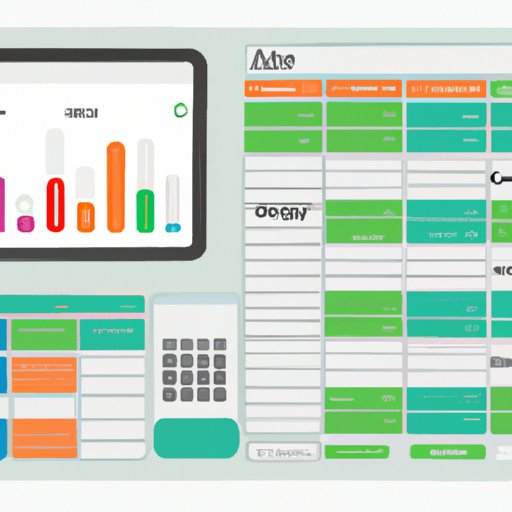Introduction
A financial dashboard is a powerful tool used by businesses to monitor their financial performance over time. It provides users with a snapshot of key financial indicators in one place, allowing them to quickly assess their current financial health and make better-informed decisions. Creating a financial dashboard in Excel can be a great way to keep track of your finances and make sure you’re on track to reach your goals.
Overview of Financial Dashboards and Why They’re Important
Financial dashboards are visual representations of data that provide an overview of a company’s financial situation. They typically include metrics such as revenue, expenses, profits, cash flow, and debt. They are designed to give users a comprehensive view of a company’s financial health at any given time.
Financial dashboards are important because they allow users to easily identify trends and patterns in their financial data. This information can then be used to make informed decisions about how best to manage their finances. Additionally, financial dashboards can help users better understand their financial position and make more informed decisions about future investments or purchases.
Benefits of Creating a Financial Dashboard in Excel
Creating a financial dashboard in Excel has many benefits. Excel is a powerful program that allows users to quickly and easily organize, analyze, and visualize their financial data. Additionally, Excel has a variety of features that make it easy to customize and manipulate data. This makes it an ideal platform for creating financial dashboards.
Creating a financial dashboard in Excel also offers users the ability to automate processes such as data entry and calculations. This can save users time and money by eliminating the need to manually enter and calculate data. Additionally, Excel is highly customizable, so users can tailor their financial dashboards to meet their specific needs.
Step-by-Step Guide to Building a Financial Dashboard in Excel
Creating a financial dashboard in Excel is a relatively straightforward process. Here is a step-by-step guide to building a financial dashboard in Excel:
Setting Up the Spreadsheet
The first step in creating a financial dashboard in Excel is setting up the spreadsheet. Start by creating a new Excel spreadsheet. Then, add columns and rows, and fill in the column headers with the financial data you want to track. For example, if you want to track revenue, expenses, and profits, you could add columns titled “Revenue,” “Expenses,” and “Profit.”
Gathering Data
Once you have created the spreadsheet, the next step is to gather the data you need to populate it. This can be done manually, or you can use a third-party data provider to automatically import data into your spreadsheet. Once you have gathered all of the necessary data, you can begin to populate the spreadsheet.
Visualizing Your Financial Data
The next step is to visualize your financial data. This can be done using graphs, charts, and other visual elements. Visualizing your data will make it easier to identify trends and patterns in your financial data, which can then be used to make informed decisions about your finances.
Analyzing and Interpreting Your Data
Once you have visualized your data, the next step is to analyze and interpret it. This involves looking for patterns and trends in the data, as well as identifying areas of improvement or potential opportunities. Analyzing and interpreting your data will help you gain insights into your financial performance and make better-informed decisions about your finances.

How To Create a Visual Representation of Your Finances with an Excel Financial Dashboard
Creating a visual representation of your finances with an Excel financial dashboard is a great way to quickly assess your financial situation. Here are some tips on how to create a visually appealing financial dashboard in Excel:
Using Visual Elements to Show Trends
One of the most effective ways to show trends in your financial data is to use various visual elements such as graphs and charts. These visuals can help you quickly identify trends in your data and make better-informed decisions about your finances.
Utilizing Color to Emphasize Data Points
Using color to emphasize data points is another great way to make your financial dashboard stand out. You can use different colors to highlight important data points, such as profits or losses, or to draw attention to areas of improvement or opportunity. Using color can also help make your financial dashboard more visually appealing.
Adding Graphs and Charts for Easier Analysis
Graphs and charts are useful tools for analyzing your financial data. They allow you to quickly identify trends and patterns in your data and make more informed decisions about your finances. Additionally, adding graphs and charts to your financial dashboard will make it more visually appealing.
Streamlining Your Finances with an Excel Financial Dashboard
An Excel financial dashboard can help you streamline your finances by automating processes such as data entry and calculations. Here are some tips on how to use Excel to streamline your finances:
Automating Data Entry
Excel allows you to automate data entry processes. This can save you time and money by eliminating the need to manually enter data. You can also use Excel to set up rules and formulas that will automatically populate cells with data based on certain criteria.
Automating Calculations
Excel also allows you to automate calculations. This can help you save time and money by eliminating the need to manually calculate data. Additionally, Excel can be used to set up rules and formulas that will automatically calculate data based on certain criteria.
Creating Alerts and Notifications
Another great way to streamline your finances with Excel is to create alerts and notifications. These can be used to remind you of upcoming payments or deadlines, or to alert you when certain thresholds have been reached. This can help ensure you stay on top of your finances and don’t miss any important payments or deadlines.
How to Use Excel to Track Your Finances and Create a Financial Dashboard
Excel is a great tool for tracking your finances and creating a financial dashboard. Here are some tips on how to use Excel to track your finances and create a financial dashboard:
Setting Up a Budgeting System
The first step in using Excel to track your finances is to set up a budgeting system. This can be done by creating a spreadsheet with columns and rows that list your income, expenses, and savings. You can then use this spreadsheet to track your spending and compare it against your budget.
Tracking Expenses
Once you have set up your budgeting system, the next step is to track your expenses. This can be done by creating a spreadsheet that lists all of your expenses. You can then use this spreadsheet to track your spending and identify areas where you can cut costs and save money.
Analyzing Performance and Making Adjustments
Once you have tracked your expenses, the next step is to analyze your financial performance and make adjustments as needed. This can be done by comparing your actual spending with your budget, and using this information to identify areas of improvement or potential opportunities. Additionally, you can use this information to make adjustments to your budget as needed.

Mastering the Art of Creating a Financial Dashboard in Excel
Creating a financial dashboard in Excel can be a daunting task, but there are a few tips and tricks you can use to make the process easier. Here are some tips on mastering the art of creating a financial dashboard in Excel:
Leveraging Macros and Formulas
Macros and formulas are powerful tools for automating tasks and streamlining processes in Excel. Macros and formulas can be used to automate data entry and calculations, as well as to create rules and formulas that will automatically populate cells with data based on certain criteria.
Designing Reusable Templates
Creating reusable templates is another great way to save time and money when creating a financial dashboard in Excel. You can create templates that contain all of the necessary columns and rows, and then simply customize the template with different data each time you need to create a new financial dashboard.
Taking Advantage of Add-Ins and Extensions
Finally, taking advantage of add-ins and extensions can also make creating a financial dashboard in Excel easier. There are a variety of add-ins and extensions available that can help you automate tasks, streamline processes, and make your financial dashboard more visually appealing.
Conclusion
Creating a financial dashboard in Excel is a great way to track your finances and make sure you’re on track to reach your goals. Excel is an effective tool for creating financial dashboards, as it allows users to quickly and easily organize, analyze, and visualize their financial data. Additionally, Excel has a variety of features that make it easy to customize and manipulate data, as well as automate processes such as data entry and calculations. By following the steps outlined in this article, you can easily create a financial dashboard in Excel that will help you better understand your financial position and make more informed decisions about your finances.

Summary of Benefits of Financial Dashboards
Financial dashboards are powerful tools used by businesses to monitor their financial performance over time. They provide users with a snapshot of key financial indicators in one place, allowing them to quickly assess their current financial health and make better-informed decisions. Additionally, creating a financial dashboard in Excel offers users the ability to automate processes such as data entry and calculations, as well as the ability to customize their financial dashboards to meet their specific needs.

Tips on Getting Started with Excel Financial Dashboards
Getting started with Excel financial dashboards can seem daunting, but it doesn’t have to be. Start by setting up the spreadsheet, gathering the data you need, visualizing your financial data, analyzing and interpreting your data, and leveraging macros and formulas. Additionally, take advantage of add-ins and extensions, design reusable templates, and use color to emphasize data points to make your financial dashboard more visually appealing. With these tips, you can easily create a financial dashboard in Excel that will help you better understand your financial position and make more informed decisions about your finances.
(Note: Is this article not meeting your expectations? Do you have knowledge or insights to share? Unlock new opportunities and expand your reach by joining our authors team. Click Registration to join us and share your expertise with our readers.)