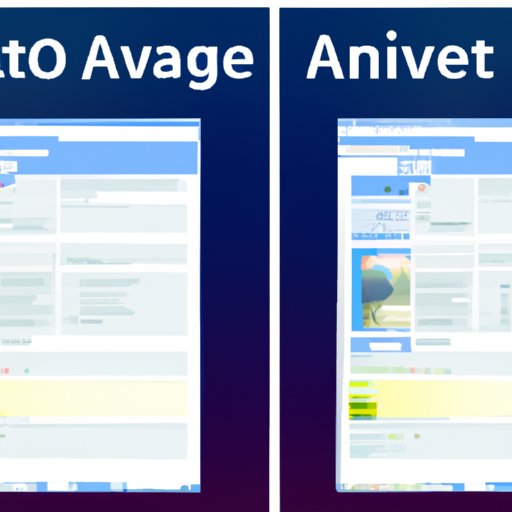Introduction
The ability to convert an image to AI (Adobe Illustrator) is something that many digital artists, graphic designers, and web developers are familiar with. AI files are a standard format for creating vector graphics, which can be scaled up or down without losing any quality. Converting an image to AI allows users to create more complex designs, as well as edit existing images in ways that would not be possible with a standard image file.
In this article, we will explore the various methods for converting an image to AI. We will discuss the advantages and disadvantages of each method, as well as provide step-by-step instructions for how to use the most popular tools and services for this task. By the end of this article, readers should have a better understanding of the different options available for converting an image to AI.
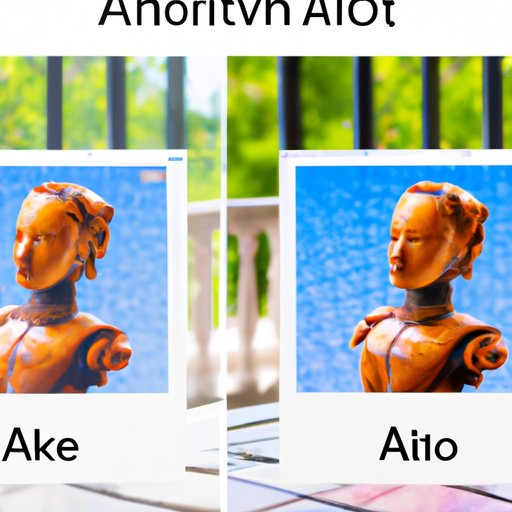
Utilizing Online Tools to Convert an Image to AI
One of the simplest and most convenient ways to convert an image to AI is by using online tools. These tools are often free to use and don’t require any additional downloads or installations. All you need to do is upload your image and let the tool do the rest.
Some of the most popular online tools for image to AI conversion include Vector Magic, ConvertImage, and Online-Convert. Each of these tools offers slightly different features and capabilities, so it’s important to read through their descriptions and decide which one is best for your particular needs.
The main advantage of using online tools for image to AI conversion is that they are quick and easy to use. However, there are some drawbacks to consider. For example, the output may not be as high-quality as if it had been done manually. Additionally, some of these tools may require a subscription fee to access certain features.
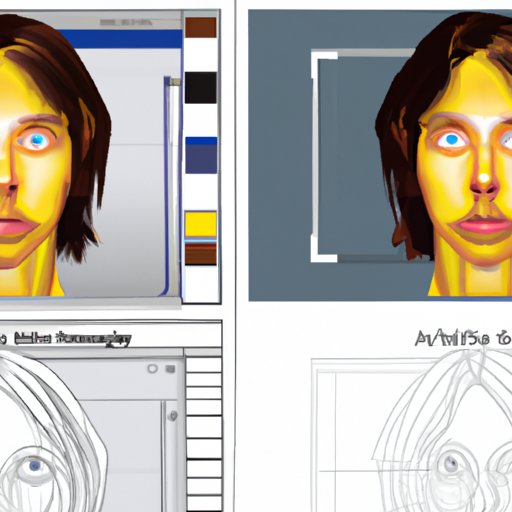
Using Adobe Illustrator to Transform an Image into AI
Adobe Illustrator is the industry-standard vector graphics software, and it is capable of transforming an image into AI. To do this, you will need to open the image file in Illustrator and then use the “Live Trace” feature to convert it into a vector graphic. This process can take some time and requires a bit of patience, but the outcome can be quite impressive.
Here is a step-by-step guide for converting an image to AI in Illustrator:
- Open the image file in Illustrator.
- Select the “Live Trace” option from the “Object” menu.
- Adjust the settings in the “Live Trace” window to get the desired results.
- Click “Trace” to begin the conversion process.
- Once the tracing is complete, click “Expand” to create a vector graphic.
- Save the file as an AI file.
When using Illustrator to convert an image to AI, it’s important to make sure that the settings are adjusted correctly. If the settings are too low, the output will not be as good as if they were set higher. Additionally, it’s a good idea to preview the output before saving the file to ensure that it looks the way you want it to.
Exploring Online Image to AI Conversion Services
Another option for converting an image to AI is to use an online service. These services typically offer faster turnaround times and higher-quality results than if you were to do the conversion yourself. They also tend to be more reliable, as you can trust that the professionals behind the services are experienced in this type of work.
Some of the most popular online image to AI conversion services include Convertio, Photopea, and Vectorize.io. These services vary in terms of cost, turnaround time, and quality, so it’s important to do your research and find the one that best fits your needs.
The main benefit of using an online service for image to AI conversion is that you can trust that the output will be of a high quality. Additionally, the turnaround time is usually much faster than if you were to do the conversion yourself. The main disadvantage is that these services typically come at a cost.
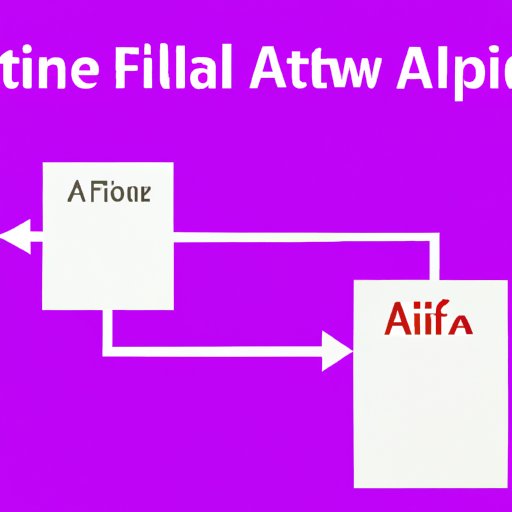
Understanding the Basics of AI File Formats
Before attempting to convert an image to AI, it’s important to understand the basics of AI file formats. AI files are vector graphics, which means that they are made up of points and lines rather than pixels. This allows them to be scaled up or down without losing any quality.
There are several types of AI file formats, including Adobe Illustrator Artwork (AI), Encapsulated PostScript (EPS), Portable Document Format (PDF), and Scalable Vector Graphics (SVG). Each of these formats has its own advantages and disadvantages, so it’s important to choose the right one for your project.
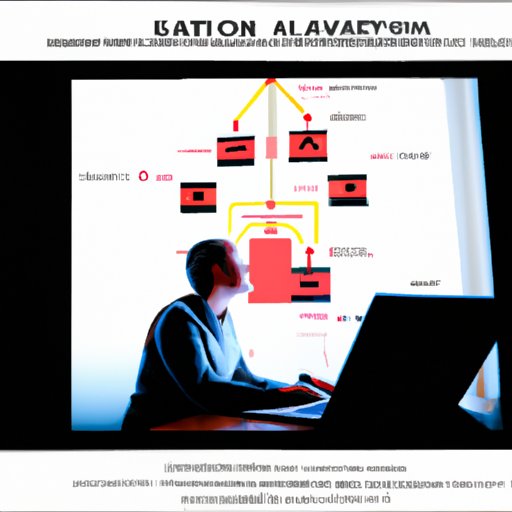
Leveraging Vector Graphics Software for AI Conversion
Vector graphics software is another way to convert an image to AI. Popular programs such as CorelDRAW and Inkscape are capable of transforming an image into a vector graphic. This process is similar to the one outlined above for Illustrator, but the output may not be as high-quality.
When using vector graphics software for image to AI conversion, it’s important to adjust the settings correctly. This will help ensure that the output is as close to the original image as possible. Additionally, it’s a good idea to preview the output before saving the file to make sure it looks the way you want it to.
Automating Image to AI Conversions with Scripts
For those who want to save time and effort when converting an image to AI, automation scripts can be used. These scripts are designed to automate the entire process, from uploading the image to generating the AI file. While this method can save time, it is important to note that the output may not be as high-quality as if it had been done manually.
There are several automation scripts available, including ImageMagick and Ghostscript. These scripts can be used in conjunction with vector graphics software or online tools to automate the image to AI conversion process. However, it’s important to note that automation scripts require some technical knowledge to set up and use.
Converting an Image to AI with Raster to Vector Conversion Software
Raster to vector conversion software is another option for converting an image to AI. This type of software is designed to automatically detect and trace pixels in an image, thus turning it into a vector graphic. While this method can produce good results, it is important to note that the output may not be as high-quality as if it had been done manually.
Popular raster to vector conversion software includes Scan2CAD and Vector Magic. Both of these programs offer a range of features and settings to help optimize the conversion process. It’s important to experiment with these settings to get the best results.
Conclusion
Converting an image to AI can be a challenging task, but with the right tools and techniques, it can be done quickly and easily. In this article, we explored the different methods for image to AI conversion, including utilizing online tools, using Adobe Illustrator, exploring online services, understanding the basics of AI file formats, leveraging vector graphics software, automating conversions with scripts, and using raster to vector conversion software.
By following the steps outlined in this article, anyone should be able to successfully convert an image to AI. With the right tools and techniques, you can create stunning vector graphics that can be used for a variety of purposes.
(Note: Is this article not meeting your expectations? Do you have knowledge or insights to share? Unlock new opportunities and expand your reach by joining our authors team. Click Registration to join us and share your expertise with our readers.)