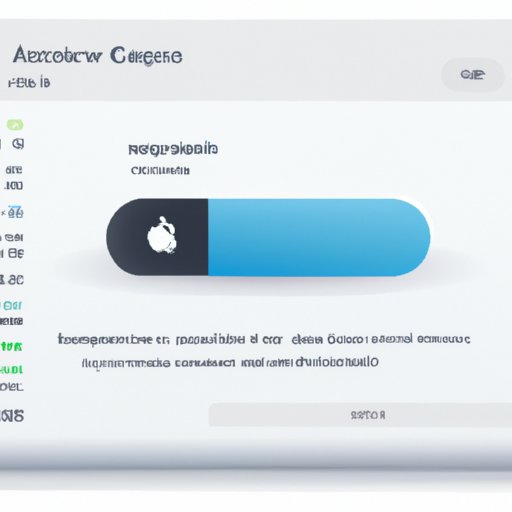Introduction
When it comes to Mac computers, having a healthy battery is essential for optimal performance. If your computer’s battery is not in good health, it can lead to poor performance, slower charging times, shorter battery life, and even damage to the hardware. Fortunately, there are ways to check and monitor your Mac’s battery health so you can make sure it is running optimally.
In this article, we will discuss how to check Mac battery health. We will cover how to download and install a battery health monitoring app, check the battery status in System Profiler, monitor battery life with Activity Monitor, run Apple Diagnostics to check battery health, reset the System Management Controller, use third-party tools to check battery health, and replace the battery if necessary.
Download a Battery Health Monitoring App
The first step to checking your Mac’s battery health is to download and install a battery health monitoring app. There are several apps available that can help you monitor your Mac’s battery health, including CoconutBattery, Battery Health 2, and iStat Menus.
Once you have chosen an app, you can download and install it on your Mac. The installation process should be straightforward and will likely involve simply dragging the application into your Applications folder. Once the installation is complete, you can open the app and begin monitoring your Mac’s battery health.
Check the Battery Status in System Profiler
System Profiler is a built-in tool in macOS that allows you to view information about your Mac’s hardware and software. You can use System Profiler to check the status of your Mac’s battery.
To do this, launch System Profiler and select “Power” from the list of categories. On the next page, you will see details about your Mac’s battery, including its charge cycle count, current capacity, full charge capacity, and temperature.
If you notice any discrepancies between these values and what they should be, then it may be time to take further action to address your Mac’s battery health.
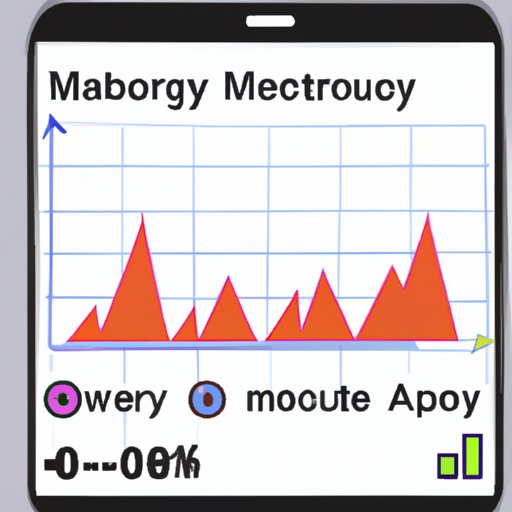
Monitor Battery Life with Activity Monitor
Activity Monitor is a tool in macOS that allows you to view information about the processes running on your Mac. You can also use Activity Monitor to monitor your Mac’s battery life.
To do this, launch Activity Monitor and select “Power” from the list of categories. On the next page, you will see details about your Mac’s battery, including its current charge level, maximum charge level, and cycle count. You can also view information about the processes running on your Mac that are consuming the most power.
By monitoring your Mac’s battery life with Activity Monitor, you can identify any processes that are draining your battery and take steps to address them.

Run Apple Diagnostics to Check Battery Health
Apple Diagnostics is a built-in tool in macOS that allows you to check the health of your Mac’s hardware, including its battery. To use Apple Diagnostics, you need to restart your Mac and hold down the D key while it is booting up.
Once Apple Diagnostics has launched, it will automatically check your Mac’s battery health. It will provide you with a report that includes information about the health of your Mac’s battery, such as its current charge level, maximum charge level, and cycle count.
If the report indicates that there is an issue with your Mac’s battery health, then you should take further action to address it.

Reset the System Management Controller
The System Management Controller (SMC) is responsible for managing many of the features of your Mac, including its battery. If your Mac’s battery is not performing as expected, then you may need to reset the SMC.
Resetting the SMC is a relatively straightforward process. First, shut down your Mac and disconnect it from all external devices. Next, press and hold the power button for 10 seconds, then release it. Finally, turn your Mac back on and reconnect any external devices.
Resetting the SMC can help improve your Mac’s battery health, but if the issue persists, then you should seek further assistance.
Use Third-Party Tools to Check Battery Health
In addition to the built-in tools in macOS, there are also third-party tools that can help you check your Mac’s battery health. These tools can provide more detailed information about your Mac’s battery than the built-in tools, such as its current voltage and amperage. They can also provide advice on how to optimize your Mac’s battery health.
There are several third-party tools available, including Battery Health Monitor and CoconutBattery. To use these tools, simply download and install them on your Mac, then launch the app and follow the on-screen instructions to check your Mac’s battery health.
Replace Your Mac’s Battery if Necessary
If you have taken all of the steps above and your Mac’s battery health is still not up to par, then it may be time to consider replacing your Mac’s battery. Replacing your Mac’s battery is a relatively simple process, and there are several online tutorials that can walk you through the process.
Before replacing your Mac’s battery, however, you should consider taking it to an authorized Apple service provider. An authorized Apple service provider can diagnose the issue and determine whether a battery replacement is necessary.
Conclusion
Maintaining your Mac’s battery health is essential for optimal performance. In this article, we discussed how to check Mac battery health with 8 steps. We covered how to download and install a battery health monitoring app, check the battery status in System Profiler, monitor battery life with Activity Monitor, run Apple Diagnostics to check battery health, reset the System Management Controller, use third-party tools to check battery health, and replace the battery if necessary.
By following these steps, you can ensure that your Mac’s battery is in good health and running optimally. For more information on Mac battery health, you can consult Apple’s support website or speak to an authorized Apple service provider.
(Note: Is this article not meeting your expectations? Do you have knowledge or insights to share? Unlock new opportunities and expand your reach by joining our authors team. Click Registration to join us and share your expertise with our readers.)