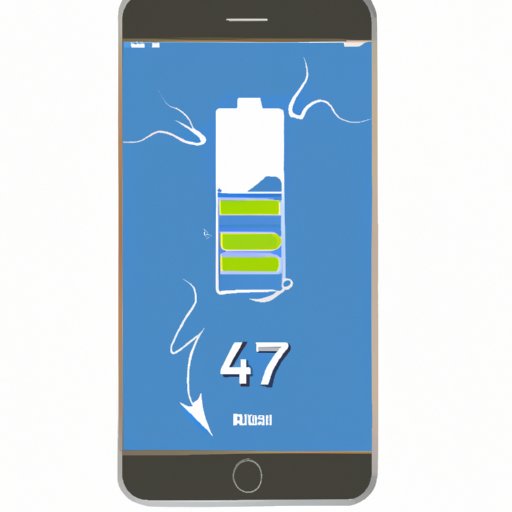Introduction
As an iPhone user, you know that the battery is one of the most important components of your device. It’s essential to keep tabs on your battery health in order to make sure your phone is operating at its best. In this article, we’ll explore how to check battery health on your iPhone and what to do if your battery health is poor.
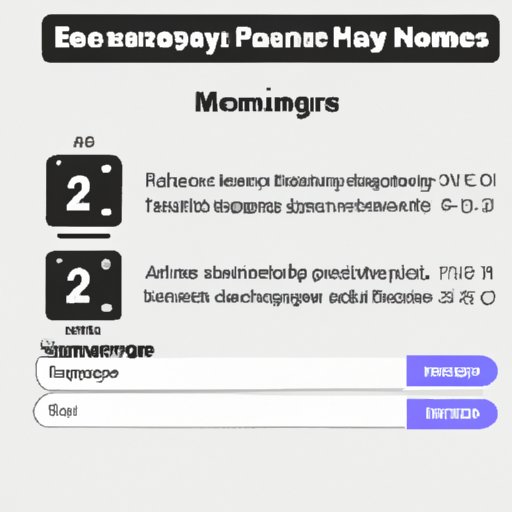
Guide to Checking Battery Health on Your iPhone
The first step in checking your iPhone’s battery health is to access the information. This can be done by going to Settings > Battery > Battery Health. Here, you’ll see two key metrics: Maximum Capacity and Peak Performance Capability. Maximum capacity indicates how much charge your battery is able to hold when fully charged, and peak performance capability indicates whether or not your phone is running slower than normal due to battery-related issues.
If your maximum capacity is below 80%, your battery health is considered poor and you may need to replace your battery. If your peak performance capability is impaired, your phone may be running slower than normal due to battery-related issues. It is recommended that you replace your battery in this case as well.
How to Monitor Your iPhone’s Battery Health
Once you’ve accessed your battery information, the next step is to monitor your battery usage. You can do this by going to Settings > Battery and looking at the list of apps that are using the most battery. This will give you an idea of how much power each app is consuming, which can help you identify which apps are draining your battery and take steps to reduce their impact.
In addition to monitoring your battery usage, there are a few best practices you can follow to save battery life. For example, turning down your screen brightness and switching off Wi-Fi and Bluetooth when you’re not using them can help conserve power. You should also avoid charging your phone overnight, as this can cause battery damage.
How to Diagnose and Improve Battery Life on Your iPhone
If you’re still having issues with your battery life, there are a few strategies you can use to diagnose the problem. First, you can try resetting your settings. Go to Settings > General > Reset > Reset All Settings and then check your battery life again. If that doesn’t help, you can try resetting your network settings by going to Settings > General > Reset > Reset Network Settings.
If those steps don’t work, there are other solutions you can try to improve battery life. One option is to replace your battery. You can do this yourself or take your phone to a repair shop. Another option is to install a battery-saving app, such as Battery Doctor, which can help you manage your battery usage more efficiently.
Tips and Tricks for Prolonging Your iPhone’s Battery Life
Finally, there are some tips and tricks you can use to help prolong your iPhone’s battery life. For starters, adjusting your display settings can help conserve power. To do this, go to Settings > Display & Brightness and turn down the brightness and enable auto-brightness. You can also turn off unnecessary features, such as location services and background app refresh, which can help save battery life.

What You Need to Know About iPhone Battery Health Checkups
Regular checkups are essential for keeping your iPhone’s battery in good condition. During a checkup, you should look for any signs of wear and tear, such as bulging or discoloration. If you notice any of these signs, it’s best to replace your battery as soon as possible. Additionally, you should keep an eye on your battery health metrics to make sure they’re within an acceptable range.
There are many resources available online to help you learn more about iPhone battery health and how to troubleshoot any issues you may have. Apple’s support page has a wealth of information about battery health, and there are also several third-party websites and forums with helpful advice.
Conclusion
Keeping tabs on your iPhone’s battery health is essential for making sure your device runs smoothly. In this article, we’ve explored how to check battery health on your iPhone, as well as how to monitor and improve your battery life. We’ve also looked at the importance of regular checkups and what to look for during a checkup. By following the tips and tricks outlined in this article, you can ensure your iPhone’s battery remains in good condition for years to come.
(Note: Is this article not meeting your expectations? Do you have knowledge or insights to share? Unlock new opportunities and expand your reach by joining our authors team. Click Registration to join us and share your expertise with our readers.)