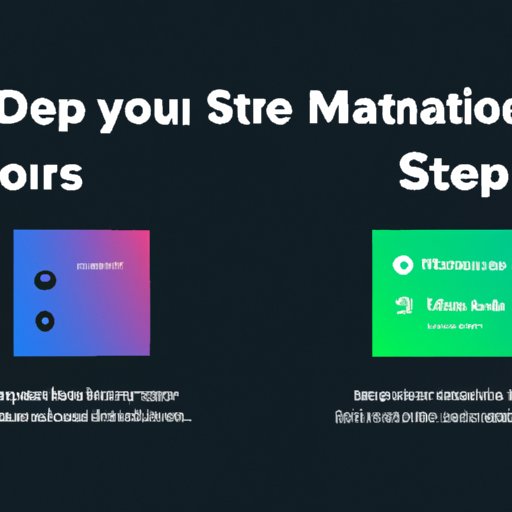Introduction
Spotify is the world’s most popular music streaming service, and it’s no surprise why. With its comprehensive library of songs, artist radio stations, and curated playlists, there’s something for everyone. One of the great features of Spotify is the ability to customize your own playlists. You can even change the picture associated with each playlist to make it stand out.
In this article, we’ll explore how to change your Spotify playlist picture with both the desktop and mobile apps. We’ll also provide tips on customizing your playlist pictures, as well as some inspiring examples to get you started.
How to Change Spotify Playlist Picture with Desktop App
If you want to change your Spotify playlist picture using the desktop app, here’s what you need to do:
1. Open the Spotify desktop app and navigate to your desired playlist.
2. Right-click on the playlist and select “Edit Details” from the dropdown menu.
3. Select the “Change Image” button in the upper-right corner of the window.
4. Choose the image you’d like to use for your playlist.
5. Click “Done” to save your changes.


How to Change Spotify Playlist Picture with Mobile App
Changing your Spotify playlist picture using the mobile app is just as easy:
1. Open the Spotify mobile app and navigate to your desired playlist.
2. Tap the three dots in the upper-right corner of the screen.
3. Select “Edit Details” from the dropdown menu.
4. Tap the camera icon in the upper-right corner of the window.
5. Choose the image you’d like to use for your playlist.
6. Tap “Done” to save your changes.

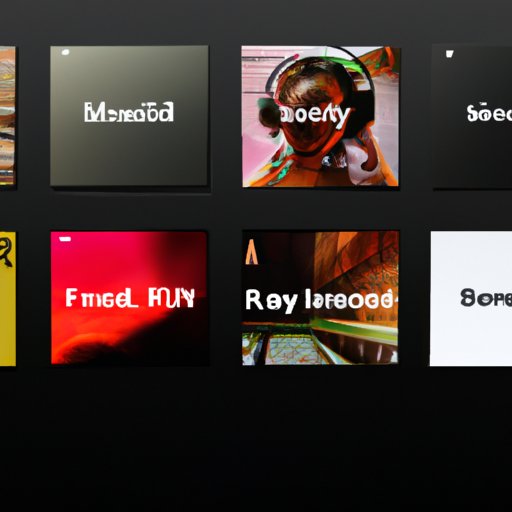
Different Ways to Customize Spotify Playlist Pictures
Now that you know how to change your Spotify playlist picture, let’s look at some tips on customizing it. According to a study published in the Journal of Music Technology and Education, “an effective playlist cover should be eye-catching and contain relevant information about the content of the playlist.” Here are some tips to help you create an effective Spotify playlist picture:
- Choose an image that reflects the overall theme or genre of the playlist.
- Keep it simple – don’t clutter the image with too much text or graphics.
- Make sure the image is large enough to be easily visible when viewed from a distance.
You can also add your own custom image to your Spotify playlist. Here’s how:
- Find the image you want to use online or upload one from your computer.
- Crop or resize the image to fit the required size (1000 x 1000 pixels).
- Save the image in either JPG or PNG format.
- Follow the steps above to change your Spotify playlist picture.
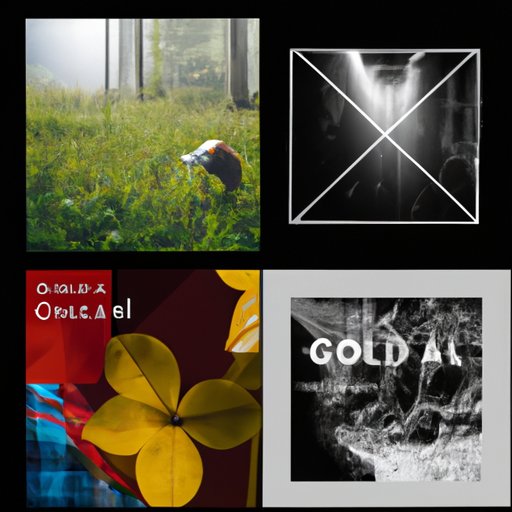
Showcase of Inspiring Spotify Playlist Pictures
Once you’ve customized your Spotify playlist picture, it’s time to show off your work. To get some inspiration, have a look at some of the creative images used by other Spotify users:

Conclusion
Customizing your Spotify playlist picture is a great way to make your playlists stand out. With the steps outlined in this article, you can easily update your playlist picture with the desktop or mobile app. Additionally, we provided some tips on customizing your playlist picture, as well as some inspiring examples from other users.
(Note: Is this article not meeting your expectations? Do you have knowledge or insights to share? Unlock new opportunities and expand your reach by joining our authors team. Click Registration to join us and share your expertise with our readers.)