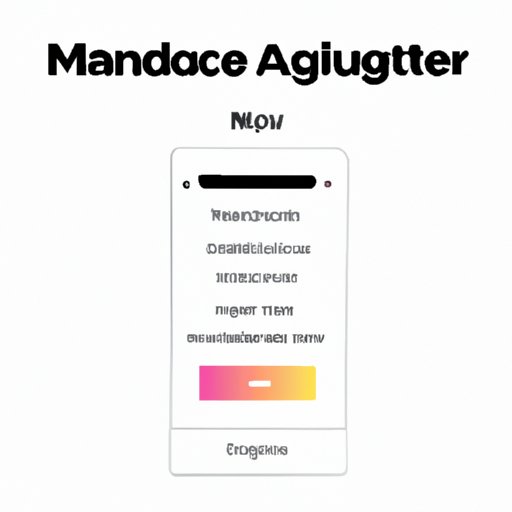Introduction
Apple Music is one of the most popular streaming services available today. With its vast library of songs, exclusive content, and custom radio stations, it’s no surprise why so many people have signed up for a free trial. But once the trial period is over, you may find yourself wondering how to cancel an Apple Music free trial.
In this article, we will explore how to cancel an Apple Music free trial. We will provide a step-by-step guide so that you can easily cancel your subscription. We will also look at quick tips on how to avoid being charged after your trial expires, as well as how to safely end a free Apple Music subscription. Finally, we will discuss what to do if you no longer want the free trial.
Step-by-Step Guide to Canceling an Apple Music Free Trial
Canceling an Apple Music free trial is relatively simple. Depending on how you subscribed, there are two main ways to cancel. You can either cancel via the App Store or iTunes.
How to Cancel via the App Store
If you subscribed to Apple Music through the App Store, follow these steps to cancel your subscription:
1. Open the Settings app on your iPhone or iPad.
2. Tap your name at the top of the screen.
3. Tap Subscriptions.
4. Tap the Apple Music subscription.
5. Tap Cancel Subscription. If you don’t see the option to cancel, it means you have already canceled or the free trial has expired.
How to Cancel via iTunes
If you subscribed to Apple Music through iTunes, follow these steps to cancel your subscription:
1. Launch iTunes on your Mac or PC.
2. Sign in with your Apple ID if prompted.
3. Click Account from the menu bar at the top of the window.
4. Click View My Account.
5. Scroll down and click Manage next to Subscriptions.
6. Click Edit next to the Apple Music subscription.
7. Click Cancel Subscription. If you don’t see the option to cancel, it means you have already canceled or the free trial has expired.
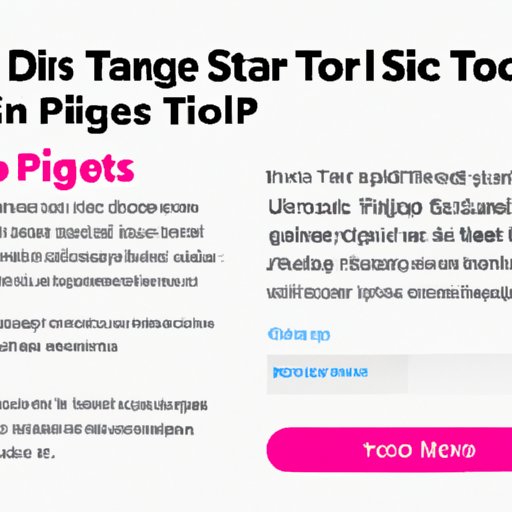
Quick Tips on How to Cancel Your Apple Music Free Trial
When cancelling an Apple Music free trial, there are a few things to keep in mind. First, deleting the app does not cancel the subscription. You must follow the steps outlined above to ensure the subscription is cancelled.
Second, if you are still under contract, you may not be able to cancel the subscription until the contract ends. Check with Apple Support for more information.
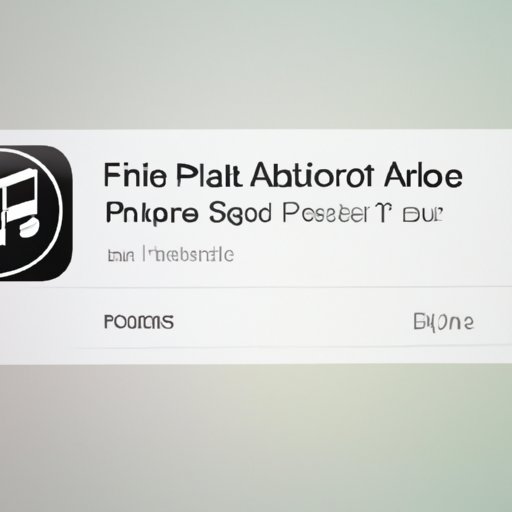
How to Avoid Being Charged After Your Apple Music Free Trial Expires
Once your Apple Music free trial expires, you may be charged for the full subscription. To avoid this, there are a few things you can do. First, make sure you understand the terms and conditions of the subscription before signing up. This will ensure that you know exactly when the trial period ends and when you will be charged.
Second, make sure you cancel your subscription before the trial end date. If you wait too long, you may be charged for the full subscription even if you cancel afterward.
How to Safely End a Free Apple Music Subscription
If you want to end your free Apple Music subscription, follow these steps:
1. Log in to your Apple Music account.
2. Go to the Account page.
3. Click Manage next to Subscriptions.
4. Click Cancel Subscription.
5. Confirm that you want to cancel the subscription.
How to Prevent Automatic Renewal of an Apple Music Free Trial
To prevent automatic renewal of your Apple Music free trial, follow these steps:
1. Log in to your Apple Music account.
2. Go to the Account page.
3. Click Manage next to Subscriptions.
4. Turn off the Automatic Renewal setting.
5. Monitor your subscription status to make sure it does not automatically renew.
All You Need to Know About Canceling an Apple Music Free Trial
When you cancel an Apple Music free trial, there are a few things you should know. First, you will no longer have access to the service after you cancel. Second, you may be eligible for a refund if you cancel within 14 days of signing up for the trial. This varies depending on the country you live in, so check with Apple Support for more information.
Finally, you may be charged for the full subscription if you do not cancel before the trial end date. To avoid this, make sure you turn off automatic renewal and monitor your subscription status.

What to Do When You No Longer Want an Apple Music Free Trial
If you no longer want an Apple Music free trial, the first thing you should do is contact customer service. Explain why you no longer want the subscription and ask for a refund if applicable. If you are eligible for a refund, Apple will process it within 7-10 business days.
If you are not eligible for a refund, you can still request one. Apple may decide to issue you a refund depending on the circumstances.
Conclusion
Canceling an Apple Music free trial is relatively simple. You can do it either through the App Store or iTunes. Make sure you understand the terms and conditions of the trial before signing up, and always cancel before the trial end date to avoid being charged for the full subscription. Finally, if you are not eligible for a refund, you can still contact customer service and request one.
(Note: Is this article not meeting your expectations? Do you have knowledge or insights to share? Unlock new opportunities and expand your reach by joining our authors team. Click Registration to join us and share your expertise with our readers.)