Introduction
Financial modeling is a process of creating a mathematical representation of a company’s financial performance, based on historical data and assumptions about the future. It is used by investors to analyze potential investments, by companies to forecast their financial needs, and by banks to assess the creditworthiness of borrowers. By creating a financial model in Excel, businesses can quickly and accurately assess the impact of changes to their finances.
The purpose of creating a financial model in Excel is to provide users with a comprehensive overview of a company’s financial position. Financial models enable users to analyze the impact of various scenarios on the company’s financial performance over time. For example, a model might be used to evaluate the effects of a proposed merger or acquisition, or to assess the impact of a new product launch.
Step-by-Step Guide to Creating a Financial Model in Excel
Creating a financial model in Excel requires careful planning and attention to detail. The following steps will help you build a successful model:
1. Preparation and Setup
Before beginning to build your model, it’s important to take some time to plan it out. Start by gathering all the necessary information, such as historical financial statements, industry trends, and market data. You should also identify the key metrics that will be used to measure the performance of the model.
2. Identifying Inputs and Outputs
Once you have gathered the necessary information, it’s time to start building the model itself. Begin by identifying the inputs and outputs of your model. Inputs include the data that will be used to calculate the output, while outputs are the results of the calculations. Be sure to clearly label each input and output to ensure accuracy.
3. Establishing Assumptions
In order to make accurate predictions, you need to establish assumptions. These assumptions should be based on historical data and other relevant information. When making assumptions, be sure to consider both short-term and long-term impacts. This will help you create a more accurate model.
4. Constructing Calculations
Once you have identified the inputs and outputs and established assumptions, you can begin constructing the calculations. To do this, you need to use the appropriate functions and formulas in Excel. Make sure to double-check all your calculations to ensure accuracy.
5. Formatting the Model
It’s important to format your model in a way that makes it easy to read and understand. Use color coding to differentiate different parts of the model, and use tables and charts to visualize the results. You should also add explanatory notes to each section to explain the purpose of the model.
6. Testing the Model
Once you have completed the model, it’s time to test it. Test the model by running several different scenarios and comparing the results to actual data. If the results match up, then the model is ready to be used. If not, then you need to go back and make adjustments until the results are accurate.
Exploring the Basics of Building a Financial Model in Excel
To create a successful financial model in Excel, you need to understand the basics of using the software. Here are some of the most important concepts to keep in mind:
Understanding Basic Functions
Excel has a variety of built-in functions that can be used to manipulate data and perform calculations. Understanding how to use these functions is essential to creating a successful financial model. Some of the most commonly used functions include SUM, AVERAGE, MAX, MIN, and IF.
Utilizing Formulas
Formulas are used to combine different elements of a financial model. They allow you to quickly and easily calculate the desired output. Common formulas used in financial modeling include net present value (NPV), internal rate of return (IRR), and weighted average cost of capital (WACC).
Introducing Macros and VBA
Macros and Visual Basic for Applications (VBA) are programming languages that are used to automate tasks in Excel. These languages can be used to create powerful financial models that are capable of performing complex calculations. If you are familiar with coding, then you should consider learning how to use macros and VBA in your financial models.
A Comprehensive Guide to Building Financial Models in Excel
Financial models are typically composed of three main components: the income statement, balance sheet, and cash flow statement. Here is a brief overview of each component:
The Three-Statement Model
The three-statement model is the foundation of any financial model. It consists of the income statement, balance sheet, and cash flow statement. Each statement provides insight into the company’s financial performance and can be used to determine its current financial position and future prospects.
Developing a Cash Flow Statement
The cash flow statement is used to track the movement of money in and out of a company. It provides information on where the company’s money is coming from and where it is going. Understanding the cash flow statement is essential to creating an accurate financial model.
Evaluating a Balance Sheet
The balance sheet provides a snapshot of the company’s financial position at a given point in time. It lists the company’s assets, liabilities, and equity. Analyzing the balance sheet is important for understanding the company’s financial health.
Analyzing an Income Statement
The income statement provides information on the company’s revenue, expenses, and profits over a specific period of time. It is used to measure the company’s overall financial performance. By analyzing the income statement, you can gain insight into the company’s current and future prospects.
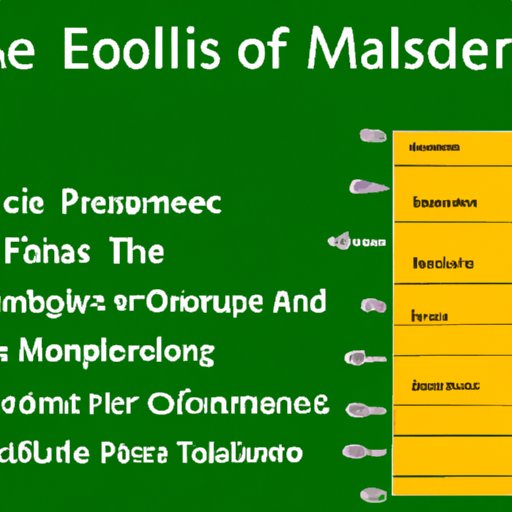
Understanding the Core Components of Financial Modeling in Excel
Once you have developed a basic understanding of the three-statement model, you can begin exploring the core components of financial modeling in Excel. Here are some of the most important concepts to keep in mind:
Defining Variables and Parameters
Variables and parameters are used to define the assumptions of the model. Variables are typically used to represent uncertain values, such as sales growth or interest rates. Parameters are used to represent fixed values, such as tax rates or inflation rates. It’s important to understand the difference between variables and parameters when developing a financial model.
Applying Sensitivity Analysis
Sensitivity analysis is used to identify the areas of a financial model that are most vulnerable to changes in input values. It helps to identify potential risks and opportunities and can be used to optimize the model. Utilizing sensitivity analysis is an important part of financial modeling in Excel.
Incorporating Scenario Planning
Scenario planning is used to evaluate alternative outcomes of a financial model. It allows users to explore the impact of different assumptions and identify the most likely outcome. Utilizing scenario planning is an important tool for financial modeling in Excel.
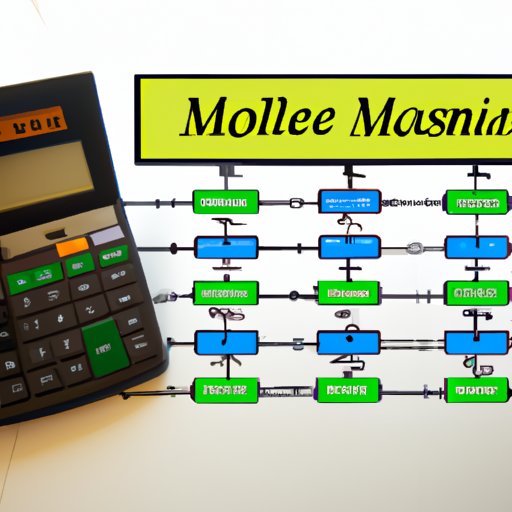
Utilizing Excel to Streamline Financial Modeling Processes
Excel can be used to streamline the financial modeling process. Here are some of the ways that Excel can be utilized to simplify the process:
Automating Data Entry
Excel can be used to automate the data entry process. This can save time and reduce errors. Excel also offers features such as auto-fill and pivot tables that can be used to quickly and accurately enter data into a financial model.
Visualizing Results
Excel offers a variety of tools that can be used to visualize the results of a financial model. These tools can be used to create charts and graphs that make it easier to interpret the data. By utilizing these tools, users can quickly identify trends and gain insights into the performance of the model.
Developing Dashboards
Dashboards can be used to monitor the performance of a financial model in real-time. They provide users with an up-to-date view of the model’s performance, which can be used to make informed decisions. Excel offers a variety of tools that can be used to develop dashboards for financial models.

Leveraging Excel to Create Powerful Financial Models
Excel can be used to create powerful financial models that are capable of performing complex calculations. Here are some of the ways that Excel can be leveraged to create advanced financial models:
Integrating External Sources
Excel can be used to integrate external sources of data, such as market data or industry trends. This data can then be used to inform the assumptions of the model and create more accurate predictions. By leveraging external sources of data, users can create more powerful financial models.
Adapting Algorithms
Algorithms can be used to automate certain tasks within a financial model. Excel offers a variety of algorithms that can be adapted for different purposes. By utilizing these algorithms, users can create sophisticated financial models that are capable of performing complex calculations.
Creating Complex Calculations
Excel can be used to create complex calculations that are beyond the capabilities of manual calculation. These calculations can be used to analyze the performance of a financial model over time and identify potential risks and opportunities. Leveraging Excel’s powerful calculation capabilities can help users create more accurate financial models.
Conclusion
Creating a financial model in Excel is a complex process that requires careful planning and attention to detail. By following the steps outlined in this article, you can create an effective financial model that can be used to analyze the performance of a company or project. Additionally, understanding the basics of financial modeling in Excel, such as variables, parameters, and scenarios, will help you create a more powerful and accurate model. Finally, leveraging Excel’s powerful capabilities, such as automation, visualization, and algorithms, can help you create a more sophisticated financial model.
(Note: Is this article not meeting your expectations? Do you have knowledge or insights to share? Unlock new opportunities and expand your reach by joining our authors team. Click Registration to join us and share your expertise with our readers.)
