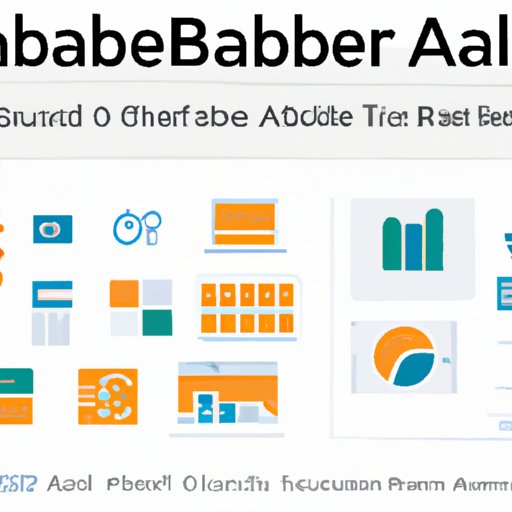Introduction
Tableau is a powerful data visualization tool that can be used to create interactive dashboards, charts, and graphs. It provides a range of features for creating visually appealing data visualizations, but it can also be used to automate reports. Automation enables users to save time and effort by automatically generating reports on a scheduled basis. This article will explore how to automate Tableau reports and provide a step-by-step guide for doing so.
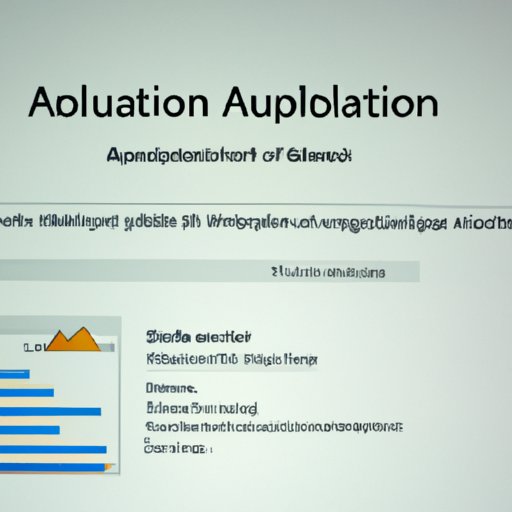
Definition of Automation in Tableau Reports
Automation in Tableau refers to the process of setting up reports to be generated automatically at regular intervals or according to certain conditions. This makes it easy to keep track of changes in data over time, as well as to generate reports quickly and efficiently. Automated reports are typically sent via email or other delivery methods, such as FTP or web services.
Utilizing Tableau Server to Automate Reports
One of the best ways to automate Tableau reports is to use Tableau Server. Tableau Server is a platform for sharing and collaborating on Tableau content, and it has a number of features that make it ideal for automating reports.
Benefits of Using Tableau Server
Tableau Server makes it easy to share Tableau content with others, as well as to schedule automated reports. It also allows users to control access to Tableau content, making it an excellent choice for organizations that need to ensure security. Additionally, Tableau Server has built-in support for scheduling, which makes it easy to set up automated reports.
Setting Up Automated Reports on Tableau Server
To set up automated reports on Tableau Server, users must first create a Tableau report. Once the report is created, they can then use Tableau Server’s scheduling feature to set up automated reports. This feature can be found under the “Schedule” tab on the report page. From there, users can specify when the report should be generated and how often it should be generated. They can also specify the format of the report (e.g. PDF, Excel, etc.) and the delivery method (e.g. email).
Integrating Tableau with Third-Party Automation Tools
Tableau can also be integrated with third-party automation tools to automate reports. This enables users to take advantage of the features offered by these tools, such as advanced scheduling and data processing capabilities.
Advantages of Integrating Tableau with Other Tools
Integrating Tableau with other tools offers several advantages. For example, users can leverage the advanced scheduling capabilities of these tools to create sophisticated automated reports. Additionally, they can take advantage of the data processing capabilities of these tools to prepare data for analysis or visualization in Tableau. Finally, users can use these tools to automate the delivery of Tableau reports, ensuring that they reach their intended recipients in a timely manner.
Popular Third-Party Automation Platforms
There are several popular third-party automation platforms available, including Zapier, IFTTT, and Automate.io. Each of these platforms offers a range of features for automating tasks, such as scheduling, data processing, and report delivery. Users can choose the platform that best meets their needs.
Exploring Tableau’s Subscription Features for Automated Report Delivery
Tableau also offers subscription features that allow users to automate the delivery of reports. This feature enables users to send reports on a recurring basis, such as daily, weekly, or monthly.
Understanding Tableau Subscriptions
Tableau subscriptions are a way for users to deliver reports on a recurring basis. Subscriptions can be set up for individual users or groups of users. Additionally, users can specify the frequency of the delivery, such as daily, weekly, or monthly.
Creating Automated Subscriptions
Creating automated subscriptions is relatively straightforward. First, users must create a Tableau report. Then, they can navigate to the “Subscriptions” tab on the report page and click “Create Subscription.” From there, they can enter the details of the subscription, such as the delivery frequency and the recipients. Finally, they can click “Save” to create the subscription.
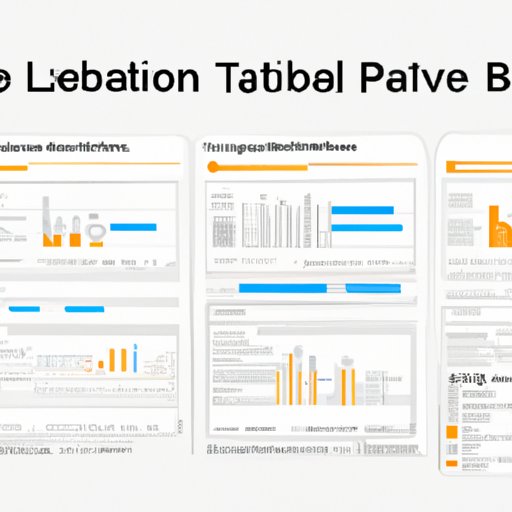
Leveraging Tableau Prep for Data Preparation and Automation
Tableau Prep is a tool for preparing and cleaning data for analysis and visualization. It can also be used to automate data preparation tasks, making it an ideal choice for users who need to automate their data preparation processes.
Overview of Tableau Prep
Tableau Prep is a data preparation tool that enables users to clean, organize, and transform their data for analysis and visualization. It has a wide range of features, including the ability to join multiple data sources, create custom calculations, and filter data. Additionally, it has a built-in scheduling feature that makes it easy to automate data preparation tasks.
Steps for Preparing and Automating Data with Tableau Prep
The steps for preparing and automating data with Tableau Prep are relatively straightforward. First, users must create a Tableau Prep flow. This involves connecting to the data sources, performing any necessary transformations, and saving the flow. Once the flow is saved, users can use the “Schedule” tab to set up an automated task. This task can be set to run at a specific time or on a recurring basis.
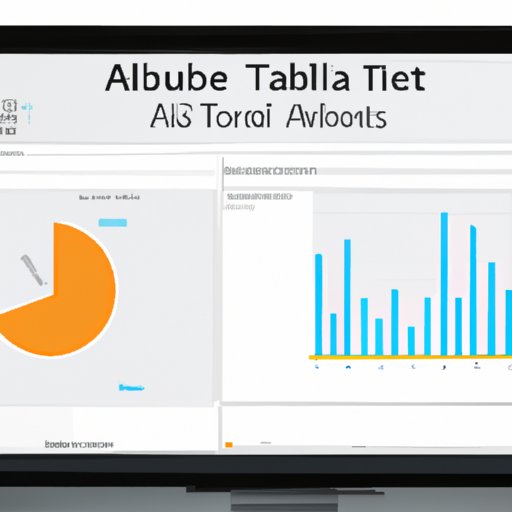
Using Tableau Desktop to Create Automated Reports
Tableau Desktop is a powerful desktop application that can be used to create interactive dashboards and visualizations. It also has a built-in scheduling feature that can be used to automate reports.
Benefits of Automating Reports with Tableau Desktop
Using Tableau Desktop to automate reports offers several advantages. For example, users can leverage the powerful features of Tableau Desktop to create highly customized and interactive reports. Additionally, they can use the built-in scheduling feature to automate the delivery of reports. Finally, users can easily share their reports with others, ensuring that the reports reach their intended audiences.
Step-by-Step Guide to Automating Reports with Tableau Desktop
The steps for automating reports with Tableau Desktop are fairly simple. First, users must create the report. Then, they can navigate to the “Schedule” tab and click “Create Schedule.” From there, they can specify the delivery details, such as the delivery frequency and the recipients. Finally, they can click “Save” to create the schedule.
Conclusion
Tableau is a powerful data visualization tool that can be used to automate reports. This article explored how to automate Tableau reports, including utilizing Tableau Server, integrating with third-party automation tools, leveraging Tableau Subscriptions and Tableau Prep, and automating reports with Tableau Desktop. By following the steps outlined in this article, users can easily set up automated reports on Tableau.
Summary of Automating Tableau Reports
Tableau offers a range of features for automating reports, including utilizing Tableau Server, integrating with third-party automation tools, leveraging Tableau Subscriptions and Tableau Prep, and automating reports with Tableau Desktop. By following the steps outlined in this article, users can easily set up automated reports on Tableau.
Resources for Further Reading
For more information on automating Tableau reports, check out the following resources:
- Tableau Help
- Automating Tableau Reports with Data-Driven Subscriptions
- Automating Tableau Server Schedules
-
(Note: Is this article not meeting your expectations? Do you have knowledge or insights to share? Unlock new opportunities and expand your reach by joining our authors team. Click Registration to join us and share your expertise with our readers.)