Introduction
Tableau is a powerful data visualization tool that enables users to quickly and easily analyze their data. It has become increasingly popular due to its ability to provide insights into complex datasets in an intuitive and user-friendly way. With Tableau, users can create interactive dashboards and reports that allow them to explore their data in new and interesting ways.
However, one of the biggest challenges faced by Tableau users is the time-consuming process of manually updating reports on a regular basis. This can be especially difficult for businesses that have large amounts of data or require frequent updates. Fortunately, there are several ways to automate reports in Tableau, which can save businesses time and money in the long run.
Overview of Tableau and the Problem of Automating Reports
Tableau is a business intelligence platform that allows users to connect to data sources, visualize it, and create interactive reports and dashboards. It also offers features such as data blending, automated data preparation, and predictive analytics. Tableau has become extremely popular in recent years due to its flexibility and ease of use, making it a great choice for businesses of all sizes.
One of the most common challenges faced by Tableau users is the manual process of updating reports on a regular basis. This can be time-consuming and tedious, requiring users to manually adjust the data and generate reports each time they need to make changes. Automating reports in Tableau can help to streamline this process, allowing users to set up schedules and refresh data sources automatically.
Outlining the Benefits of Automating Reports in Tableau
Automating reports in Tableau offers many advantages to businesses, including:
- Reduced Time: Automating reports in Tableau eliminates the need for manual intervention, saving users time and effort.
- Increased Accuracy: Automated reports ensure that data is always up-to-date, resulting in more accurate reports.
- Improved Efficiency: Automation reduces the need for manual processes, resulting in improved efficiency and cost savings.
- Enhanced Security: Automated reports in Tableau can help to ensure that data is secure and accessible only to authorized users.
By automating reports in Tableau, businesses can save time, improve accuracy, and reduce costs. Additionally, automated reports can help to ensure that data is secure and accessible only to those who need it.
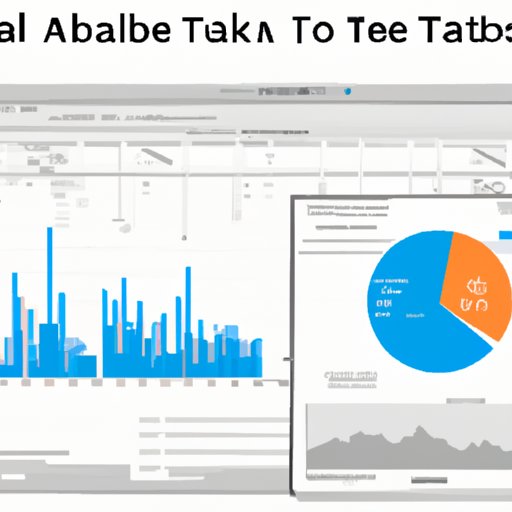
Exploring Different Ways to Automate Reports with Tableau
There are several different ways to automate reports in Tableau, including:
Using Tableau Prep Builder
Tableau Prep Builder is a data preparation tool that allows users to clean, combine, and shape data from multiple sources. It also allows users to automate tasks such as data cleansing, joins, and unions. By leveraging Tableau Prep Builder, users can quickly and easily automate the process of preparing and transforming data for reports.
Utilizing Tableau Desktop
Tableau Desktop is the full version of Tableau, offering advanced features such as data blending, predictive analytics, and natural language query. With Tableau Desktop, users can automate report creation by setting up schedules, creating workbooks, and refreshing data sources.
Leveraging Tableau Server
Tableau Server is a web-based server platform that allows users to securely share and collaborate on reports. It also offers features such as scheduling extracts, managing subscriptions, and publishing to Tableau Server. By leveraging Tableau Server, users can automate the process of sharing and collaborating on reports.
Using Tableau Online
Tableau Online is a cloud-based version of Tableau Server, offering similar features such as scheduling extracts, managing subscriptions, and publishing to Tableau Server. By using Tableau Online, users can automate the process of sharing and collaborating on reports without having to install and maintain a local server.
Step-by-Step Guide to Automating Reports in Tableau
Follow these steps to automate reports in Tableau:
Setting up Schedules
The first step in automating reports in Tableau is to set up schedules. This involves creating a schedule for when the report should be generated, how often it should be generated, and who should receive the report. Once the schedule is set up, Tableau will automatically generate the report according to the specified parameters.
Creating a Workbook
The next step is to create a workbook in Tableau. This involves connecting to a data source, visualizing the data, and creating the report. Once the workbook is created, it can be saved and published to Tableau Server.
Refreshing Data Sources
Once the workbook is published, the data sources must be refreshed. This ensures that the data is up-to-date and accurate. Tableau offers several options for refreshing data sources, including manual refreshes, scheduled refreshes, and incremental refreshes.
Publishing to Tableau Server
Once the data sources are refreshed, the workbook can be published to Tableau Server. This allows users to securely share and collaborate on reports. Additionally, it allows users to schedule extracts, manage subscriptions, and set up alerts.
Scheduling Extracts
Tableau Server also allows users to schedule extracts, which can be used to automate the process of generating reports. Extracts can be scheduled to run at specific times and can be configured to send emails when the extract is completed.
Managing Subscriptions
Tableau Server also allows users to manage subscriptions, which can be used to automate the process of sending reports to specific users. Subscriptions can be configured to send emails when the report is generated, allowing users to stay up-to-date on changes to the data.
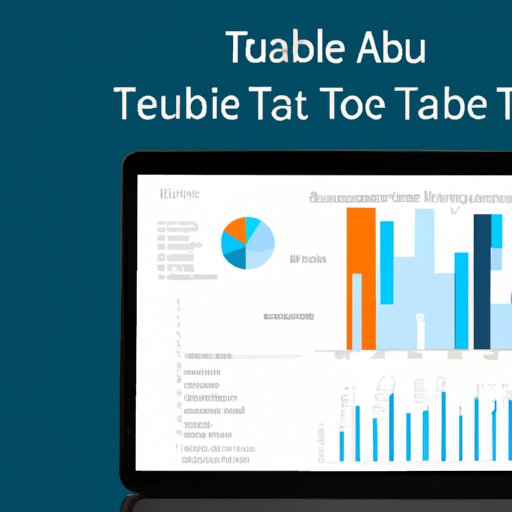
Best Practices for Automating Reports in Tableau
When automating reports in Tableau, it is important to follow best practices in order to ensure security and accuracy. Here are some best practices to keep in mind:
Ensuring Security and Accessibility
It is important to ensure that data is secure and accessible only to authorized users. This can be done by setting up access controls, encrypting data, and restricting access to sensitive information.
Making Sure Data is Up-to-Date
In order to ensure accuracy, it is important to make sure that data is up-to-date. This can be done by setting up scheduled refreshes and ensuring that data sources are properly configured.
Establishing Clear Guidelines for Report Design
Finally, it is important to establish clear guidelines for report design. This includes defining metrics, setting up filters, and establishing standards for formatting and layout.
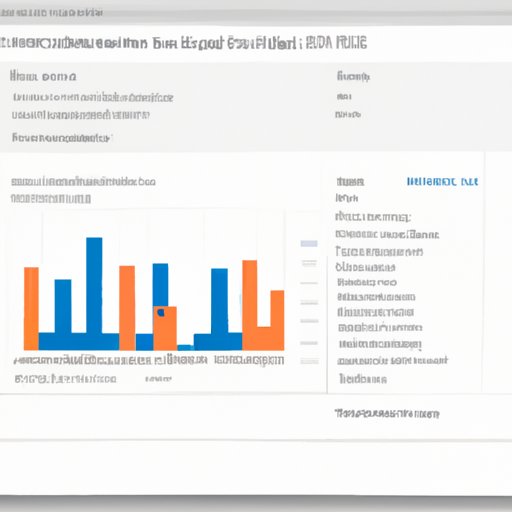
Troubleshooting Common Issues with Automating Reports in Tableau
When automating reports in Tableau, it is important to be aware of common issues that can arise. Here are some tips for troubleshooting:
Debugging Refresh Errors
If a report fails to refresh, it is important to check the logs for errors. This can help to identify the cause of the error and resolve it quickly.
Resolving Data Source Connection Issues
If data sources fail to connect, it is important to check the connection string and verify that the data source is configured correctly. Additionally, it is important to ensure that the credentials are valid.
Fixing Incorrect Calculations
If calculations are incorrect, it is important to check the formulas and verify that they are correct. Additionally, it is important to check any mapping functions to ensure that they are correctly configured.
Conclusion
Automating reports in Tableau can be a time-consuming process, but it offers many benefits, including reduced time, increased accuracy, improved efficiency, and enhanced security. There are several different ways to automate reports in Tableau, including using Tableau Prep Builder, Tableau Desktop, Tableau Server, and Tableau Online. Additionally, there are several best practices and troubleshooting tips that can help ensure that reports are automated successfully.
By following these steps and best practices, businesses can save time and money by automating reports in Tableau. Automating reports also ensures that data is secure and up-to-date, resulting in more accurate and reliable reports.
(Note: Is this article not meeting your expectations? Do you have knowledge or insights to share? Unlock new opportunities and expand your reach by joining our authors team. Click Registration to join us and share your expertise with our readers.)
