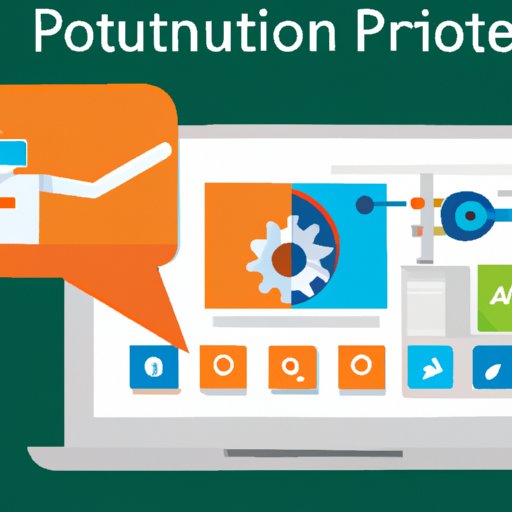Introduction
PowerPoint is one of the most popular presentation software packages used by businesses, educational institutions, and individuals. With its easy-to-use interface and powerful features, it’s no wonder PowerPoint has become a ubiquitous tool for creating engaging and professional-looking presentations. But manually creating slides can be time-consuming and tedious. Fortunately, there are ways to automate the process of building PowerPoint slides.
Automating PowerPoint slides involves using technology to streamline the creation process. This includes setting up templates, adding content automatically, customizing animations and transitions, and adding audio and video. Automation can help you save time and energy while creating high-quality presentations that look professional and polished.
Step-by-Step Guide on How to Automate Powerpoint Slides
Here’s a step-by-step guide on how to automate PowerPoint slides:
Setting Up a Template
The first step in automating PowerPoint slides is to set up a template. Templates provide a framework for your slides, allowing you to quickly add content without having to design each slide from scratch. You can find free templates online or create your own using PowerPoint’s design tools. Setting up a template will save you time in the long run and ensure that your slides have a consistent look and feel.
Adding Content Automatically
Once you have a template set up, you can start adding content to your slides automatically. For example, you can use PowerPoint’s built-in data linking feature to link your slides to external data sources such as Excel spreadsheets. This allows you to quickly update your slides with the latest information without having to manually input the data each time.
Customizing Animations and Transitions
Another way to automate PowerPoint slides is to customize animations and transitions. Animations and transitions add visual interest to your slides and can help keep your audience engaged. With PowerPoint’s animation tools, you can easily add and customize animations and transitions to your slides. You can also save animation presets so you don’t have to recreate them each time you want to add an animation or transition to a slide.
Adding Audio and Video
Adding audio and video to your slides can help make your presentations more dynamic and engaging. PowerPoint has built-in tools for adding audio and video files to your slides. You can also embed YouTube videos directly into your slides. Adding audio and video can help make your presentations more memorable and can be done quickly and easily using PowerPoint’s built-in tools.
Time-Saving Tips for Automating Powerpoint Slides
Automating PowerPoint slides can help you save time and energy when creating presentations. Here are some tips for automating PowerPoint slides:
Utilize Ready-Made Themes
Ready-made themes are a great way to save time when creating PowerPoint slides. They provide pre-designed templates that you can quickly customize with your own content. Ready-made themes often come with animations and transitions built in, so you don’t have to spend time creating them yourself.
Use Shortcuts for Common Tasks
Using keyboard shortcuts can help save time when creating PowerPoint slides. There are many shortcuts available for common tasks such as adding text, formatting slides, and inserting images. Learning these shortcuts can help speed up the process of creating slides and make it easier to make changes on the fly.
Reuse Elements from Previous Presentations
Reusing elements from previous presentations is another great way to save time when creating PowerPoint slides. You can copy and paste text, images, and other elements from previous presentations into new ones. This will save you time and ensure that your slides have a consistent look and feel.
Examples of Automated Powerpoint Slides
Automated PowerPoint slides can be used in a variety of contexts, including business presentations, educational presentations, and digital storytelling presentations. Here are some examples of automated PowerPoint slides:
Business Presentations
Business presentations often involve presenting complex data and statistics. Automating PowerPoint slides can help simplify the process of creating these types of presentations. By setting up a template and linking it to an external data source, you can quickly populate slides with the latest data and statistics. You can also use animations and transitions to keep your audience engaged.
Educational Presentations
Educational presentations often involve presenting large amounts of information. Automating PowerPoint slides can help simplify the process of creating these types of presentations. By setting up a template and linking it to an external data source, you can quickly populate slides with the latest information. You can also use animations and transitions to keep your audience engaged.
Digital Storytelling Presentations
Digital storytelling presentations often involve telling stories through visuals, audio, and video. Automating PowerPoint slides can help simplify the process of creating these types of presentations. By setting up a template and linking it to an external data source, you can quickly populate slides with the latest audio and video files. You can also use animations and transitions to enhance the story.

Tools and Resources Available for Automating Powerpoint Slides
There are many tools and resources available for automating PowerPoint slides. These include:
Microsoft Office Suite
The Microsoft Office Suite is the most popular suite of software for creating PowerPoint slides. It includes built-in tools for setting up templates, adding content automatically, customizing animations and transitions, and adding audio and video. In addition, there are many free and paid add-ons available for extending the functionality of PowerPoint.
Third-Party Software Solutions
There are many third-party software solutions available for automating PowerPoint slides. These solutions offer advanced features such as automatic slide layout, image optimization, and animation customization. Many of these solutions are also compatible with other presentation software such as Google Slides and Prezi.
Online Tutorials
There are many online tutorials available for learning how to automate PowerPoint slides. These tutorials can help you learn the basics of setting up templates, adding content automatically, customizing animations and transitions, and adding audio and video. They can also help you learn more advanced techniques such as using data linking and creating interactive presentations.
Conclusion
Automating PowerPoint slides can save you time and energy while creating high-quality presentations that look professional and polished. By setting up a template, adding content automatically, customizing animations and transitions, and adding audio and video, you can quickly create slides that are sure to impress your audience. There are many tools and resources available for automating PowerPoint slides, including the Microsoft Office Suite, third-party software solutions, and online tutorials.
(Note: Is this article not meeting your expectations? Do you have knowledge or insights to share? Unlock new opportunities and expand your reach by joining our authors team. Click Registration to join us and share your expertise with our readers.)