Introduction
Power BI is a powerful business intelligence platform used to create insightful visualizations. As Power BI grows in popularity, many users are looking for ways to automate their Power BI tasks. This article explores the various methods available to automate Power BI, including utilizing the Power BI REST API, leveraging Power BI PowerShell cmdlets, employing Power BI dataflows, taking advantage of the automated refresh feature in Power BI Premium, using Azure automation services, deploying Microsoft Flow, and connecting Power BI to a scheduling tool.
Overview of Automating Power BI
Automating Power BI tasks can save time and effort, and make it easier to manage complex reports and dashboards. Automation can help reduce manual errors by allowing users to set up routines that can be easily repeated. It also helps users to keep up with the latest industry trends and quickly get insights from data.
Benefits of Automating Power BI
According to a study by McKinsey Global Institute, “businesses that embrace automation can expect to see an average of 15 percent increase in productivity and a 30 percent reduction in labor costs.” Automating Power BI tasks can provide a number of benefits, including:
- Reducing manual errors
- Streamlining processes
- Increasing efficiency
- Saving time and money
- Making it easier to access data
- Improving accuracy of data analysis

Utilizing the Power BI REST APIs to Automate Tasks
The Power BI REST API enables users to programmatically access and manage content in Power BI. The API can be used to automate tasks such as creating reports, refreshing datasets, and managing users. This section discusses how to use the Power BI REST API for automation.
Understanding What the Power BI REST APIs Are
The Power BI REST API is a set of web-based APIs that enable developers to interact with Power BI programmatically. The API provides a way to create, modify and delete Power BI resources such as datasets, reports, and dashboards. It also allows users to access the data stored in Power BI, as well as to control user access to Power BI resources.
Implementing the Power BI REST APIs for Automation
Using the Power BI REST API, users can automate tasks such as creating reports, refreshing datasets, and managing users. For example, users can use the API to automatically create new reports based on existing datasets, or to schedule refreshes of datasets on a regular basis. Additionally, users can use the API to grant or revoke access to Power BI resources.
Leveraging Power BI PowerShell Cmdlets for Automation
Power BI PowerShell cmdlets are a set of commands that allow users to automate tasks in Power BI using PowerShell. This section discusses how to use Power BI cmdlets for automation.
Understanding the Basics of PowerShell
PowerShell is a scripting language developed by Microsoft. It enables users to automate tasks by writing scripts that can be executed in the command line. PowerShell scripts are composed of cmdlets, which are small commands that can be used to perform specific tasks. PowerShell cmdlets are available for a wide range of Microsoft products, including Power BI.
Executing Power BI Cmdlets with PowerShell
Power BI cmdlets can be used to automate tasks such as creating workspaces, adding users to workspaces, and managing datasets. For example, users can use the New-PowerBIWorkspace cmdlet to create a new workspace in Power BI, or the Add-PowerBIUser cmdlet to add users to a workspace. Additionally, users can use the Set-PowerBIDataset cmdlet to manage datasets in Power BI.
Employing Power BI Dataflows to Automate Data Refreshes
Power BI dataflows are a set of tools that allow users to automate the process of loading and transforming data. This section discusses how to use Power BI dataflows to automate data refreshes.
Understanding Power BI Dataflows
Power BI dataflows allow users to extract, transform, and load (ETL) data from multiple sources into Power BI. Dataflows are composed of entities, which are collections of tables that contain data from a single source. Entities can be loaded into Power BI either manually or automatically via a scheduled refresh.
Configuring Automated Refreshes with Power BI Dataflows
Power BI dataflows can be configured to automatically refresh data on a regular basis. To do this, users must first create a dataflow in Power BI, then configure the dataflow to refresh on a specified schedule. Once this is done, the dataflow will automatically refresh the data on the specified schedule.
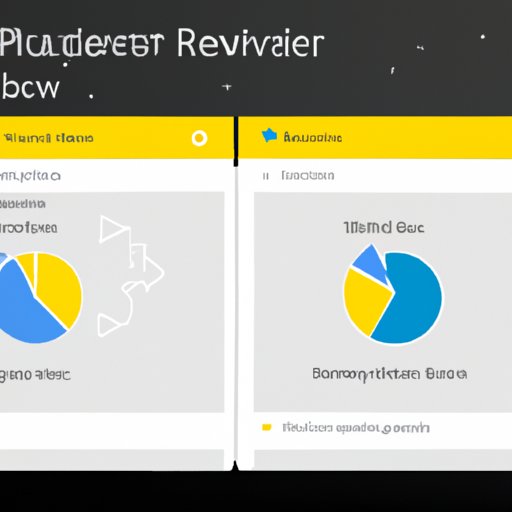
Taking Advantage of the Automated Refresh Feature in Power BI Premium
Power BI Premium offers an automated refresh feature that allows users to automatically refresh datasets on a scheduled basis. This section discusses how to enable automated refresh in Power BI Premium.
Understanding the Automated Refresh Feature
The automated refresh feature in Power BI Premium allows users to set up scheduled refreshes of datasets. When enabled, datasets will be automatically refreshed on the specified schedule without any manual intervention. This can help to ensure that data is up to date and accurate.
How to Enable Automated Refresh in Power BI Premium
To enable automated refresh in Power BI Premium, users must first select the dataset they wish to refresh, then click the “Schedule Refresh” button. Next, users must select the frequency of the refresh, as well as the time of day when the refresh should occur. Finally, users must click the “Enable Scheduled Refresh” button to save the settings and enable automated refresh.
Using Azure Automation Services to Schedule Power BI Reports
Azure Automation Services is a cloud-based service that allows users to automate tasks in Azure. This section discusses how to use Azure Automation Services to schedule Power BI reports.
Setting Up Azure Automation Services
Before Azure Automation Services can be used to schedule Power BI reports, users must first set up an Azure Automation account. This can be done by logging into the Azure portal and selecting the “Create an Automation Account” option. Once the account has been created, users can begin to configure Azure Automation Services for Power BI.
Scheduling Power BI Reports with Azure Automation Services
Once an Azure Automation account has been set up, users can begin to schedule Power BI reports. To do this, users must first create a runbook in Azure Automation Services. The runbook is a script that contains the commands necessary to execute a task. Once the runbook has been created, users can configure it to run at a specified time and frequency. Once the runbook is configured, it will execute the commands in the script and schedule the Power BI report.
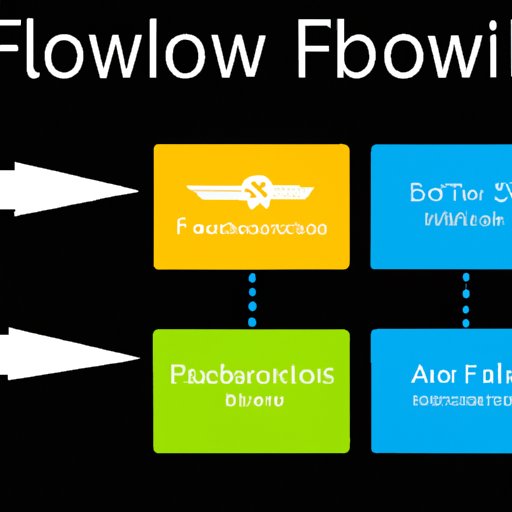
Deploying Microsoft Flow for Automated Power BI Tasks
Microsoft Flow is a cloud-based service that allows users to automate tasks across multiple applications. This section discusses how to use Microsoft Flow to automate Power BI tasks.
Understanding Microsoft Flow
Microsoft Flow is a cloud-based service that allows users to automate tasks across multiple applications, including Power BI. Using Microsoft Flow, users can create workflows that can be triggered by events or manually executed. These workflows can be used to automate tasks such as refreshing datasets, generating reports, and sending notifications.
Connecting Microsoft Flow to Power BI for Automation
To automate Power BI tasks with Microsoft Flow, users must first connect Microsoft Flow to Power BI. This can be done by logging into the Microsoft Flow portal and selecting the “Connect to Power BI” option. Once connected, users can begin to create workflows in Microsoft Flow to automate Power BI tasks.

Connecting Power BI to a Scheduling Tool for Automation
In addition to the methods discussed above, users can also connect Power BI to a scheduling tool for automation. This section discusses how to connect Power BI to a scheduling tool.
Understanding Scheduling Tools
Scheduling tools are software applications that allow users to automate tasks by scheduling them to run at specific times. These tools can be used to automate tasks such as refreshing datasets, generating reports, and sending notifications. Popular scheduling tools include cron, Windows Task Scheduler, and Jenkins.
Connecting Power BI to a Scheduling Tool
To connect Power BI to a scheduling tool, users must first install the tool on their machine. Once installed, users can configure the tool to run Power BI tasks at specific times. For example, users can configure the tool to refresh a dataset at 12pm every day. This will ensure that the dataset is kept up to date and accurate.
Conclusion
This article explored the various methods available to automate Power BI, including utilizing the Power BI REST API, leveraging Power BI PowerShell cmdlets, employing Power BI dataflows, taking advantage of the automated refresh feature in Power BI Premium, using Azure automation services, deploying Microsoft Flow, and connecting Power BI to a scheduling tool. Automating Power BI tasks can save time and effort, and make it easier to manage complex reports and dashboards. By leveraging the methods discussed in this article, users can take advantage of the benefits of automation and improve their Power BI experience.
Summary of Automating Power BI
This article discussed the various methods available to automate Power BI tasks, including utilizing the Power BI REST API, leveraging Power BI PowerShell cmdlets, employing Power BI dataflows, taking advantage of the automated refresh feature in Power BI Premium, using Azure automation services, deploying Microsoft Flow, and connecting Power BI to a scheduling tool. Automating Power BI tasks can provide a number of benefits, including reducing manual errors, streamlining processes, increasing efficiency, saving time and money, making it easier to access data, and improving accuracy of data analysis.
Final Thoughts on Automating Power BI
Automating Power BI tasks can improve the user experience and make it easier to manage complex reports and dashboards. By leveraging the methods discussed in this article, users can take advantage of the benefits of automation and improve their Power BI experience. However, it is important to note that not all automation methods are suitable for all Power BI tasks, so it is important to choose the right method for the job.
(Note: Is this article not meeting your expectations? Do you have knowledge or insights to share? Unlock new opportunities and expand your reach by joining our authors team. Click Registration to join us and share your expertise with our readers.)
