Introduction
The low pass filter (LPF) is a common tool used in audio production that allows engineers to control the frequency content of an audio signal by attenuating frequencies above a certain point. The LPF can be used to create a wide range of effects, from subtle EQ adjustments to dramatic sounds. The LPF is especially useful when producing music with synthesizers or other electronic instruments, as it can be used to shape the sound of the instrument in various ways. In this article, we will explore how to automate a low pass filter in FL Studio to create dynamic effects.
Step-by-Step Guide to Automating Low Pass Filter in FL Studio
FL Studio is a popular digital audio workstation (DAW) that provides a variety of tools for creating music. Through its intuitive user interface, FL Studio makes it easy to automate audio processing parameters such as low pass filters. Here is a step-by-step guide to automating a low pass filter in FL Studio:
Setting Up the Project
The first step in automating a low pass filter in FL Studio is to set up the project. This involves creating a new project, selecting a tempo and time signature, and adding any desired instruments or samples. Once the project is set up, you are ready to begin automating the low pass filter.
Adding a Low Pass Filter
Once the project is set up, the next step is to add a low pass filter. To do this, open the mixer view in FL Studio and locate the insert slot for the desired track. From here, select the “Filter” option and then choose the type of low pass filter you want to use. You can also adjust the filter’s settings, such as the cutoff frequency and resonance, to get the desired sound.
Automating the Low Pass Filter
Once the filter is inserted into the track, the next step is to automate it. To do this, open the automation view in FL Studio. Here, you can draw in automation curves that will control the filter’s parameters over time. You can also use the envelope tool to draw in more precise automation curves. With these tools, you can create dynamic changes in the filter’s parameters over time.

Create a Dynamic Low Pass Filter Effect in FL Studio with Automation
In addition to using the envelope tool to create dynamic changes in the low pass filter’s parameters, you can also use the LFO tool. The LFO tool allows you to create complex modulation patterns that can be applied to the filter’s parameters. This can be used to create unique and interesting effects, such as wobbles, sweeps, and more.
Utilizing Automation Tools for Low Pass Filters in FL Studio
FL Studio offers two main automation tools that can be used to control the low pass filter: automation clips and mixer track automation. Automation clips are small snippets of automation data that can be triggered at certain points in the song, allowing you to quickly change the filter’s parameters at specific points in the song. Mixer track automation allows you to draw in automation curves directly on the mixer track itself, allowing you to easily adjust the filter’s parameters in real time.
Mixing Techniques: Automating Low Pass Filters in FL Studio
When automating a low pass filter in FL Studio, there are several different mixing techniques that can be used to achieve the desired effect. One of the most common techniques is to automate the filter’s cutoff frequency. This allows you to create a sweeping effect where the filter’s cutoff frequency changes over time. Another technique is to automate the filter’s resonance, which can be used to create a more pronounced effect.

Using Automation Clips to Create Low Pass Filter Effects in FL Studio
In addition to drawing in automation curves, FL Studio also allows you to create automation clips. Automation clips are small snippets of automation data that can be triggered at certain points in the song. This allows you to quickly change the filter’s parameters at specific points in the song without having to draw in automation curves. To create an automation clip, simply select an area of the timeline and then choose the parameters you want to automate. Then, right-click on the area and select “Create Clip.”
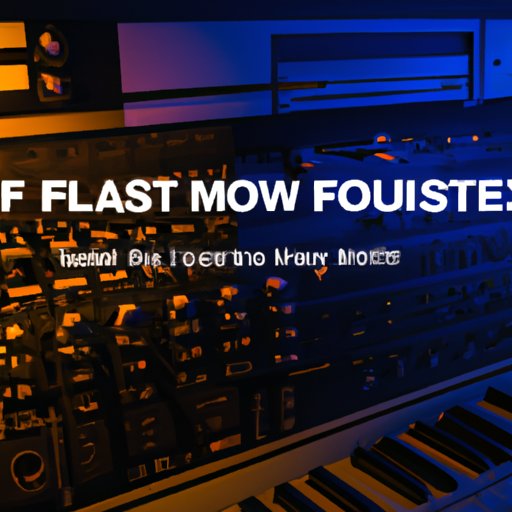
How to Get the Most Out of Low Pass Filters in FL Studio with Automation
Once you have mastered the basics of automating a low pass filter in FL Studio, there are several techniques you can use to get the most out of the effect. One of the best ways to do this is to experiment with different automation settings. Try adjusting the speed, depth, and shape of the automation curves to see what kind of effects you can create. Additionally, you can use sidechaining and compression to further enhance the effect of the low pass filter.
Conclusion
Low pass filters are a powerful tool for creating dynamic effects in FL Studio. By automating the filter’s parameters, you can create a wide range of sounds, from subtle EQ adjustments to dramatic soundscapes. Through the use of the envelope tool, the LFO tool, and automation clips, you can create unique and interesting effects with the low pass filter. Additionally, experimenting with different automation settings and utilizing sidechaining and compression can help you get the most out of the low pass filter in FL Studio.
In conclusion, automating a low pass filter in FL Studio is a great way to create dynamic and interesting effects. With the right tools and techniques, you can easily create unique sounds with the low pass filter. For further research, consider exploring other types of filters, such as high pass and bandpass, and experimenting with different automation settings.
(Note: Is this article not meeting your expectations? Do you have knowledge or insights to share? Unlock new opportunities and expand your reach by joining our authors team. Click Registration to join us and share your expertise with our readers.)
