Introduction
Google Sheets is a powerful tool for data analysis, manipulation, and visualization. It’s an essential part of the modern workplace and can be used in many different ways. While it’s great for data processing, it can also be time consuming to do so manually. Fortunately, there are several ways to automate Google Sheets to make your life easier.
The purpose of this article is to provide an overview of the various methods of automating Google Sheets. We’ll discuss how to create macros and scripts to automate repetitive tasks, utilize Google Apps Scripts to automate complex processes, use add-ons to automate data retrieval and processing, leverage formulas and conditional formatting to automate data analysis, take advantage of spreadsheet triggers to automate actions, utilize Google Sheets APIs to connect to external services, and implement automation with third-party tools and services.
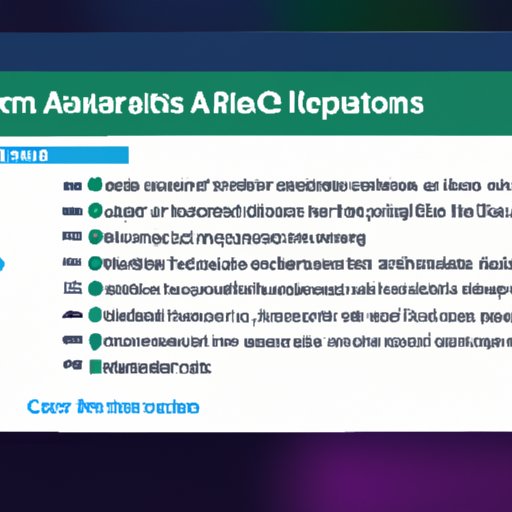
Create Macros and Scripts to Automate Repetitive Tasks
Macros and scripts are two of the most common methods of automating Google Sheets. They allow you to record and execute commands on the fly, which can save you time and effort when performing repetitive tasks.
What are Macros and Scripts?
A macro is a set of instructions that can be recorded and executed as one command. This allows you to quickly perform a series of actions without having to manually type or click each step. Scripts are similar to macros but are more powerful because they can run multiple commands simultaneously and even interact with other applications or services.
How to Create a Macro in Google Sheets
Creating a macro in Google Sheets is simple. First, open the sheet you want to automate and select “Tools” from the menu bar. Then, select “Macros” and click “Record Macro.” Finally, enter a name for the macro and click “OK.” Now, whenever you want to run the macro, simply go to the “Macros” menu, select the macro, and click “Run.”
How to Create a Script in Google Sheets
Creating a script in Google Sheets is slightly more complicated than creating a macro. First, open the sheet you want to automate and select “Tools” from the menu bar. Then, select “Script Editor” and enter your code. Once the script is ready, click “Run” to execute it. You can also save the script for future use by clicking “Save.”
Utilize Google Apps Scripts to Automate Complex Processes
Google Apps Scripts is a powerful scripting language that can be used to automate complex processes in Google Sheets. It has a wide range of features, including the ability to access other Google services, send emails, build custom user interfaces, and much more.
What is Google Apps Script?
Google Apps Script is a JavaScript-based scripting language that enables users to automate tasks in Google Sheets. It has a wide range of features, including the ability to access other Google services, send emails, build custom user interfaces, and much more.
Benefits of Using Google Apps Script
Google Apps Script offers many benefits over traditional scripting languages. For example, it’s easy to learn and use, requires no additional hardware or software, and can easily integrate with other Google services. Additionally, it’s highly scalable and can be used to automate complex processes in Google Sheets.
How to Use Google Apps Script in Google Sheets
Using Google Apps Script in Google Sheets is easy. First, open the sheet you want to automate and select “Tools” from the menu bar. Then, select “Script Editor” and enter your code. Once the script is ready, click “Run” to execute it. You can also save the script for future use by clicking “Save.”
Use Add-ons to Automate Data Retrieval and Processing
Add-ons are programs that can be installed in Google Sheets to automate data retrieval and processing. They provide a wide range of features, such as the ability to connect to external databases, generate reports, and process large amounts of data.
What are Add-ons?
Add-ons are programs that can be installed in Google Sheets to automate data retrieval and processing. They provide a wide range of features, such as the ability to connect to external databases, generate reports, and process large amounts of data.
Benefits of Using Add-ons
Add-ons offer several benefits over traditional methods of data retrieval and processing. For example, they can be used to access external databases, generate reports, and process large amounts of data quickly and accurately. Additionally, they can be tailored to meet specific needs and requirements.
How to Use Add-ons in Google Sheets
Using add-ons in Google Sheets is easy. First, open the sheet you want to automate and select “Add-ons” from the menu bar. Then, select “Get add-ons” and search for the add-on you want to install. Finally, click “Install” and the add-on will be installed and ready to use.
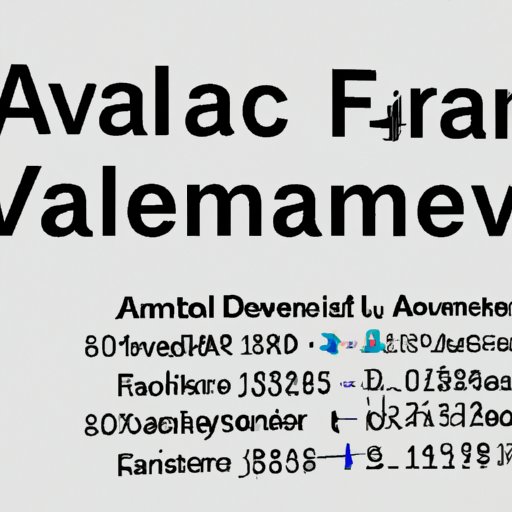
Leverage Formulas and Conditional Formatting to Automate Data Analysis
Formulas and conditional formatting are powerful tools that can be used to automate data analysis in Google Sheets. They allow you to quickly analyze large amounts of data and identify trends, relationships, and patterns.
What are Formulas and Conditional Formatting?
Formulas are equations that can be used to calculate values in a Google Sheets spreadsheet. They can be used to perform a variety of calculations, including addition, subtraction, multiplication, and division. Conditional formatting is a feature that allows you to apply formatting to cells based on criteria you specify.
Benefits of Using Formulas and Conditional Formatting
Using formulas and conditional formatting to automate data analysis in Google Sheets offers several benefits. For example, they can be used to quickly identify trends and relationships in large datasets, as well as to compare data across multiple sheets. Additionally, they can be used to automate data entry, validation, and formatting.
How to Use Formulas and Conditional Formatting in Google Sheets
Using formulas and conditional formatting in Google Sheets is simple. First, open the sheet you want to analyze and select the cell or range of cells you want to format. Then, select “Format” from the menu bar and click “Conditional Formatting.” Finally, enter the formula or condition you want to apply and click “Apply.” Your data will now be automatically analyzed and formatted according to the criteria you specified.
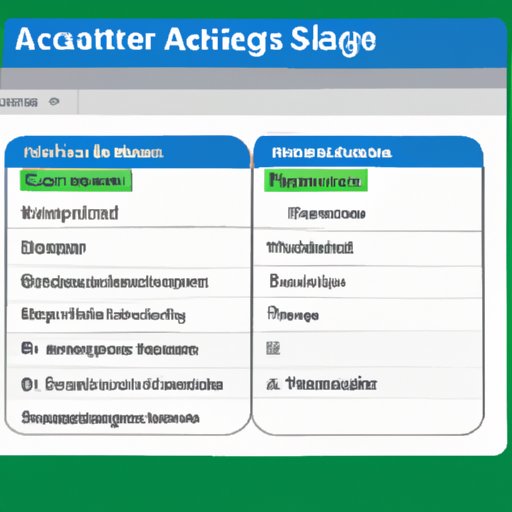
Take Advantage of Spreadsheet Triggers to Automate Actions
Spreadsheet triggers are a feature of Google Sheets that allow you to automate certain actions. They can be used to trigger events when specific conditions are met, such as when a cell value is changed, when a form is submitted, or when a document is opened.
What are Spreadsheet Triggers?
Spreadsheet triggers are a feature of Google Sheets that allow you to automate certain actions. They can be used to trigger events when specific conditions are met, such as when a cell value is changed, when a form is submitted, or when a document is opened.
Benefits of Using Spreadsheet Triggers
Using spreadsheet triggers offers several benefits. For example, they can be used to automate data entry, formatting, and validation; to send notifications when specific conditions are met; and to trigger other actions, such as sending emails or generating reports.
How to Use Spreadsheet Triggers in Google Sheets
Using spreadsheet triggers in Google Sheets is easy. First, open the sheet you want to automate and select “Tools” from the menu bar. Then, select “Triggers” and click “Add Trigger.” Finally, select the action you want to trigger and click “Save.” Your trigger will now be active and will run whenever the specified conditions are met.
Utilize Google Sheets APIs to Connect to External Services
Google Sheets APIs are a set of tools that allow you to connect Google Sheets to external services. They can be used to retrieve data from external sources, manipulate and visualize data, and automate processes.
What are Google Sheets APIs?
Google Sheets APIs are a set of tools that allow you to connect Google Sheets to external services. They can be used to retrieve data from external sources, manipulate and visualize data, and automate processes.
Benefits of Using Google Sheets APIs
Using Google Sheets APIs offers several benefits. For example, they can be used to access data from external sources, such as databases, web services, and spreadsheets; to automate data processing; and to create custom visualizations. Additionally, they can be used to integrate with other applications and services, such as Salesforce, BigQuery, and Slack.
How to Use Google Sheets APIs
Using Google Sheets APIs is straightforward. First, open the sheet you want to connect and select “Tools” from the menu bar. Then, select “API Connector” and enter the necessary parameters. Finally, click “Connect” and the API will be connected to the sheet. You can now start retrieving and manipulating data from the external source.
Implement Automation with Third-Party Tools and Services
Third-party tools and services can be used to automate a variety of tasks in Google Sheets. They can be used to automate data entry, validation, and formatting; to generate reports; and to connect to external services, such as databases and web services.
What are Third-Party Tools and Services?
Third-party tools and services are programs and services that can be used to automate tasks in Google Sheets. They can be used to automate data entry, validation, and formatting; to generate reports; and to connect to external services, such as databases and web services.
Benefits of Using Third-Party Tools and Services
Using third-party tools and services offers several benefits. For example, they can be used to automate tedious and time-consuming tasks; to access external data sources; and to generate customized reports. Additionally, they can be used to integrate with other applications and services, such as Salesforce, BigQuery, and Slack.
How to Use Third-Party Tools and Services in Google Sheets
Using third-party tools and services in Google Sheets is easy. First, open the sheet you want to automate and select “Tools” from the menu bar. Then, select “Third-Party Tools” and search for the tool or service you want to install. Finally, click “Install” and the tool or service will be installed and ready to use.
Conclusion
In conclusion, automating Google Sheets can be a great way to save time and effort. There are many different methods of automating Google Sheets, including using macros and scripts, utilizing Google Apps Scripts, leveraging add-ons, taking advantage of formulas and conditional formatting, utilizing spreadsheet triggers, and implementing automation with third-party tools and services. By taking advantage of these methods, you can reduce manual work and save time.
For further automation, consider using Google Sheets APIs to connect to external services, such as databases and web services. Additionally, look into using third-party tools and services to automate tasks, such as data entry and formatting. With the right combination of automation tools, you can dramatically reduce the amount of time it takes to process data in Google Sheets.
(Note: Is this article not meeting your expectations? Do you have knowledge or insights to share? Unlock new opportunities and expand your reach by joining our authors team. Click Registration to join us and share your expertise with our readers.)
