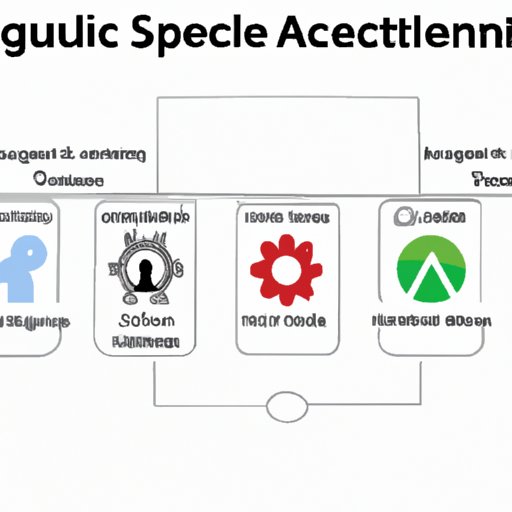Introduction
Automation testing is a popular method used by software developers to test their applications for errors and bugs. Automation testing involves running tests on an application using automated tools or scripts. These tests are designed to quickly identify any issues that may exist within an application and provide feedback to the development team so they can be addressed quickly. Automation testing is especially useful for web applications built with Angular, as it allows developers to quickly and efficiently test their applications for errors.
Angular is a popular JavaScript-based framework used for developing web applications. It is designed to make the development process easier and faster. However, when developing applications with Angular, it is important to ensure that they are tested properly. Automating Angular applications with Selenium can help developers save time, identify issues quickly, and improve the quality of their applications.

Utilize the Protractor Framework for Automation
The Protractor framework is a popular open source automation tool for testing Angular applications. It is built on top of Selenium WebDriver, which is a browser automation library. The Protractor framework provides developers with an easy-to-use API for writing automated tests for Angular applications. Additionally, the Protractor framework includes features such as automatic waiting and synchronization between tests and the Angular application.
To get started with the Protractor framework, developers will first need to install and configure it. This can be done using npm, the Node.js package manager. Once installed, developers can write tests using Protractor’s API. For example, developers can use the element() function to locate elements in the DOM, or the expect() function to test the behavior of an application.

Use Selenium WebDriver to Execute Angular Tests
Selenium WebDriver is another popular tool for automating web applications. It is an open source library that provides a set of APIs for controlling browsers and executing tests. With Selenium WebDriver, developers can write automated tests for their Angular applications. The tests can be written in any language supported by Selenium, such as Java, Python, or JavaScript.
To get started with Selenium WebDriver, developers will need to install and configure it. This can be done by downloading the latest version of Selenium from the official website. Once installed, developers can write tests using Selenium’s API. For example, developers can use the findElement() function to locate elements in the DOM, or the executeScript() function to execute JavaScript code.
Once the tests have been written, they can be executed using Selenium WebDriver. Selenium WebDriver can be used to run tests on multiple browsers, such as Chrome, Firefox, and Edge. Additionally, Selenium WebDriver can be used to run tests in parallel, allowing developers to speed up their test execution times.
Incorporate Page Object Model into Automation Testing
The Page Object Model (POM) is a design pattern that can be used to organize and structure the code for automated tests. The POM is used to create objects that represent pages in the application. These objects contain methods for interacting with the page, such as clicking buttons, filling out forms, and navigating around the application. By using the POM, developers can keep their tests organized and maintainable.
The POM can be implemented with Selenium WebDriver. To do this, developers will need to create classes that represent pages in the application. These classes should contain methods for interacting with the page, such as clicking buttons, filling out forms, and navigating around the application. Once the classes have been created, developers can use them in their tests to interact with the application.
Take Advantage of Built-in Angular Features
The Angular CLI is a command line interface for developing Angular applications. It is designed to make the development process easier and faster. The Angular CLI includes a number of built-in commands for creating new projects, running tests, and deploying applications. Additionally, the Angular CLI can be used to generate components, services, and other files for an application.
The Angular CLI can also be used to run automated tests. To do this, developers will need to create a configuration file that specifies the tests to be run and the browsers to be used. Once the configuration file has been created, developers can use the Angular CLI to run the tests. The Angular CLI can be used to run tests on multiple browsers simultaneously, allowing developers to speed up their test execution times.

Leverage Locators and Selectors for Element Identification
When writing automated tests for Angular applications, it is important to be able to identify elements in the DOM. To do this, developers can use locators and selectors. Locators are used to identify elements based on their attributes, such as their ID, class, or name. Selectors are used to identify elements based on their position in the DOM, such as their parent node or child nodes.
When using locators and selectors, it is important to use the most efficient strategy possible. For example, developers should try to use IDs whenever possible, as they are the most reliable way to identify an element. Additionally, developers should avoid using absolute paths, as these can be unreliable if the HTML structure changes.
Utilize the Angular CLI for Automation
The Angular CLI can be used to automate the process of running tests. To do this, developers will need to create a configuration file that specifies the tests to be run and the browsers to be used. Once the configuration file has been created, developers can use the Angular CLI to run the tests. The Angular CLI can be used to run tests on multiple browsers simultaneously, allowing developers to speed up their test execution times.
Additionally, the Angular CLI can be used to generate reports after tests have been run. This can be useful for identifying areas of an application that need improvement or debugging failed tests. The reports generated by the Angular CLI can also be used to track the progress of an application over time.
Implement Continuous Integration for Automated Regression Testing
Continuous integration is a software development practice that involves regularly merging code changes into a shared repository. This ensures that all changes are tested and integrated into the main codebase on a regular basis. Continuous integration can also be used to automate regression testing. By setting up a continuous integration server, developers can ensure that their application is tested each time there is a change in the codebase.
For Angular applications, developers can use a continuous integration server such as Jenkins or Travis CI. These servers can be configured to run automated tests on a regular basis. This can be useful for ensuring that an application is tested regularly and any issues are identified quickly.
Conclusion
Automating Angular applications with Selenium can help developers save time, identify issues quickly, and improve the quality of their applications. By utilizing the Protractor framework, Selenium WebDriver, and the Angular CLI, developers can quickly and efficiently automate their applications. Additionally, by incorporating the Page Object Model and leveraging locators and selectors, developers can ensure that their tests are maintainable and reliable. Finally, by setting up a continuous integration server, developers can ensure that their application is tested regularly and any issues are identified quickly.
(Note: Is this article not meeting your expectations? Do you have knowledge or insights to share? Unlock new opportunities and expand your reach by joining our authors team. Click Registration to join us and share your expertise with our readers.)