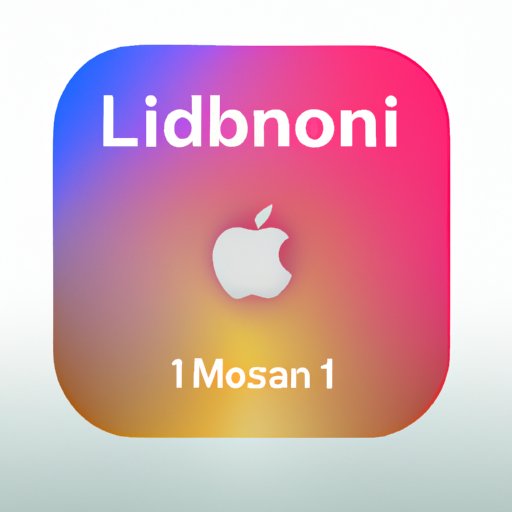Introduction
Apple Music is one of the leading streaming services available today, offering millions of songs and albums for users to access. For many people, Apple Music is their go-to source for listening to music. But if you’re new to the service, understanding how to use it can be daunting. This article will provide a step-by-step guide on how to add songs to Apple Music, so you can start enjoying your favorite music in no time.

Using the Apple Music App
The first step in adding songs to Apple Music is setting up an account. To do this, you’ll need to download the Apple Music app from the App Store. Once the app is installed, you can create an account by entering your email address and a password. You’ll also need to choose a subscription plan that works for you. After completing these steps, you’ll be ready to start using Apple Music.
Once your account is set up, you can start finding and adding songs to your library. The app makes it easy to search for specific artists, albums, or songs, as well as browse through different genres. When you find something you like, simply tap the plus sign next to it to add it to your library. You can also create playlists to organize your music and make it easier to listen to your favorite tunes.
Importing Music from iTunes Library
If you already have music stored in your iTunes library, you can easily transfer it over to Apple Music. To do this, you’ll need to open the iTunes program on your computer and select the songs you want to transfer. Then, click the File menu and select the “Add to Library” option. The songs will then be automatically added to your Apple Music library.
You can also add music from other devices, such as an iPod or CD. Simply connect the device to your computer and transfer the music files to your iTunes library. Once they’re in the library, you can add them to your Apple Music library the same way you did with the songs from your computer.

Purchasing Music from iTunes Store
One of the great things about Apple Music is that you can purchase music directly from the iTunes Store. To do this, open the iTunes Store in the Apple Music app and browse through the selection of songs and albums. When you find something you want to buy, simply tap the “Buy” button and the song will be downloaded to your library.
It’s important to note that when you purchase music from the iTunes Store, you’ll only be able to access it on Apple Music. If you want to listen to the songs on another device or platform, you’ll need to purchase them again.
Adding Songs from Apple Music Radio
The Apple Music app also offers a radio feature, which allows you to discover new music. To access the radio feature, open the app and tap the “Radio” tab at the bottom of the screen. You can then browse through different stations and find songs you like. When you find a song you want to add to your library, simply tap the plus sign next to it and it will be added.
The radio feature is a great way to discover new music and expand your library. You can also use it to explore different genres and find songs that match your tastes.

Syncing Music with iCloud Music Library
Another great feature of Apple Music is the ability to sync your music with iCloud Music Library. This feature allows you to share music across all of your devices, so you can listen to your favorite tunes no matter where you are. To enable iCloud Music Library, open the Settings app on your device and select the “iCloud” option. Then, turn on the “iCloud Music Library” switch.
Once the feature is enabled, any music you add to your library on one device will automatically be synced to your other devices. This makes it easy to keep your music collection up to date and accessible wherever you go.
Conclusion
Adding songs to Apple Music is simple and straightforward. All you need to do is set up an account, find and add songs from your iTunes library, purchase music from the iTunes Store, and explore new music with the radio feature. And if you want to share your music across multiple devices, you can sync it with iCloud Music Library. With these steps in mind, you’ll be able to start enjoying your favorite music in no time.
If you need additional help with setting up an Apple Music account or adding songs to your library, there are plenty of helpful resources available online. Apple has an extensive support page dedicated to helping users get the most out of their experience, as well as an active user forum where you can ask questions and get advice from other users.
(Note: Is this article not meeting your expectations? Do you have knowledge or insights to share? Unlock new opportunities and expand your reach by joining our authors team. Click Registration to join us and share your expertise with our readers.)