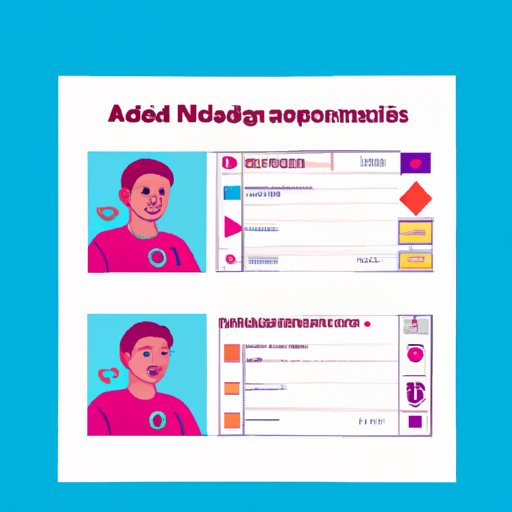Introduction
Instagram is one of the most popular social media platforms with over 1 billion active users every month. It’s an ideal platform for businesses to promote their products or services and reach a larger audience. To do this, businesses need to use Instagram’s Business Manager.
What is Instagram Business Manager?
Instagram Business Manager is a powerful tool that helps businesses manage their Instagram accounts more effectively. It allows businesses to set up and run ads, track performance of ads, and add team members to collaborate. With Instagram Business Manager, businesses can also access Insights, which provide detailed analytics about their posts and campaigns.
Benefits of Adding Instagram to Business Manager
Adding Instagram to Business Manager can be beneficial for businesses in several ways. First, it allows businesses to easily manage their different Instagram accounts from one place. Second, it enables businesses to create and manage ads on Instagram efficiently. Third, it gives businesses access to Insights, which provides detailed analytics about their posts and campaigns. Finally, it allows businesses to collaborate with other team members by adding them to the Business Manager.
Step-by-Step Guide on How to Add Instagram to Business Manager
Adding Instagram to Business Manager is simple and straightforward. Here’s a step-by-step guide on how to do it:
1. Create a Business Manager Account
The first step is to create a Business Manager account. To do this, go to business.facebook.com and click on “Create Account”. Fill out the required information and click “Create Account” again. Your Business Manager account will now be created.
2. Link Your Existing Instagram Account
Once your Business Manager account has been created, you can link your existing Instagram account. To do this, go to “Settings” and then click on “Instagram Accounts”. Click on “Add” and enter the username and password of your Instagram account. Once you’ve done that, click “Link Account”.
3. Set Up an Ad Account
Next, you’ll need to set up an Ad Account. To do this, go to “Ad Accounts” in the Business Manager settings and click “Add”. Enter the required information and click “Create Ad Account”. Once your Ad Account is created, you can start creating ads.
4. Add People to the Business Manager
If you have team members who need access to the Business Manager, you can add them by going to “People” in the settings. Click “Add” and enter the email address of the person you want to add. You can then assign roles and give them access to the Business Manager.
5. Connect Ads Manager and Instagram
The next step is to connect Ads Manager and Instagram. To do this, go to “Ads Manager” and click “Connect Instagram”. Enter the username and password of your Instagram account and click “Connect”.
6. Create Ads in Ads Manager
Now that Ads Manager and Instagram are connected, you can start creating ads. To do this, go to “Ads Manager” and click “Create Ad”. Select the type of ad you want to create and enter the necessary information. Once you’ve done that, click “Create Ad”.
7. Track Performance of Ads with Insights
Finally, you can track the performance of your ads with Insights. To do this, go to “Insights” and select the ad you want to track. You’ll be able to see detailed analytics about the performance of your ad, such as impressions, clicks, and engagement.
Conclusion
Adding Instagram to Business Manager can help businesses manage their Instagram accounts more efficiently and effectively. The steps involved are easy to follow: create a Business Manager account, link your existing Instagram account, set up an Ad Account, add people to the Business Manager, connect Ads Manager and Instagram, create ads in Ads Manager, and track performance of ads with Insights. By following these steps, businesses can take advantage of the benefits of adding Instagram to Business Manager.
(Note: Is this article not meeting your expectations? Do you have knowledge or insights to share? Unlock new opportunities and expand your reach by joining our authors team. Click Registration to join us and share your expertise with our readers.)