Introduction
Business Manager is a powerful tool for managing multiple accounts, pages, and ad campaigns on Facebook. It provides an easy way to keep track of all your marketing efforts in one place, making it easier to make decisions about what content to post, who to target, and when to launch campaigns. In order to take advantage of all that Business Manager has to offer, the first step is to add your Facebook page to the platform.
Step-by-Step Guide: Adding a Facebook Page to Business Manager
The process of adding a Facebook page to Business Manager is relatively straightforward. Here’s a step-by-step guide to help you get started:
Create a Business Manager Account
The first step is to create a Business Manager account. To do this, simply go to business.facebook.com and click “Create Account.” You will then need to enter some basic information about yourself, such as your name and email address, as well as the name of your business and the country in which it is located.
Connect Your Facebook Page to Business Manager
Once you have created your Business Manager account, you can begin to add your Facebook page. To do this, you will need to log into Business Manager and then click on the “Pages” tab. From there, you will be able to connect your existing Facebook page or create a new one.
Assign and Review Permissions
After you have connected your Facebook page to Business Manager, you will need to assign permissions to those who will be managing the page. You can do this by clicking on the “Settings” tab and then “People and Assets.” Here, you can select the people who will have access to the page, as well as the level of access they will have.
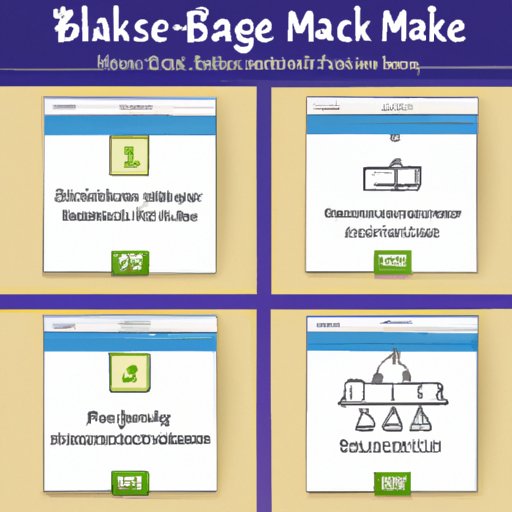
How to Connect Your Facebook Page to Business Manager in 4 Easy Steps
Now that you have a better understanding of how to add a Facebook page to Business Manager, let’s take a look at the specific steps you need to take in order to do so. Here’s a brief overview of the process:
Step 1: Log into Business Manager
The first step is to log into your Business Manager account. To do this, simply go to business.facebook.com and enter your username and password.
Step 2: Click on “Add New Page”
Once you are logged in, you will need to click on the “Pages” tab and then click on “Add New Page.” This will open up a window where you can enter the URL of your Facebook page.
Step 3: Enter the URL of Your Facebook Page
In the window that opens, you will need to enter the URL of your Facebook page. If you don’t know the URL, you can find it by going to your page and looking in the address bar of your browser.
Step 4: Review and Confirm Your Settings
Finally, you will need to review and confirm your settings. This includes setting permissions for those who will be managing the page, as well as any other settings you want to adjust.
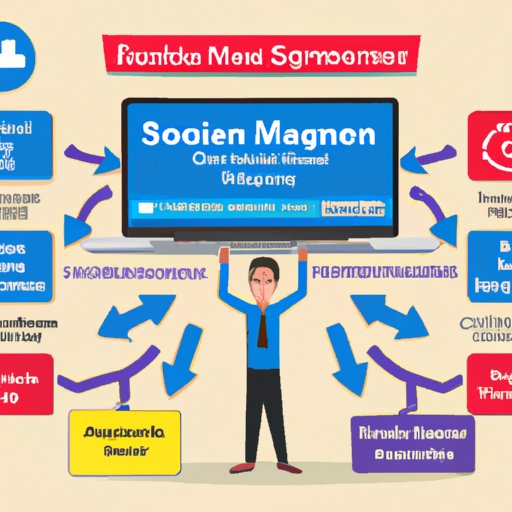
Streamline Your Social Media Management with Business Manager and Your Facebook Page
Connecting your Facebook page to Business Manager allows you to streamline your social media management and make the most of your marketing efforts. Here are a few of the key benefits of using Business Manager with your Facebook page:
Automate Tasks
Business Manager makes it easy to automate tasks such as scheduling posts, creating ads, and monitoring insights. This can save you time and help you focus on other aspects of your business.
Monitor Insights
Business Manager also makes it easy to monitor insights such as engagement, reach, and impressions. This can help you understand what content is resonating with your audience and make more informed decisions about future posts.
Increase Efficiency
Finally, Business Manager can help you increase efficiency by allowing you to manage multiple pages at once. This means you can quickly switch between accounts and manage them all from one central location.
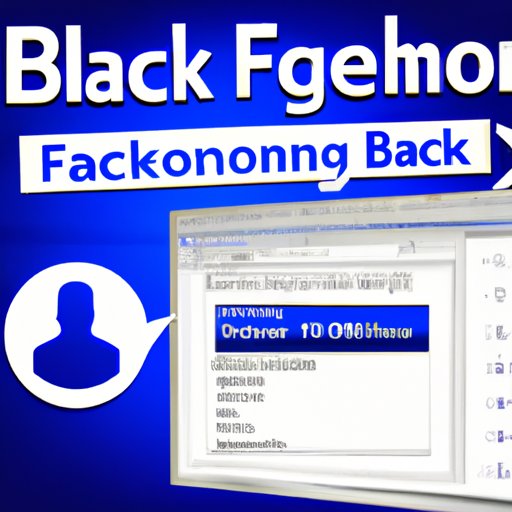
The Quick and Easy Way to Add a Facebook Page to Your Business Manager Account
If you want to add a Facebook page to your Business Manager account quickly and easily, you can use the “Quick Add” feature. This feature allows you to add a page without having to enter the URL manually. All you need to do is enter the name of the page and Business Manager will take care of the rest.
Use the Quick Add Feature
Using the Quick Add feature is simple. Just go to the “Pages” tab and click on “Add New Page.” Then, enter the name of the page and click “Add.” Business Manager will then take care of the rest.
Manage Multiple Pages at Once
With the Quick Add feature, you can easily add multiple pages to Business Manager at once. This makes it easy to manage all of your pages from one central location.
Access Advanced Settings
Finally, the Quick Add feature also allows you to access advanced settings for each page. This includes assigning permissions, setting up ad campaigns, and reviewing analytics.
Enhance Your Social Media Presence: Linking Your Facebook Page to Business Manager
Connecting your Facebook page to Business Manager can help you enhance your presence on social media in several ways. Here are a few of the key benefits of linking your page to Business Manager:
Target Audiences More Accurately
Business Manager makes it easy to target specific audiences with your content and ads. This helps you ensure that your content reaches the right people and increases the chances of engagement.
Monitor Advertising Performance
Business Manager also makes it easy to monitor the performance of your advertising campaigns. This allows you to make adjustments on the fly and optimize your campaigns for maximum effectiveness.
Analyze Engagement Metrics
Finally, Business Manager makes it easy to analyze metrics such as likes, comments, shares, and views. This can help you understand what content is resonating with your audience and make more informed decisions about future posts.
Conclusion
Adding a Facebook page to Business Manager can help streamline your social media management and enhance your presence on the platform. The process is relatively straightforward and can be completed in just a few simple steps. By connecting your page to Business Manager, you can take advantage of features such as automated tasks, targeted audiences, and enhanced analytics. Taking the time to add your Facebook page to Business Manager is well worth the effort.
This article explored the process of adding a Facebook page to Business Manager and the benefits of doing so. By taking the time to connect your page to Business Manager, you can streamline your social media management and take your presence on the platform to the next level.
(Note: Is this article not meeting your expectations? Do you have knowledge or insights to share? Unlock new opportunities and expand your reach by joining our authors team. Click Registration to join us and share your expertise with our readers.)
