Introduction
Traveling abroad can be both exciting and daunting. It’s important to stay connected to family, friends, and colleagues while on the go. With Verizon’s TravelPass, staying connected has never been easier.
Verizon TravelPass is a mobile service that allows customers to use their existing devices and plans while traveling outside the US. Whether you’re taking a business trip or vacationing with family, TravelPass gives you the freedom to stay connected when you need it most.
Why Should You Activate a Verizon TravelPass?
The convenience of having access to your phone and data plan makes it easy to stay connected while traveling abroad. With TravelPass, you don’t have to worry about finding a Wi-Fi hotspot or buying a local SIM card. You can also save money by avoiding costly roaming charges.
According to a survey from the United Nations World Tourism Organization, 81% of travelers said they used their smartphones while traveling. Having access to a reliable data plan can make all the difference in planning, navigating, and staying in touch while traveling.
Step-by-Step Guide to Activating a Verizon TravelPass
How to Activate Your Verizon TravelPass
Before you leave for your trip, make sure you have activated your TravelPass. It’s easy to do and only takes a few minutes. Here’s how:
- Log into your My Verizon account and select “International Services.”
- Select “Activate TravelPass.”
- Choose the device you want to add TravelPass to and select “Continue.”
- Confirm the details of your plan and select “Submit.”
What to Do After Activation
After activating your TravelPass, you’ll receive a text message confirming your activation. Make sure to keep this message handy so you can refer to it if you have any questions. You’ll also want to check your My Verizon app to make sure your TravelPass is active before you leave.

How to Get the Most Out of Your Verizon TravelPass
Understanding Your Data Plan
It’s important to understand your data plan before you travel. Different plans offer different amounts of data, so make sure you know what you’re getting. You can also purchase additional data if needed.
Choosing the Right TravelPass Option
Verizon offers several TravelPass options, including daily, weekly, and monthly plans. Depending on the length of your trip, you may want to consider a longer plan to get the most out of your TravelPass.
Tips for Making the Most of Your Verizon TravelPass
Connecting to Wi-Fi While Traveling
Using Wi-Fi whenever possible can help you conserve your data. Many hotels and restaurants offer free Wi-Fi, so make sure to take advantage of these hotspots.
Staying Within Your Data Limit
It’s important to stay within your data limit while traveling. Monitor your usage closely and purchase additional data if needed.
Turning off Automatic App Updates
Automatic app updates can eat up your data quickly, so make sure to turn them off while traveling. This will help you stay within your data limit and avoid overage charges.
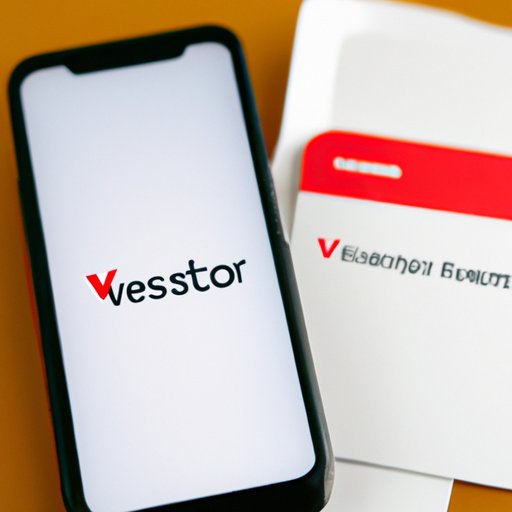
Understanding Your Verizon TravelPass: What You Need to Know
What Is Included in Your TravelPass
Your TravelPass includes unlimited talk and text and a specified amount of data. You can use this data to surf the web, check emails, and use apps.
Roaming Fees & Other Charges
Be aware of any roaming fees or other charges associated with your TravelPass. These fees can vary depending on the country you are visiting, so make sure to research them ahead of time.

How to Activate and Use Your Verizon TravelPass
Setting Up Your TravelPass
To set up your TravelPass, log into your My Verizon account and select “International Services.” Next, choose the device you want to add TravelPass to and select “Continue.” Confirm the details of your plan and select “Submit.” You should then receive a text message confirming your activation.
Using Your TravelPass While Abroad
When you arrive at your destination, make sure your TravelPass is active by checking your My Verizon app. Once you’ve confirmed your TravelPass is active, you can start using it right away.
Canceling Your TravelPass
If you need to cancel your TravelPass, log into your My Verizon account and select “International Services.” Select “Cancel TravelPass” and confirm your cancellation. You will then receive a text message confirming your cancellation.
Conclusion
Verizon TravelPass is an easy and convenient way to stay connected while traveling abroad. With a few simple steps, you can activate and use your TravelPass to stay connected without worrying about expensive roaming charges. To maximize the benefits of your TravelPass, remember to connect to Wi-Fi whenever possible, stay within your data limit, and turn off automatic app updates. With a little bit of preparation, you can make the most of your international data plan.
(Note: Is this article not meeting your expectations? Do you have knowledge or insights to share? Unlock new opportunities and expand your reach by joining our authors team. Click Registration to join us and share your expertise with our readers.)
