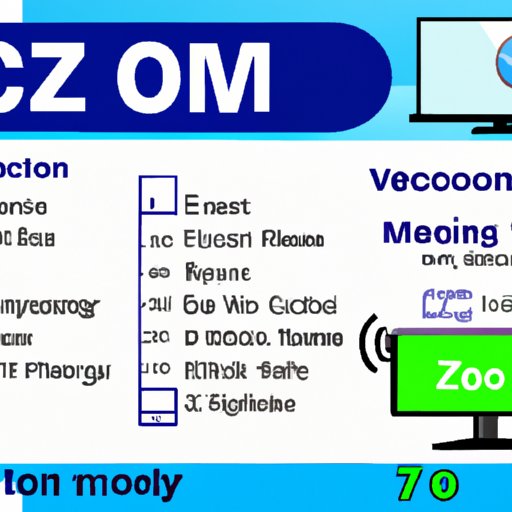Introduction
Zoom is a popular video conferencing platform that enables users to communicate with each other in real time. It allows people to connect with colleagues, friends, and family around the world for both business and personal purposes. With its user-friendly interface and high-quality audio and video streaming, Zoom has become one of the most widely used video conferencing platforms in recent years.
What are the Benefits of Using Zoom?
Zoom offers several advantages to its users. For starters, it is easy to use and requires no technical expertise. It also includes a range of features that make it suitable for a variety of purposes, such as online meetings, webinars, and remote teaching. In addition, Zoom is highly secure, with industry-standard encryption and passcodes to protect users’ data. Finally, Zoom’s pricing plans are competitive, making it an affordable solution for businesses of all sizes.
Step-by-Step Guide to Using Zoom for Video Conferencing
Downloading and Installing Zoom
The first step to using Zoom is downloading and installing the app. Zoom is available for both desktop and mobile devices, so users can choose which version suits their needs best. To install Zoom on a desktop or laptop computer, users can download the app from the official website. For mobile devices, users can download the app from the App Store or Google Play.
Setting Up Your Account
Once the app is installed, users will need to set up their account. This includes entering their name and email address, creating a password, and verifying their identity. After this step is complete, users will be able to start using Zoom.
Joining a Meeting
To join a meeting, users will need to enter the meeting ID provided by the host. They can then follow the instructions to join the meeting and start participating.
Hosting a Meeting
If a user wants to host a meeting, they will need to create a meeting first. This can be done through the app or the website. Once the meeting is created, the user can invite participants, start the meeting, and manage the settings.
Exploring the Security Features of Zoom
Zoom takes the security of its users seriously. It utilizes end-to-end encryption to ensure that all data is kept secure. It also supports the use of passcodes to restrict access to meetings. Additionally, Zoom has a waiting room feature, which allows the host to control who can join the meeting. Finally, Zoom provides the option to share screens, allowing users to collaborate more easily.

How to Host a Zoom Meeting
Creating a Meeting
To host a meeting, users will need to create a meeting first. This can be done through the app or the website. The user will need to provide a title and description for the meeting, as well as any other relevant information.
Scheduling a Meeting
Once the meeting is created, the user can schedule the meeting. This involves setting the date and time for the meeting, as well as any other details such as duration and reminders.
Inviting Participants
The next step is to invite participants to the meeting. The user can send out invites via email or text message, or they can generate a link that can be shared with anyone who wishes to join the meeting.
Starting a Meeting
When the meeting is ready to begin, the user can start the meeting. This can be done either through the app or the website. Once the meeting has started, the user can manage the settings and take advantage of Zoom’s features.
Tips for Optimizing Audio/Video Quality in Zoom
Adjusting Camera Settings
To ensure the best possible audio and video quality, users should adjust the camera settings. This includes adjusting the brightness, contrast, and zoom level. Additionally, users should check the position of the camera to ensure that they are properly framed.
Reducing Background Noise
Background noise can interfere with the audio quality of a meeting, so users should try to reduce it as much as possible. This can be done by turning off any unnecessary appliances, closing windows and doors, and using headphones if possible.
Testing Audio and Video Connections
Before starting a meeting, users should test their audio and video connections to make sure they are working properly. This can be done by joining a test call or running a speed test to check the connection speed.
Troubleshooting Common Zoom Issues
Resolving Connection Problems
If users are having trouble connecting to a meeting, they should first check their internet connection. If the connection is slow or unreliable, they may need to switch to a different network. Additionally, users should check that their device meets the system requirements for Zoom.
Fixing Audio and Video Quality Issues
If the audio or video quality is poor, users should check their microphone and camera settings. They should also make sure that their device is not too far away from the router. Additionally, users should try disabling any VPNs or firewalls that may be interfering with the connection.
Troubleshooting Other Common Issues
If users are experiencing other issues such as lag or freezing, they should try restarting the app or device. Additionally, they should check that they have the latest version of Zoom installed. If the issue persists, they should contact Zoom support for help.
Explaining Zoom’s Pricing Plans
Basic Plan
The Basic plan is free and includes features such as one-on-one meetings, group meetings, screen sharing, and file sharing. However, it does not include advanced features such as meeting recording and cloud storage.
Pro Plan
The Pro plan costs $14.99 per month and includes all the features of the Basic plan, plus additional features such as meeting recording, cloud storage, and custom backgrounds. It also allows for up to 300 participants in a meeting.
Business Plan
The Business plan costs $19.99 per month and includes all the features of the Pro plan, plus additional features such as breakout rooms, priority support, and administrative controls. It also allows for up to 1,000 participants in a meeting.
Conclusion
Zoom is a powerful and reliable video conferencing platform that enables users to communicate with each other in real time. It is easy to use and highly secure, with features such as encryption and passcodes to protect user data. Additionally, Zoom offers competitive pricing plans that make it an affordable solution for businesses of all sizes. With these features and more, Zoom is an ideal choice for anyone looking for an effective video conferencing solution.
(Note: Is this article not meeting your expectations? Do you have knowledge or insights to share? Unlock new opportunities and expand your reach by joining our authors team. Click Registration to join us and share your expertise with our readers.)