Introduction
The Roku Stick is a streaming device that allows users to access a wide variety of content, from movies and TV shows to video games and social media apps. It is an easy-to-use device that plugs into any modern television and connects to the internet, allowing the user to access streaming services such as Netflix, Hulu, and Amazon Prime Video. The Roku Stick also has many built-in features, such as parental controls, voice search, and accessibility options, making it an ideal choice for those looking for an easy-to-use streaming device.
This article will provide an in-depth look at how the Roku Stick works. It will cover everything from setting up the device to exploring its features and popular apps. Additionally, we will compare different models of the Roku Stick and discuss the pros and cons of using this device. Finally, we will offer some tips on how to get the most out of your Roku Stick.
Step-by-Step Guide to Setting Up and Using a Roku Stick
Setting up the Roku Stick is fairly straightforward and can be completed in just a few simple steps. First, you’ll need to plug the device into an HDMI port on your television. Once the stick is connected, you’ll need to activate it by signing in with your Roku account or creating a new one. After that, you’ll be able to navigate the interface and start streaming content.
Connecting the Stick to Your TV
The first step in setting up the Roku Stick is to plug it into an available HDMI port on your television. Make sure to use the included cable and adapter if necessary. You may also need to select the appropriate input on your television. Once the device is plugged in, the setup process will begin automatically.
Activating the Stick
Once the device is connected to your television, you’ll need to activate it. To do this, you’ll need to create a Roku account or sign in with an existing one. You can create an account online or directly through the device. Once your account is set up, you’ll be able to access all of the content available on the Roku Stick.
Navigating the Interface
Once you’ve activated the device, you’ll be able to explore the interface. The home screen includes several categories, such as Movies & TV, Games, and Music. You can also use the search bar at the top of the screen to quickly find content. Additionally, you can customize the home screen to display your favorite channels and apps.

Exploring the Features of the Roku Stick
The Roku Stick has a number of features designed to make it easier to use and more accessible. Here are some of the key features of the device.
Accessibility Options
The Roku Stick has several accessibility options, such as closed captioning, audio description, and text-to-speech. These features can be found in the settings menu and can be turned on or off depending on the user’s needs.
Search Functionality
The Roku Stick has an advanced search function that makes it easy to find the content you want. The search bar at the top of the home screen allows you to search for titles, actors, directors, and genres. Additionally, the device supports voice search, so you can simply say what you’re looking for and the Roku Stick will find it for you.
Parental Controls
The Roku Stick also has parental controls that allow parents to restrict access to certain content. The device includes age-appropriate filters that can be adjusted to limit access to specific types of content. Parents can also set up PINs to keep their children from accessing restricted content.
Troubleshooting Tips for Problems with Your Roku Stick
Occasionally, you may encounter problems with your Roku Stick. Here are some common error messages and tips for resolving them.
Common Error Messages
If you encounter an error message when trying to use the device, the first step is to check the status page on the Roku website. This page provides information about any known issues with the device and how to resolve them. Additionally, you can try unplugging the device and plugging it back in to see if that resolves the issue.
Resetting the Stick
If the above steps don’t work, you may need to reset the device. To do this, press and hold the reset button on the back of the device for 10 seconds. This will reset the device to its factory settings and may resolve any issues you’re having.
Contacting Customer Support
If none of the above steps resolve the issue, you may need to contact customer support. You can reach customer support by phone or email, and they should be able to assist you in resolving any issues with the device.
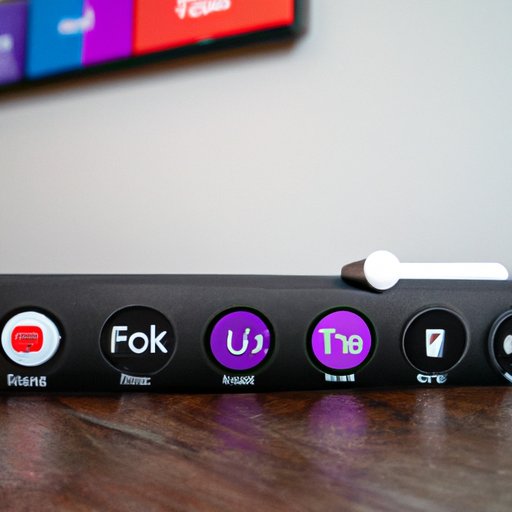
An Overview of Popular Apps on the Roku Stick
The Roku Stick has thousands of apps and channels available, ranging from streaming services to games and social media apps. Here is an overview of some of the most popular apps on the device.
Streaming Services
The Roku Stick has access to all of the major streaming services, including Netflix, Hulu, Amazon Prime Video, Disney+, and more. Each service has its own library of content, so you’re sure to find something to watch.
Games
The Roku Stick also has access to a wide selection of games, from classic titles like Tetris and Pac-Man to newer ones like Angry Birds and Crossy Road. Many of these games are free to play, but some require a subscription or in-app purchases.
Social Media Apps
The Roku Stick also has several social media apps, including Facebook, Twitter, and Instagram. You can use these apps to stay connected with friends and family, share photos and videos, and more.
A Comparison of Different Models of the Roku Stick
There are several different models of the Roku Stick available, each with its own unique features and capabilities. Here is a comparison of the key features of each model.
Comparisons of Key Features
The Roku Express is the most basic model of the Roku Stick, offering basic streaming capabilities and access to over 3,000 channels. The Roku Streaming Stick+ offers 4K streaming capabilities, as well as access to over 5,000 channels. The Roku Ultra offers the most features, including 4K HDR streaming, Dolby Atmos sound, and access to over 7,000 channels.
Pros and Cons of Each Model
The Roku Express is the most affordable model and is a great option for those who are just getting started with streaming. However, it does not offer 4K streaming or access to as many channels as the other models. The Roku Streaming Stick+ is a great mid-range option and offers 4K streaming and access to more channels than the Express. The Roku Ultra is the most expensive model, but it offers the most features, including 4K HDR streaming and access to the most channels.
Pros and Cons of Using a Roku Stick
The Roku Stick is a popular streaming device, but it does have some drawbacks. Here are some of the pros and cons of using this device.
Advantages
The Roku Stick is an easy-to-use device that offers access to a wide variety of content. It has a number of features, such as voice search and parental controls, that make it ideal for families. Additionally, the device is affordable and offers a range of models to suit different budgets.
Disadvantages
The biggest drawback of the Roku Stick is that it does not have access to all streaming services. For example, Apple TV+ and HBO Max are not currently supported on the device. Additionally, some apps may require additional subscriptions or fees to access certain content.

How to Get the Most Out of Your Roku Stick
Now that you’ve set up and explored your Roku Stick, here are a few tips on how to get the most out of it.
Using the Voice Remote
The Roku Stick comes with a voice remote, which makes it even easier to use. With the voice remote, you can simply say what you’re looking for and the device will find it. You can also use the voice remote to control certain functions, such as volume and playback.
Customizing Your Settings
The Roku Stick has a number of settings that you can customize to suit your preferences. For example, you can adjust the language, time zone, and parental controls. You can also customize the home screen to display your favorite channels and apps.
Staying Up to Date With Updates
The Roku Stick is constantly being updated with new features and content. To make sure you’re getting the most out of your device, it’s important to keep it up to date. You can do this by going to the Settings menu and selecting “System Update.”
Conclusion
The Roku Stick is a popular streaming device that offers access to a wide variety of content. This article has provided an in-depth look at how the device works, including step-by-step instructions for setting up and using it. It has also explored the features of the device, as well as popular apps, models, and pros and cons of using the Roku Stick. Finally, it has offered some tips on how to get the most out of your device. Whether you’re a beginner or an experienced streamer, the Roku Stick is an excellent choice.
(Note: Is this article not meeting your expectations? Do you have knowledge or insights to share? Unlock new opportunities and expand your reach by joining our authors team. Click Registration to join us and share your expertise with our readers.)
