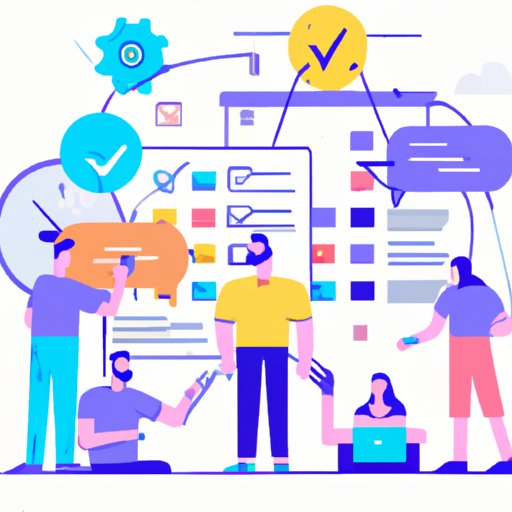Introduction
Slack is a popular team communication and collaboration platform that has become the go-to tool for remote teams. It provides a centralized hub for teams to share messages, files, and documents, track tasks and projects, and schedule meetings, all in one place. In this article, we’ll explore how does Slack work and provide a step-by-step guide to setting up and using Slack for your team.
Overview of Slack
Slack was launched in 2014 and has quickly become the de facto standard for team communication and collaboration. It is used by millions of people around the world in companies of all sizes, from startups to Fortune 500s. Slack is available on web and mobile, and can be integrated with other services such as Google Drive, Dropbox, and Zoom.
What Problem Does Slack Solve?
Slack solves the problem of scattered and disorganized communication for remote teams. It provides a central hub for teams to stay connected, share information, and collaborate on projects. It also makes it easier for teams to keep track of conversations and tasks, and save time by automating workflows.
How to Use Slack for Team Communication and Collaboration
Now that you understand what problem Slack solves, let’s look at how to use Slack for team communication and collaboration.
Setting Up a Team on Slack
The first step in using Slack is setting up a team. You can do this by creating an account and entering your team name. Once your team is set up, you can start adding members and setting up channels.
Communicating with Team Members
Once your team is set up, you can start communicating with team members. You can do this through direct messages, group conversations, and channels. Direct messages are private conversations between two or more members, while group conversations are for larger groups. Channels are public conversations that anyone on the team can join.
Creating and Joining Channels
Channels are a great way to encourage collaboration and foster open communication. When you create a channel, you can choose who can join and what type of content can be shared. You can also join existing channels to participate in conversations and follow topics that interest you.
Encouraging Collaboration
Slack also makes it easy to encourage collaboration among team members. You can use channels to discuss ideas, assign tasks, and get feedback. You can also use Slack’s tools to send reminders and due dates, track progress, and store files and documents.
A Step-by-Step Guide to Setting Up and Using Slack
Now that you know how to use Slack for team communication and collaboration, let’s look at how to set up and use Slack for your team.
Signing Up
The first step in setting up Slack is signing up. You can do this by visiting the Slack website and creating an account. Once you’ve created an account, you’ll be prompted to enter your team name.
Choosing a Plan
Once you’ve created an account, you’ll need to choose a plan. Slack offers a free plan, as well as Standard and Plus plans for teams who need additional features. The Standard and Plus plans offer advanced features such as unlimited message history, file storage, and integration with third-party apps.
Setting Up Channels
Once you’ve chosen a plan, you can start setting up channels. Channels are public conversations that anyone on the team can join. You can create channels for specific topics or projects, or just for general discussion.
Adding Team Members
Next, you’ll need to add team members to your Slack team. You can do this by inviting them via email or sharing a link. Once they’ve accepted the invitation, they’ll be added to your team.
Sending Messages
Once your team is set up, you can start sending messages. You can do this through direct messages, group conversations, and channels. Direct messages are private conversations between two or more members, while group conversations are for larger groups. You can also send messages in channels, which are public conversations that anyone on the team can join.
Integrating Other Apps
Slack also makes it easy to integrate other apps into your team. You can connect Slack to services such as Google Drive, Dropbox, and Zoom to make it easier to share files and documents, track tasks and projects, and schedule meetings.
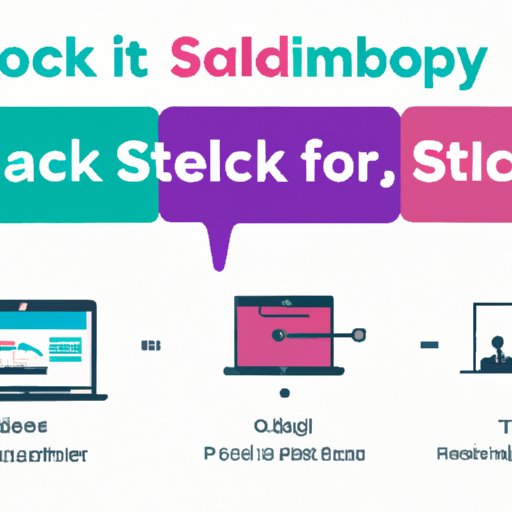
How Slack Helps Streamline Business Processes
Now that you know how to set up and use Slack for team communication and collaboration, let’s look at how Slack can help streamline business processes.
Automating Workflows
Slack makes it easy to automate repetitive tasks and workflows. You can set up custom notifications to remind team members of upcoming tasks or deadlines, or create automated messages that are triggered when certain conditions are met.
Sharing Files and Documents
Slack also makes it easy to share files and documents. You can upload files directly to Slack, or connect services such as Google Drive and Dropbox to make it easier to share documents with team members.
Tracking Tasks and Projects
Slack also makes it easy to track tasks and projects. You can create task lists that team members can check off as they complete tasks, or use Slack’s project management tools to keep track of progress on larger projects.
Scheduling Meetings
Slack also makes it easy to schedule meetings. You can create events in Slack and invite team members to attend, or use Slack’s integration with Zoom to schedule video calls.
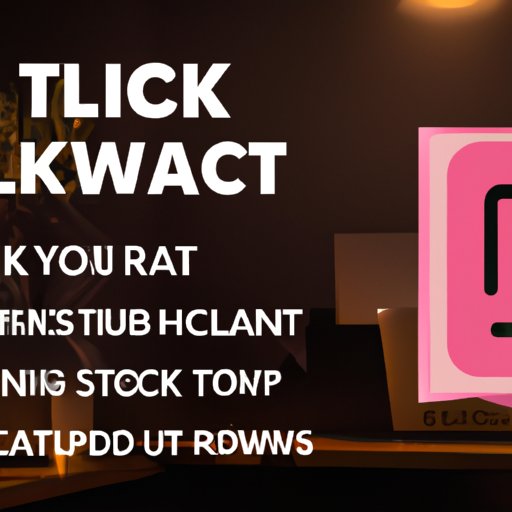
Tips and Tricks for Making the Most Out of Slack
Now that you know how to use Slack to streamline business processes, let’s look at some tips and tricks for making the most out of Slack.
Taking Advantage of Keyboard Shortcuts
Slack has a number of keyboard shortcuts that can make it easier to use. These shortcuts allow you to quickly navigate menus, search for messages, and send messages without having to click around.
Creating Custom Notifications
Slack also allows you to create custom notifications. You can use custom notifications to remind team members of upcoming tasks or deadlines, or to alert them when something important has happened.
Utilizing AI Tools
Slack also has a number of artificial intelligence (AI) tools that can help you manage your team. These tools can be used to automate workflows, track tasks and projects, and schedule meetings.
Managing Multiple Accounts
If you have multiple Slack teams, you can use Slack’s multi-account feature to manage them all in one place. This makes it easier to switch between teams and keep track of conversations and tasks.
Conclusion
Slack is an effective way for teams to communicate and collaborate. It provides a centralized hub for teams to share messages, files, and documents, track tasks and projects, and schedule meetings, all in one place. With its easy-to-use interface, powerful automation tools, and integrations with other services, Slack makes it easier for teams to stay connected and work together efficiently.
There are some challenges to using Slack, such as managing multiple accounts and keeping track of conversations. However, these challenges can be overcome with the right strategies and tools. By taking advantage of Slack’s features and following the tips and tricks outlined in this article, you can make the most out of Slack and get the most out of your team.
(Note: Is this article not meeting your expectations? Do you have knowledge or insights to share? Unlock new opportunities and expand your reach by joining our authors team. Click Registration to join us and share your expertise with our readers.)