Introduction
Ping is a powerful network utility that can be used to troubleshoot network issues, analyze network performance, and much more. But what exactly is ping and how does it work? This article will provide an overview of what ping is, as well as a step-by-step guide to using ping, different types of pings, analyzing network performance with ping, and best practices for its usage.
What is Ping?
Ping (Packet INternet Groper) is a networking utility that is used to test the reachability of a host on an Internet Protocol (IP) network. It works by sending ICMP (Internet Control Message Protocol) “echo request” packets to the target host and listening for ICMP “echo response” replies. The time it takes for the response to come back is known as the “round-trip time” or “latency”.
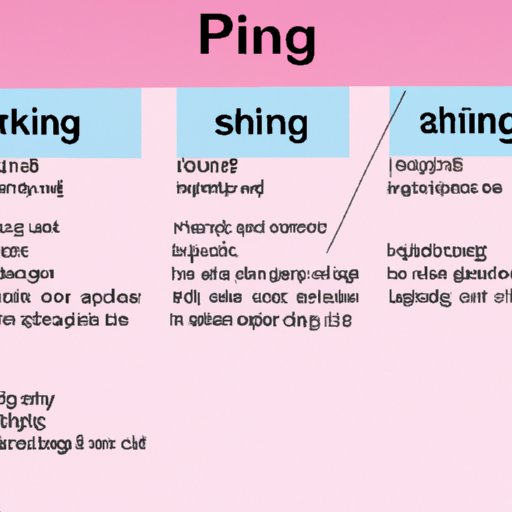
Overview of How Ping Works
To better understand how ping works, let’s break down the process into four steps:
- Command Basics
- Setting up Ping
- Executing a Ping
- Reviewing the Results
Step-by-Step Guide to Using Ping
Command Basics
Ping is usually run from a command line interface (CLI). In Windows, this is the Command Prompt, while in Linux and Mac OS X, it is the Terminal. To run a ping command, you’ll need to know the IP address or domain name of the target system.
Setting up Ping
Once you have the IP address or domain name of the target system, you can use the ping command to begin testing the connection. In Windows, the command is simply “ping”, followed by the IP address or domain name. In Linux and Mac OS X, the command is “ping -c 4”, where “-c” specifies the number of requests to send. The default value is 4, but you can specify any number between 1 and 1000.
Executing a Ping
When you run the ping command, the target system will receive an ICMP echo request packet. If the target system is reachable, it will respond with an ICMP echo response packet. This response is measured in terms of latency (the time it takes for the response to come back), packet loss (the percentage of packets that were not received by the target system), and jitter (variation in latency).
Reviewing the Results
Once the ping command has been executed, you can review the results. These results will include the round-trip time (latency), the number of packets sent and received, and the percentage of packets lost. These results can be used to determine the overall health of the network connection.
Different Types of Pings
There are three main types of pings: ICMP Echo Request, TCP Ping, and UDP Ping. Each type works differently, so it’s important to understand the differences between them.
ICMP Echo Request
The most common type of ping is the ICMP Echo Request. This type of ping works by sending an ICMP Echo Request packet to the target system and waiting for an ICMP Echo Response packet in return. This type of ping is the most reliable, as it is supported by all operating systems.
TCP Ping
The second type of ping is the TCP Ping. This type of ping works by sending a TCP SYN packet to the target system and waiting for a TCP ACK packet in return. This type of ping is less reliable than the ICMP Echo Request, as it is not supported by all operating systems.
UDP Ping
The third type of ping is the UDP Ping. This type of ping works by sending a UDP packet to the target system and waiting for a UDP response in return. This type of ping is the least reliable, as it is not supported by all operating systems.
Analyzing Network Performance with Ping
Ping can be used to measure various aspects of network performance, such as latency, packet loss, and jitter. By measuring these metrics, you can get an idea of how your network is performing and identify any potential issues.
Measuring Latency
Latency is the time it takes for a packet to travel from one system to another. Measuring latency with ping can help you identify potential bottlenecks in your network. If the latency is too high, it could indicate that there is a problem somewhere in the network.
Measuring Packet Loss
Packet loss is the percentage of packets that are not received by the target system. Measuring packet loss with ping can help you identify potential problems with the network connection. If the packet loss is too high, it could indicate that there is a problem somewhere in the network.
Measuring Jitter
Jitter is the variation in latency over time. Measuring jitter with ping can help you identify potential problems with the network connection. If the jitter is too high, it could indicate that there is a problem somewhere in the network.
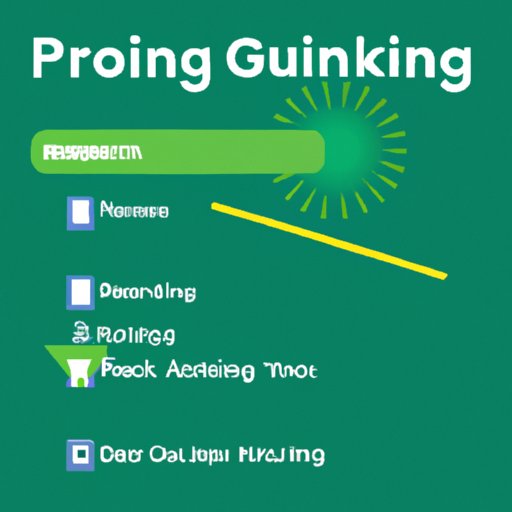
Troubleshooting Network Issues with Ping
Ping can also be used to troubleshoot network issues. By running ping commands, you can identify sources of network congestion, connectivity issues, and sources of network interference.
Identifying Network Congestion
Network congestion can occur when too many devices are trying to access the same network resources. By running ping tests, you can identify which devices are causing the congestion and take steps to reduce the load on the network.
Identifying Connectivity Issues
Connectivity issues can occur when there is a problem with the network itself. By running ping tests, you can identify which devices are having difficulty connecting to the network and take steps to resolve the issue.
Locating Sources of Network Interference
Network interference can occur when other devices are broadcasting on the same frequency as your network. By running ping tests, you can identify which devices are causing the interference and take steps to mitigate the problem.
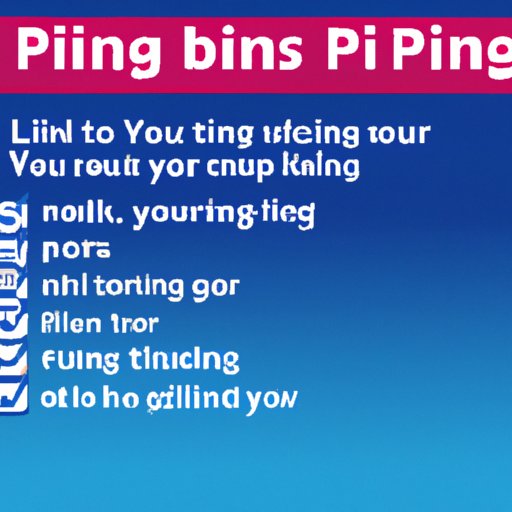
Best Practices for Ping Usage
Although ping can be a useful tool for troubleshooting and analyzing network performance, it is important to use it responsibly. Here are some best practices for using ping:
Use Appropriate Timeouts
When running a ping test, it’s important to use an appropriate timeout value. If the timeout value is too low, the test may not complete in time and may fail. If the timeout value is too high, the test may take too long to complete and may lead to inaccurate results.
Limit the Number of Requests
It’s important to limit the number of ping requests you send. If too many requests are sent, it can cause unnecessary strain on the network, resulting in slower performance and inaccurate results.
Use Multiple Tools
Finally, it’s important to use multiple tools to troubleshoot and analyze network performance. While ping is a useful tool, it should not be relied upon exclusively. Other tools, such as traceroute, can provide additional insight into the network.
Conclusion
Ping is a powerful network utility that can be used to troubleshoot network issues, analyze network performance, and much more. By understanding how it works and following best practices for its usage, you can ensure that you’re getting the most out of your network.
(Note: Is this article not meeting your expectations? Do you have knowledge or insights to share? Unlock new opportunities and expand your reach by joining our authors team. Click Registration to join us and share your expertise with our readers.)
