Introduction
Microsoft Power Automate is a cloud-based automation platform that enables businesses to quickly create and deploy automated workflows. It allows them to automate repetitive tasks, such as data entry and document management, freeing up time for more important business activities. In addition, Power Automate can also be used to integrate different applications, allowing users to easily move data between them.

Overview of Microsoft Power Automate and Its Features
Power Automate is designed to make it easier for businesses to automate their processes. It provides users with a drag-and-drop interface that makes it easy to create complex workflows from scratch. The platform also includes a library of pre-built workflows, which can be customized to fit specific needs. Additionally, Power Automate integrates with a wide range of third-party applications, including Microsoft Office 365, Salesforce, Dropbox, and Slack.
Purpose of the Article
The purpose of this article is to explore how Microsoft Power Automate works and how businesses can benefit from using it. We will look at typical use cases for Power Automate, examine how to create automated workflows, discuss troubleshooting tips, and review best practices for using the platform. Finally, we will examine the benefits of using Power Automate for automating tasks.
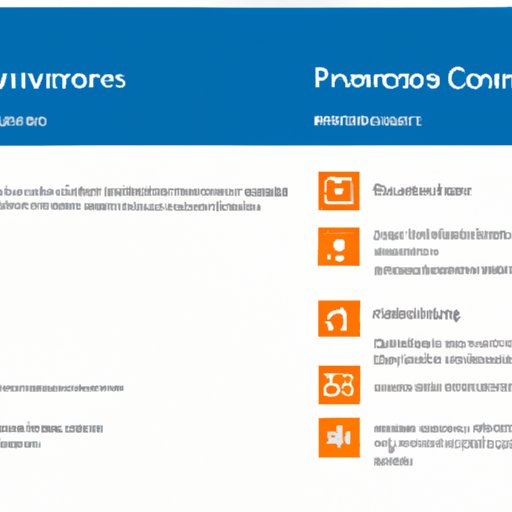
Exploring Use Cases for Microsoft Power Automate
Power Automate can be used for a variety of tasks, such as document management, data entry, and customer service. However, there are some tasks that are particularly well suited for automation. Let’s take a look at some of the most popular use cases for Power Automate.
Typical Automation Tasks
Common tasks that can be automated with Power Automate include creating documents, managing emails, and updating spreadsheets. For example, you can create an automated workflow to generate invoices or to send out welcome emails to new customers. Additionally, you can use Power Automate to sync data between different applications, such as Salesforce and Outlook.
Popular Use Cases
In addition to the above tasks, Power Automate can also be used for more complex tasks, such as creating reports, processing orders, and analyzing data. For example, you can use Power Automate to automatically generate sales reports or to process orders from your ecommerce store. Additionally, you can use Power Automate to analyze data from different sources, such as customer feedback surveys.
How to Create Automated Workflows with Microsoft Power Automate
Creating automated workflows with Power Automate is easy and straightforward. All you need to do is follow these simple steps:
Step-by-Step Guide
1. Log in to your Power Automate account and select “Create a Flow”.
2. Select the type of flow you would like to create. You can choose from a list of templates or start from scratch.
3. Connect the necessary services and applications.
4. Enter all the information needed to set up your flow.
5. Configure any triggers, actions, and conditions.
6. Test your flow to make sure it is working correctly.
7. Publish your flow so it can be used by other users.
Tips and Tricks
When creating automated workflows, it is important to keep the following tips and tricks in mind:
- Keep your flows simple and easy to understand.
- Test your flows frequently to ensure they are working correctly.
- Make sure to properly configure any triggers, actions, and conditions.
- Be mindful of data security and privacy when connecting external applications.
- Ensure your workflows are optimized for user experience.
Troubleshooting Common Issues with Microsoft Power Automate
Despite its ease of use, there may be times when you encounter issues with Power Automate. Fortunately, there are a few tools available that can help you debug and troubleshoot any problems you may encounter.
Debugging Tools
Power Automate includes several debugging tools that can help you identify and resolve any issues with your flows. These include the “Flow Checker”, which allows you to check if your flow is configured correctly; the “Logic App Designer”, which provides detailed insights into your flows; and the “Flow History”, which lets you view the history of each flow.
Common Error Messages
If you encounter any errors while using Power Automate, it is important to understand what the error message means. Common error messages include “Invalid Input”, which indicates that the input you have provided is incorrect; “Unauthorized Access”, which indicates that you do not have permission to access the requested resource; and “Connection Error”, which indicates that there is a problem with the connection between two services.
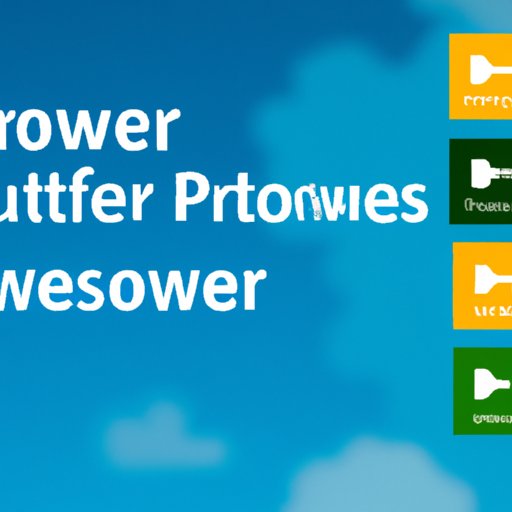
Best Practices for Using Microsoft Power Automate
When using Power Automate, it is important to follow best practices to ensure a secure and efficient experience. Here are a few tips to keep in mind:
Data Security and Privacy
When connecting external services, it is important to ensure that the data is secure and private. Make sure to use secure protocols and encryption methods, and to regularly audit your systems for any potential vulnerabilities.
User Experience
When designing automated workflows, it is important to keep the user experience in mind. Make sure your workflows are easy to understand, and that they provide users with the information they need in a timely manner.
Examining the Benefits of Microsoft Power Automate
Power Automate can help businesses save time and money by automating tedious and repetitive tasks. Additionally, it can increase efficiency by streamlining processes and eliminating manual data entry. Let’s take a closer look at the benefits of using Power Automate:
Cost Savings
By automating mundane tasks, businesses can save time and money. This can result in lower labor costs, as well as reduced overhead expenses. Additionally, businesses can save money by eliminating the need to buy additional software or hire additional staff.
Increased Efficiency
Power Automate can also help businesses increase efficiency by streamlining processes and eliminating manual data entry. Automated workflows can also enable businesses to quickly respond to customer inquiries and requests, resulting in improved customer satisfaction.
Conclusion
Microsoft Power Automate is a powerful automation tool that can help businesses save time and money by automating tedious and repetitive tasks. This article explored how it works, its features, and the benefits of using it for automating tasks. We looked at typical use cases for Power Automate, examined how to create automated workflows, discussed troubleshooting tips, and reviewed best practices for using the platform. Finally, we examined the benefits of using Power Automate for automating tasks.
Summary of Key Points
- Microsoft Power Automate is a cloud-based automation platform that allows businesses to quickly create and deploy automated workflows.
- Power Automate can be used for a variety of tasks, such as document management, data entry, and customer service.
- Creating automated workflows with Power Automate is easy and straightforward.
- Power Automate includes several debugging tools that can help you identify and resolve any issues with your flows.
- When using Power Automate, it is important to follow best practices to ensure a secure and efficient experience.
- Power Automate can help businesses save time and money by automating tedious and repetitive tasks, as well as increasing efficiency.
Resources for Further Reading
- Microsoft Power Automate Documentation
- Microsoft Power Automate Website
- Microsoft Power Automate Tutorials
-
(Note: Is this article not meeting your expectations? Do you have knowledge or insights to share? Unlock new opportunities and expand your reach by joining our authors team. Click Registration to join us and share your expertise with our readers.)
