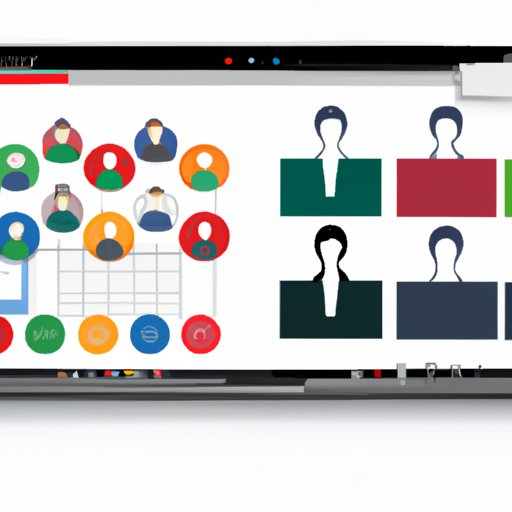Introduction
In the era of digital transformation, video conferencing has become increasingly important for both personal and professional communications. As such, many companies have been looking for ways to leverage this technology to increase their efficiency and productivity. One such solution that has risen in popularity is Google Meet, an enterprise-grade video conferencing software developed by Google. This article will provide an overview of what Google Meet is and what it does, as well as a step-by-step guide to setting up a Google Meet session, exploring its features, and leveraging its capabilities to optimize your experience.

Overview of What Google Meet Is and What It Does
Google Meet is a web-based video conferencing platform designed specifically for businesses and organizations. It enables users to host and join high-definition video and audio conferences from any device with internet access, including desktops, laptops, tablets, and smartphones. It also provides a suite of collaboration tools such as screen sharing, real-time chat, and more. By leveraging these features, Google Meet can be used for a variety of purposes, including remote interviews, virtual team meetings, and online learning/teaching.

Benefits of Using Google Meet
Google Meet offers a number of benefits to its users. According to a recent survey conducted by Google, “Google Meet makes it easy to stay connected and collaborate with colleagues, customers, and partners—all without having to be in the same physical space.” In addition to providing a convenient and secure way to communicate with others, Google Meet also offers a range of features that help to optimize the user experience. These include:
- High-definition video and audio quality
- Screen sharing and real-time chat
- Integration with other Google tools, such as Calendar and Gmail
- The ability to join meetings from any device with internet access
- Secure encryption for all data transfers
Step-by-Step Guide to Setting Up a Google Meet Session
Getting started with Google Meet is easy. Below is a step-by-step guide to help you set up a meeting quickly and easily.
Creating an Account
The first step to using Google Meet is to create an account. If you already have a Google account (such as a Gmail address), you can use that to log in. Otherwise, you can create a new Google account for free.
Joining a Meeting
Once you have created an account, you can join a meeting by clicking on the “Join or start a meeting” button. You will then be prompted to enter a meeting code or link provided by the organizer. Once you have entered the code or link, you will be able to join the meeting.
Starting a Meeting
If you are the organizer of the meeting, you can start a meeting by clicking on the “Start a meeting” button. You will then be prompted to enter a meeting title and password (if applicable). Once you have done so, you can click “Start meeting” to begin the session.

Exploring the Features of Google Meet
Google Meet offers a wide range of features to enhance your video conferencing experience. Here is a closer look at some of the key features available.
Video & Audio Conferencing
Google Meet enables users to participate in high-definition video and audio conferences from any device with internet access. The platform supports up to 250 participants per meeting, and allows users to share their screens and collaborate in real-time.
Screen Sharing
Google Meet allows users to share their screens with other participants. This feature is particularly useful for presentations, demos, and online training sessions. It also enables users to collaborate on documents and projects in real-time.
Chatting
Google Meet includes a built-in chat feature that allows participants to send messages to one another during the meeting. This feature can be used to ask questions, share files, and discuss topics related to the meeting.
Other Features
In addition to the features mentioned above, Google Meet also offers a range of other features to optimize the user experience. These include the ability to record meetings, allow only certain participants to speak, and mute background noise. Google Meet also integrates with other Google tools, such as Calendar and Gmail, making it easy to manage meetings and invite others.
Tips for Optimizing Your Google Meet Experience
To get the most out of Google Meet, it’s important to take advantage of the various tools and features available. Here are some tips for optimizing your experience.
Ensure You Have a Stable Internet Connection
A stable internet connection is essential for a successful Google Meet session. To ensure optimal performance, make sure you are connected to a reliable Wi-Fi network or wired connection.
Set Up a Background That Fits the Meeting
Google Meet allows users to customize their backgrounds to fit the theme of the meeting. This can be a great way to add a personal touch to the meeting and make it more engaging.
Utilize the Different Tools Available
Google Meet provides a range of features and tools to help you optimize your experience. Take advantage of these features to make the most of your meetings.
Examples of How Businesses Are Leveraging Google Meet
Businesses of all sizes are leveraging Google Meet for a variety of reasons. Here are some examples of how businesses are using Google Meet to increase their efficiency and productivity.
Remote Interviews
Google Meet can be used for conducting remote interviews. This makes it easier for companies to connect with potential candidates from anywhere in the world.
Virtual Team Meetings
Google Meet can also be used for virtual team meetings. This allows teams to stay connected, even when they are not in the same physical space.
Online Learning/Teaching
Google Meet can be used for online learning and teaching. This makes it easier for students and teachers to connect and collaborate from any location.
Frequently Asked Questions About Google Meet
Here are some frequently asked questions about Google Meet.
How Do I Invite Others to join a Meeting?
You can invite others to join a meeting by sending them an email with the meeting link or code. You can also use the “Invite more people” option in the Google Meet interface to add more participants.
What Devices Can I Use to Access Google Meet?
Google Meet can be accessed on any device with internet access, including desktops, laptops, tablets, and smartphones.
How Secure is Google Meet?
Google Meet is a secure platform that encrypts all data transfers. It also offers two-factor authentication and other security measures to protect user data.
Conclusion
Google Meet is a powerful video conferencing and collaboration tool. This article has provided an overview of what Google Meet is and what it does, as well as a step-by-step guide to setting up a Google Meet session, exploring its features, and leveraging its capabilities to optimize your experience. Whether you’re looking for a way to stay connected with colleagues, customers, or partners, Google Meet is a great solution for all your video conferencing needs.
(Note: Is this article not meeting your expectations? Do you have knowledge or insights to share? Unlock new opportunities and expand your reach by joining our authors team. Click Registration to join us and share your expertise with our readers.)