Introduction
Google Duo is a free video-calling app developed by Google in 2016. It allows users to make one-on-one and group video calls with up to 32 participants. With its easy-to-use interface, high-quality audio and video, and various features, Google Duo has quickly become one of the most popular video-calling apps available today.
This article is designed for anyone who wants to learn more about Google Duo and how to use it. We’ll cover the basics of the app, from setting up an account to using its features, as well as its security and privacy settings. We’ll also compare Google Duo to other popular video-calling apps and provide some tips and tricks for getting the most out of your Google Duo experience.
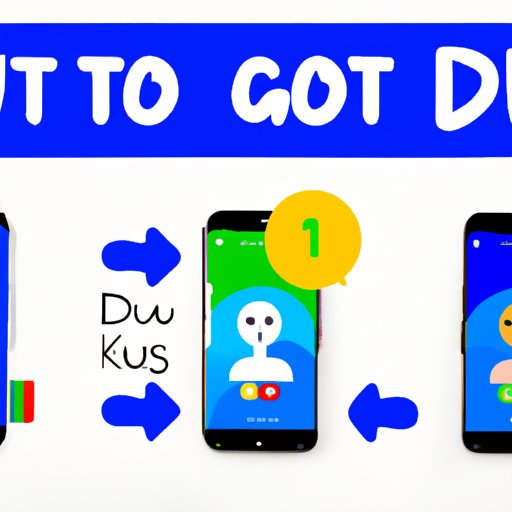
Explaining the Basics of Google Duo: How the App Works and What You Can Do with It
Google Duo is a free mobile app that supports both Android and iOS operating systems. It’s easy to use and comes with a simple user interface. To start using the app, you first need to download it from the Google Play Store or Apple App Store.
Once installed, you can set up an account with your phone number. You can also link your Google account if you want to make and receive calls on multiple devices. Once your account is set up, you can start making video calls with your contacts.
Google Duo offers a variety of features that make video calling easier and more enjoyable. For example, you can share photos, videos, doodles, and location information with your contacts during a call. You can also create group video calls with up to 32 participants. Plus, the app comes with a “Knock Knock” feature that lets you preview what the caller is up to before you answer the call.
A Step-by-Step Guide to Setting up and Using Google Duo
Now that you know the basics of Google Duo, let’s take a look at how to set up and use the app. Here’s a step-by-step guide to get you started:
Downloading the App
The first step is to download the Google Duo app. To do this, open the Google Play Store (for Android) or Apple App Store (for iOS) and search for “Google Duo”. Once you find the app, tap the “Install” button to begin downloading it.
Setting Up an Account
Once the app is installed, open it and follow the on-screen instructions to set up an account. You will need to enter your phone number and verify it with a text message or phone call. If you want to make and receive calls on multiple devices, you can link your Google account.
Making Video Calls
Once your account is set up, you can start making video calls. To do this, just select the contact you want to call from the list of contacts or type their name or phone number into the search bar. Tap the “Video Call” button to start the call. During the call, you can use the icons at the bottom of the screen to mute the microphone, turn off the camera, or end the call.
Sharing Content
You can also share photos, videos, doodles, and location information with your contacts during a call. To do this, just tap the “Share” icon at the bottom of the screen and select the content you want to share.
Unpacking Google Duo’s Features: From Group Video Calls to Knock Knock
Google Duo offers a variety of features that make video calling more fun and convenient. Let’s take a look at some of the most popular features:
Group Video Calls
With Google Duo, you can create group video calls with up to 32 participants. Just tap the “Create Group” button to start a group call. You can invite people to join the call by sending them an invitation link or entering their phone numbers. Once everyone has joined, you can start having a conversation with all of them at once.
Knock Knock Feature
Google Duo’s “Knock Knock” feature allows you to see what the caller is up to before you answer the call. When someone calls you, you’ll get a live preview of what they’re doing. This helps you decide whether or not you want to answer the call.
An Overview of Google Duo’s Security and Privacy Settings
Google Duo takes security and privacy very seriously. The app uses end-to-end encryption to protect your conversations and data. This means that only you and the person you’re talking to can read or access your messages and data. Additionally, the app collects minimal data, such as device information, usage data, and crash reports.
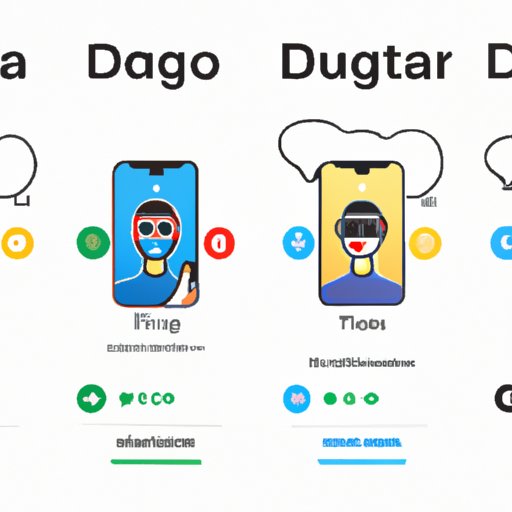
Comparing Google Duo to Other Popular Video Calling Apps
When it comes to video-calling apps, there are many different options to choose from. Here’s a quick comparison of Google Duo to some of the other popular apps:
Skype
Skype is a popular video-calling app that supports both one-on-one and group video calls. However, it doesn’t offer end-to-end encryption, which means your conversations are not secure. Additionally, Skype requires you to create an account with your email address, while Google Duo requires only your phone number.
Zoom
Zoom is a popular video-conferencing app that supports up to 100 participants in a call. However, it doesn’t offer end-to-end encryption, so your conversations are not secure. Additionally, Zoom requires you to create an account and sign in before you can make a call, while Google Duo does not.
Facetime
Facetime is Apple’s built-in video-calling app. It supports up to 32 participants in a call. However, unlike Google Duo, Facetime does not have a “Knock Knock” feature, and it does not offer end-to-end encryption. Additionally, Facetime is only available on Apple devices, while Google Duo is available on both Android and iOS devices.
Tips and Tricks for Maximizing Your Google Duo Experience
Google Duo is a great app for making video calls, but there are a few things you can do to maximize your experience. Here are a few tips and tricks to get you started:
Adjusting Camera and Audio Settings
Make sure to adjust your camera and audio settings to get the best possible video and sound quality. To do this, go to the “Settings” menu and adjust the “Camera” and “Audio” settings.
Customizing Notifications
You can customize your notifications so that you’re only alerted when important calls come in. To do this, go to the “Settings” menu and select the “Notifications” option. Here, you can choose which types of notifications you want to receive.
Utilizing the Low-Data Usage Mode
If you’re on a limited data plan, you can enable the “Low Data Usage” mode to reduce the amount of data used during video calls. To do this, go to the “Settings” menu and select the “Data Usage” option. Here, you can enable the “Low Data Usage” mode.
Conclusion
Google Duo is a great app for making video calls. It’s easy to use and comes with a variety of features, including group video calls, the “Knock Knock” feature, and end-to-end encryption. With the tips and tricks provided in this article, you should be able to get the most out of your Google Duo experience.
For more information about Google Duo, visit the official website at https://duo.google.com/.
(Note: Is this article not meeting your expectations? Do you have knowledge or insights to share? Unlock new opportunities and expand your reach by joining our authors team. Click Registration to join us and share your expertise with our readers.)
