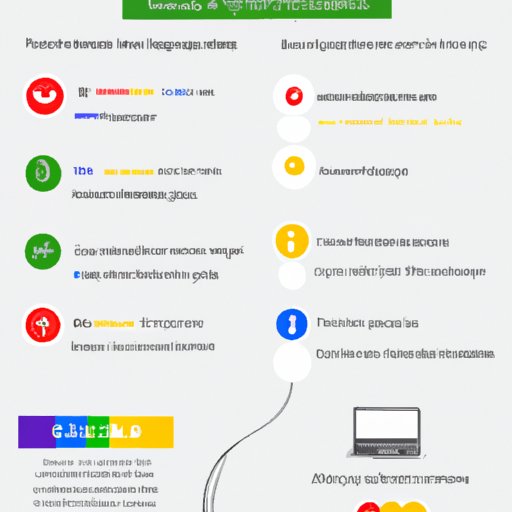Introduction
Google Chromecast is a digital media streaming device that allows users to stream content from their phones, tablets, or computers to their TVs. It works by connecting to your home WiFi network and then receiving streaming data from apps on your devices. This means you can watch movies and TV shows, listen to music, and even play games all from the comfort of your couch.
Chromecast also offers a range of benefits, including the ability to cast content from multiple devices at once, access to a wide range of apps, and the ability to control your TV with voice commands.
Step-by-Step Guide to Setup Chromecast
Setting up Chromecast is easy and only takes a few minutes. Here’s what you need to do:
What You Need
Before you start, you’ll need a few things:
- A compatible TV with an HDMI port.
- A power outlet within reach of the TV.
- An active internet connection.
- A compatible Android or iOS device.
Connecting the Chromecast
Once you have everything you need, it’s time to get started. First, plug the Chromecast dongle into your TV’s HDMI port and connect the power cable to a power outlet. Then, turn on your TV and select the correct input channel.
Installing the Chromecast App
Next, you’ll need to install the Google Home app on your compatible Android or iOS device. This app will allow you to set up and manage your Chromecast. Once you’ve installed the app, follow the on-screen instructions to set up your Chromecast.

Different Ways to Use Chromecast
Once you’ve set up your Chromecast, there are a variety of ways to make use of it. Here are some of the most popular ways to use Chromecast:
Streaming Movies and TV Shows
One of the most popular uses for Chromecast is streaming movies and TV shows from services like Netflix, Hulu, and YouTube. To do this, simply launch the app on your device and select the show or movie you want to watch. Then, tap the Cast button in the top right corner of the app and select the Chromecast device you want to use.
Casting from Mobile Apps
In addition to streaming movies and TV shows, you can also use Chromecast to cast content from other mobile apps. For example, you can use Chromecast to cast photos and videos stored on your device, or to mirror your device’s screen onto your TV. To do this, simply open the app you want to cast from and tap the Cast button in the top right corner.
Mirroring Your Computer Screen
Finally, you can also use Chromecast to mirror your computer screen onto your TV. To do this, you’ll need to install the Google Chrome browser on your computer and the Google Cast extension. Once you’ve installed both of these, you can simply click the Cast button in the Chrome toolbar and select the Chromecast device you want to use.
Troubleshooting Common Chromecast Problems
If you’re having trouble setting up or using your Chromecast, here are some steps you can take to troubleshoot the problem:
Identifying the Problem
The first step is to identify the problem you’re having. Is the Chromecast not connecting to your WiFi network? Are you having trouble casting from a particular app? Answering these questions will help you narrow down the cause of the issue.
Resetting the Chromecast
If you’re still having trouble, the next step is to reset the Chromecast. To do this, unplug the power cable from your Chromecast and wait 30 seconds before plugging it back in. This will reset the device and may help resolve any connection issues.
Updating the Software
Finally, if you’re still having trouble, you may need to update the software on your Chromecast. To do this, open the Google Home app on your device and select the Chromecast you want to update. Then, follow the on-screen instructions to update the software.
Comparison between Chromecast and Other Streaming Solutions
When it comes to streaming content to your TV, there are a variety of options available. Here’s a quick look at the pros and cons of Chromecast compared to other streaming solutions:
Pros and Cons of Chromecast
- Pros: Easy to set up, wide range of apps, ability to cast from multiple devices at once, voice commands.
- Cons: Limited to streaming content from supported apps, no built-in storage.
Pros and Cons of Other Streaming Solutions
- Pros: More features than Chromecast, built-in storage, access to more content.
- Cons: More complicated to set up, limited to streaming content from supported apps.

Tips and Tricks for Getting the Most Out of Chromecast
Now that you know how to use Chromecast, here are a few tips and tricks for getting the most out of your device:
Optimizing WiFi Performance
If you’re having trouble streaming content over your WiFi network, try optimizing your network for better performance. This can be done by moving your router closer to the Chromecast, reducing interference from other devices, and updating the firmware on your router.
Finding Chromecast-Compatible Apps
Chromecast is compatible with a wide range of apps, but not all apps are compatible. To find apps that are compatible with Chromecast, search for “Chromecast compatible apps” in the Google Play Store or App Store.
Using Voice Commands
Finally, you can use voice commands to control your Chromecast. To do this, simply speak into your compatible Android or iOS device and say “OK Google” followed by the command you want to execute. For example, you can say “OK Google, play Stranger Things on Netflix” to start streaming the show.
Conclusion
Google Chromecast is a great way to stream content from your devices to your TV. With its easy setup, wide range of apps, and voice commands, it’s easy to see why Chromecast is so popular. Whether you’re looking to stream movies and TV shows, cast from mobile apps, or mirror your computer screen, Chromecast has you covered.
By following the steps outlined in this article, you’ll be able to get the most out of your Chromecast and start streaming content in no time.
(Note: Is this article not meeting your expectations? Do you have knowledge or insights to share? Unlock new opportunities and expand your reach by joining our authors team. Click Registration to join us and share your expertise with our readers.)