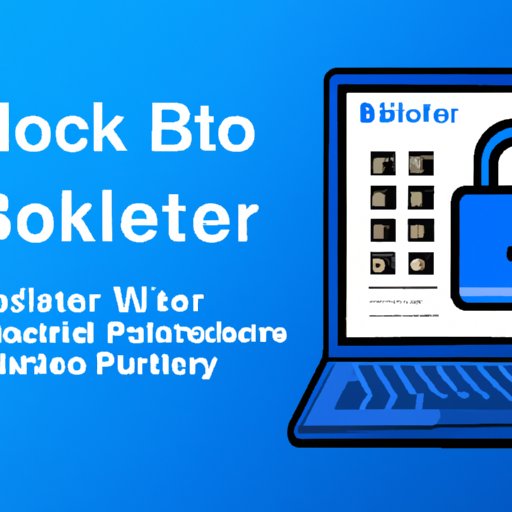Introduction
BitLocker is a disk encryption software developed by Microsoft to protect data stored on Windows devices. It uses advanced cryptography techniques to make sure that only authorized users can access the device or its data.
The technology was first introduced with the launch of Windows Vista in 2006 and has since become increasingly popular with businesses and individuals alike. It is now available for Windows 10, 8, and 7 operating systems.

Explaining BitLocker: A Comprehensive Guide to the Encryption Software
BitLocker works by encrypting the entire drive that contains your data. This means that any unauthorized user would be unable to access your data, even if they had physical access to the device. BitLocker also ensures that the data remains secure even if the computer is stolen or lost.
When you set up BitLocker, you will be asked to create a password or use a smart card, USB flash drive, or other authentication methods. Once the encryption process is complete, you will need to enter your password or use the authentication method each time you want to access the data.
How BitLocker Keeps Your Data Secure
BitLocker utilizes the Advanced Encryption Standard (AES) to keep your data secure. AES is a type of symmetric encryption algorithm, which means that the same key is used for both encryption and decryption. The algorithm is extremely secure, making it nearly impossible for anyone to gain access to your data without the correct key.
BitLocker also includes additional security measures such as integrity checking, which monitors the system and alerts you if any changes are made to the data. It also offers pre-boot authentication, which requires you to enter a PIN code before accessing the data.
Understanding BitLocker and Its Benefits
BitLocker is an ideal solution for businesses and organizations that need to ensure the security of confidential data. It can also be used by individuals who want to keep their personal data safe from unauthorized access. Additionally, BitLocker works with most storage devices, including external hard drives and USB flash drives.
The encryption software is easy to set up and use, and it offers a range of features designed to make it as secure as possible. It also supports multiple authentication methods, allowing you to choose the one that best suits your needs.
Pros and Cons of Using BitLocker
Advantages of BitLocker
One of the main advantages of using BitLocker is that it is free and included in most versions of the Windows operating system. Additionally, it is easy to set up and use, making it ideal for those who don’t have a lot of technical knowledge. It also offers a range of authentication methods, so you can choose the one that best suits your needs.
BitLocker is also highly secure, utilizing the Advanced Encryption Standard (AES) to keep your data safe from unauthorized access. It also includes additional security measures such as integrity checking and pre-boot authentication, which further increase its effectiveness.
Disadvantages of BitLocker
One of the drawbacks of using BitLocker is that it can be difficult to recover data if you forget your password or lose your authentication device. Additionally, BitLocker is not available on all versions of the Windows operating system, and it may not be compatible with some hardware devices.
Finally, while BitLocker is an effective way to protect your data, it is not foolproof. To maximize its security, you should always use strong passwords and authentication methods.
Step-By-Step Guide to Setting Up BitLocker
What Is Required for BitLocker Setup
Before you can set up BitLocker, you must make sure that your device meets the requirements. First, you must have a supported version of the Windows operating system installed. You also need to have a TPM (Trusted Platform Module) chip installed on your device, as this is required for BitLocker to work.
In addition, you must have an authentication method such as a password or USB drive. For maximum security, you should use a combination of these methods.
How to Set Up BitLocker
Once you have checked that your device meets the requirements, you can begin the setup process. First, open the Control Panel and select “System and Security”. Next, click on “BitLocker Drive Encryption” and select the drive you want to encrypt.
You will then be asked to choose an authentication method. Once you have selected one, you will be asked to enter a PIN code or password. Finally, follow the on-screen instructions to complete the setup process.
Conclusion
BitLocker is an effective way to protect your data from unauthorized access. It is easy to set up and use, and it offers a range of security features to make sure that your data remains secure. However, it is important to remember that no encryption software is foolproof, so you should always use strong passwords and authentication methods.
(Note: Is this article not meeting your expectations? Do you have knowledge or insights to share? Unlock new opportunities and expand your reach by joining our authors team. Click Registration to join us and share your expertise with our readers.)