Introduction
The Firestick is one of the most popular streaming devices available on the market today. With its easy setup and access to a variety of content, it’s no wonder why so many people are making the switch from traditional cable services to streaming media with a Firestick. But what exactly is a Firestick and how does it work?
Overview of Firestick
A Firestick is a small streaming device developed by Amazon that allows users to access movies, TV shows, music, and more. It connects to your television’s HDMI port and uses your home’s internet connection to access content. The device runs on the Fire OS software, which is based on the Android operating system.

Benefits of Owning a Firestick
There are several benefits to owning a Firestick. For starters, it’s incredibly affordable compared to other streaming devices on the market. Additionally, it offers access to a wide range of content, including movies, TV shows, music, live sports, and more. Plus, the device is extremely user-friendly and easy to set up. According to an Amazon survey, 73% of Firestick users found it “very easy” to set up the device.
Step-by-Step Guide to Setting Up and Using a Firestick
Setting up and using a Firestick is relatively straightforward. Here’s a step-by-step guide to help you get started:
1. Setting up the Firestick
The first step is to plug the Firestick into your television’s HDMI port. Once connected, you’ll need to connect the power adapter to the device and then plug the power adapter into a wall outlet. You should now see the Firestick’s home screen appear on your television.
2. Connecting to Wi-Fi
Next, you’ll need to connect the Firestick to your home’s Wi-Fi network. To do this, select the “Settings” option on the Firestick’s home screen and then select “Network”. From there, you can select your Wi-Fi network and enter the password. Once connected, you’ll be able to access the internet and start streaming content.
3. Installing Apps
The Firestick comes pre-installed with some popular apps, such as Netflix, Hulu, and Prime Video. However, you may want to install additional apps in order to access even more content. To do this, select the “Apps” option on the Firestick’s home screen and then search for the app you’d like to install. Once you’ve found the app, select the “Install” button and the app will begin downloading.
Exploring Content on Your Firestick
Once you’ve completed the setup process, you’re ready to start exploring the various content available on your Firestick. Here are some of the ways you can access movies, TV shows, and music:
Accessing Movies, TV Shows, and Music
The Firestick makes it easy to browse and watch movies, TV shows, and music. To access this content, select the “Movies & TV” or “Music” option on the Firestick’s home screen. From there, you can browse through different categories and genres and select the content you’d like to watch or listen to.
Streaming Live Content
In addition to accessing on-demand content, you can also stream live content with a Firestick. To do this, select the “Live TV” option on the Firestick’s home screen. From here, you can access news, sports, and other live programming.
Browsing Different Media Categories
The Firestick also makes it easy to browse through different media categories. To do this, select the “Browse” option on the Firestick’s home screen. From here, you can browse through different categories, such as movies, TV shows, music, and more.

Tips for Optimizing Performance with a Firestick
To ensure optimal performance with your Firestick, it’s important to take a few steps to optimize its performance. Here are some tips for optimizing your Firestick’s performance:
Keeping Device Updated
It’s important to keep your Firestick’s software up-to-date. To do this, select the “Settings” option on the Firestick’s home screen and then select “System”. From here, you can select “System Update” to check if there are any available updates. If there are, make sure to install them right away.
Clearing Cache
Another way to optimize your Firestick’s performance is to clear the device’s cache. To do this, select the “Settings” option on the Firestick’s home screen and then select “Applications”. From here, you can select “Manage Installed Applications” and then select “Clear Cache” for each app.
Common Troubleshooting Issues with a Firestick
Like any technology, the Firestick can experience technical issues from time to time. Here are some common troubleshooting issues and how to resolve them:
Network Connection Problems
If you’re experiencing network connection problems, the first thing you should do is check your home’s internet connection. Make sure your router is powered on and that all cables are securely connected. If the problem persists, try resetting your router and reconnecting the Firestick.
App Crashing
If an app is crashing, the first thing you should do is check for any available updates for the app. If there are updates available, make sure to install them right away. If the problem persists, you can try clearing the app’s cache or reinstalling the app.
Audio/Video Sync Issues
If you’re experiencing audio/video sync issues, the first thing you should do is check your home’s internet connection. Make sure you have a stable internet connection with enough bandwidth to stream content. If the problem persists, you can try adjusting the audio/video settings on your television or disabling any surround sound systems.
Comparing Different Firestick Models
When shopping for a Firestick, it’s important to consider the different models available. Here’s a comparison of the specifications and price points of the various Firestick models:
Model Specifications
The Firestick 4K model offers the highest resolution and the fastest processor. It supports HDR, Dolby Atmos audio, and 4K Ultra HD video playback. The Firestick Lite model offers lower resolution and a slower processor but still supports Full HD video playback. Finally, the Firestick 3rd Generation model offers the lowest resolution and the slowest processor but still supports HD video playback.
Price Point Comparison
The Firestick 4K model is the most expensive of the three models, priced at $49.99. The Firestick Lite model is slightly cheaper, priced at $29.99. And the Firestick 3rd Generation model is the least expensive, priced at $19.99.
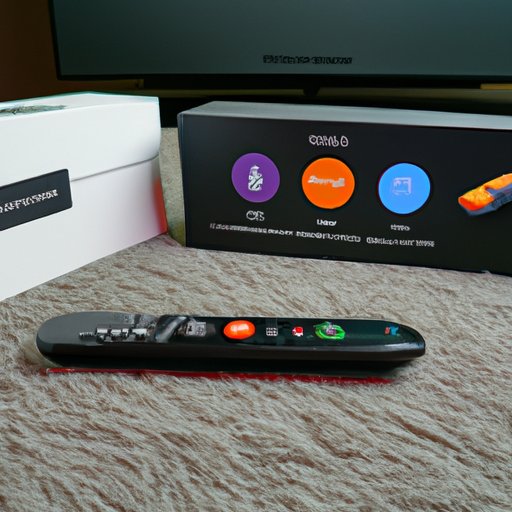
Understanding the Differences Between a Firestick and Other Streaming Devices
When shopping for a streaming device, it’s important to consider the differences between a Firestick and other streaming devices. Here are some of the key features that differentiate a Firestick from other streaming devices:
Popular Alternatives
Some of the most popular alternatives to the Firestick include the Roku Streaming Stick+, Apple TV 4K, and Google Chromecast. These devices offer access to a variety of content, including movies, TV shows, music, and more.
Key Features
The Firestick offers access to a variety of content, as well as support for HDR, Dolby Atmos audio, and 4K Ultra HD video playback. In comparison, the Roku Streaming Stick+ offers access to a variety of content, as well as support for 4K Ultra HD video playback. The Apple TV 4K offers access to a variety of content, as well as support for HDR, Dolby Vision, and Dolby Atmos audio. Finally, the Google Chromecast offers access to a variety of content, as well as support for 4K Ultra HD video playback.
Conclusion
The Firestick is one of the most popular streaming devices available on the market today. Thanks to its easy setup and access to a variety of content, it’s no wonder why so many people are making the switch from traditional cable services to streaming media with a Firestick. This article provided a step-by-step guide to setting up and using a Firestick, as well as tips for optimizing performance, common troubleshooting issues, comparison of different models, and understanding the differences between a Firestick and other streaming devices.
Recap of Benefits
The Firestick offers a wide range of benefits, including affordability, access to a variety of content, user-friendliness, and easy setup. Additionally, the device can be optimized for better performance and has built-in troubleshooting options to help resolve any technical issues.
Summary of Key Takeaways
In summary, the Firestick is an affordable and user-friendly streaming device that offers access to a variety of content, including movies, TV shows, music, live sports, and more. Setting up and using the device is relatively straightforward and the device can be optimized for better performance. Additionally, there are built-in troubleshooting options to help resolve any technical issues.
(Note: Is this article not meeting your expectations? Do you have knowledge or insights to share? Unlock new opportunities and expand your reach by joining our authors team. Click Registration to join us and share your expertise with our readers.)
