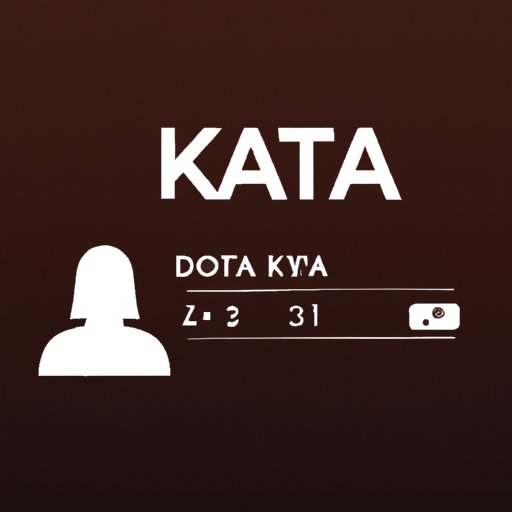Introduction
The Known Traveler Number (KTN) is a unique number issued by the US Department of Homeland Security that provides travelers with access to expedited security screening at airports. By having a KTN, travelers can enjoy faster processing times and more convenient travel experiences. If you’re a frequent traveler, adding your KTN to your Delta profile can be an invaluable resource for streamlining your airport experience.
Overview of Known Traveler Numbers
A Known Traveler Number (KTN) is a 9-digit number issued by the US Department of Homeland Security (DHS). It is assigned to individuals who have been pre-approved through one of the DHS’s Trusted Traveler programs, such as Global Entry, NEXUS, SENTRI, or FAST. Having a KTN allows travelers to receive expedited security screening at airports, which can significantly reduce wait times and improve the overall travel experience.
Why Add a Known Traveler Number to Delta?
Adding your KTN to your Delta profile will allow you to enjoy faster processing times at airports. When you check in at the airport, having your KTN associated with your Delta profile can help speed up the process and ensure a smoother experience. Additionally, having your KTN linked to your Delta profile will also ensure that all future bookings with Delta use your KTN automatically.
Step-by-Step Guide: How to Add Your Known Traveler Number to Your Delta Account
Adding your KTN to your Delta account is a simple process that only takes a few minutes. Here’s a step-by-step guide on how to do it:
Signing into Your Delta Account
The first step is to log into your Delta account. You can do this by going to the Delta homepage and entering your username and password. Once you’ve logged in, you’ll be taken to your account page.
Navigating to the Profile Section
Once you’re on the account page, click on the “Profile” tab at the top of the page. This will take you to the profile section of your account where you can enter your KTN.
Entering Your Known Traveler Number
In the profile section, scroll down until you find the “Known Traveler Number” field. Enter your 9-digit KTN and then click “Save Changes” at the bottom of the page. Once you’ve done this, your KTN will be added to your Delta profile.
Saving Your Changes
Once you’ve entered your KTN and clicked “Save Changes”, your changes will be saved and your KTN will be linked to your Delta profile. From now on, any future bookings you make with Delta will automatically include your KTN.
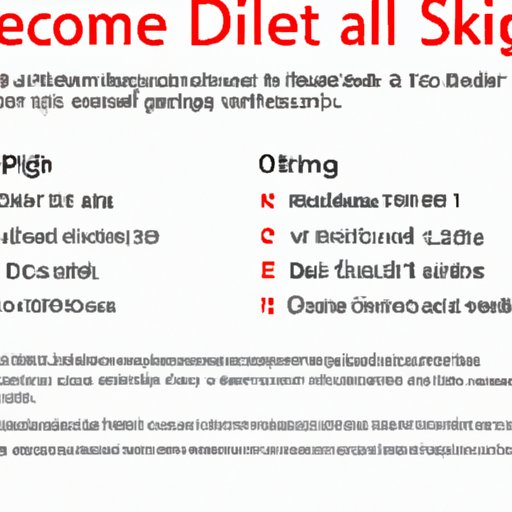
Quick Tips for Adding Your Known Traveler Number to Your Delta Profile
Here are some tips to keep in mind when adding your KTN to your Delta profile:
Double Check Your Information
Before submitting your information, make sure to double check that all the information you’ve entered is correct. This includes your name, address, phone number, and KTN. This will help ensure that your KTN is successfully linked to your Delta profile.
Use the Same Name for Both Accounts
When linking your KTN to your Delta profile, make sure that the name on your Delta profile matches the name on your KTN. This will ensure that your KTN is correctly linked to your Delta profile.
Log in Frequently to Update Your Information
It’s important to log into your Delta profile frequently to make sure that your information is up to date. This includes making sure that your KTN is still linked to your Delta profile.
How to Ensure Your Known Traveler Number is Registered with Delta
Once you’ve added your KTN to your Delta profile, there are two ways to make sure that your KTN is correctly registered with Delta:
Contact Delta Customer Service
You can contact Delta customer service to confirm that your KTN is correctly registered with your Delta profile. They can also provide assistance if you encounter any issues with registering your KTN.
Confirm Your Known Traveler Number is Linked to Your Delta Bookings
When you make a booking with Delta, you should be able to see your KTN in the “Passenger Information” section of your booking. This will confirm that your KTN is correctly linked to your Delta profile.
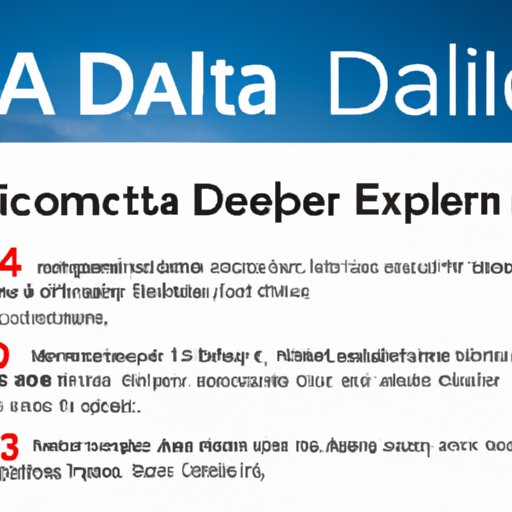
FAQs on Adding a Known Traveler Number to Your Delta Profile
Here are some common questions about adding your KTN to your Delta profile:
What is a Known Traveler Number?
A Known Traveler Number (KTN) is a 9-digit number issued by the US Department of Homeland Security. It is assigned to individuals who have been pre-approved through one of the DHS’s Trusted Traveler programs, such as Global Entry, NEXUS, SENTRI, or FAST.
How Do I Find My Known Traveler Number?
Your KTN can be found in your Trusted Traveler program account. You can also contact the customer service team for your Trusted Traveler program for assistance.
How Do I Link My Known Traveler Number to My Delta Booking?
You can link your KTN to your Delta booking by accessing your booking, selecting the “Add Known Traveler Number” option, and entering your KTN. Once you’ve done this, your KTN will be linked to your booking.

How to Link Your Known Traveler Number to Your Delta Booking
If you want to link your Known Traveler Number to a specific Delta booking, here’s what you need to do:
Access Your Delta Booking
The first step is to access your Delta booking. You can do this by logging into your Delta account and navigating to the “My Trips” section.
Select the “Add Known Traveler Number” Option
Once you’ve accessed your booking, select the “Add Known Traveler Number” option. This will open a window where you can enter your KTN.
Enter Your Known Traveler Number
In the window that opens, enter your 9-digit KTN and click “Save Changes” at the bottom of the page. Once you’ve done this, your KTN will be linked to your Delta booking.
Save Your Changes
Once you’ve entered your KTN and clicked “Save Changes”, your changes will be saved and your KTN will be linked to your Delta booking.
Conclusion
Adding your Known Traveler Number to your Delta profile is a great way to make your travel experience more efficient and hassle-free. By following our step-by-step guide and quick tips, you can easily add your KTN to your Delta profile and start enjoying the benefits of expedited security screening.
(Note: Is this article not meeting your expectations? Do you have knowledge or insights to share? Unlock new opportunities and expand your reach by joining our authors team. Click Registration to join us and share your expertise with our readers.)