Introduction
Texting is an integral part of modern communication. It’s a fast, convenient way to stay in touch with friends and family, but it can be difficult to figure out how to text from a computer. This article is designed to help you understand the different ways to send texts from your computer and provide detailed instructions for each method.
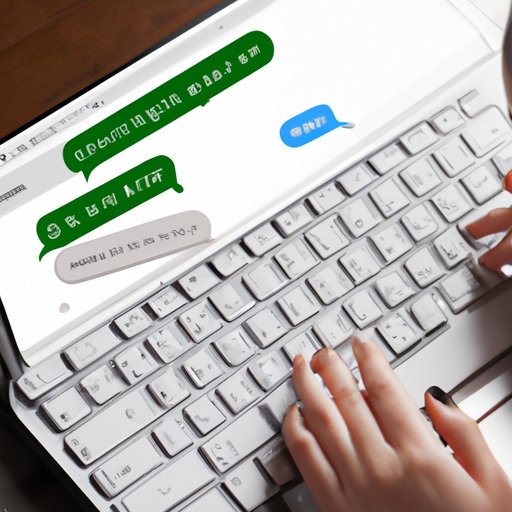
Explaining How to Text from a Computer Using Messaging Apps
The most popular way to send texts from a computer is by using messaging apps. These apps allow you to send and receive messages from any device, including computers. Some of the most popular messaging apps include WhatsApp, Facebook Messenger, and iMessage.
Setting up and configuring a messaging app on your computer is relatively straightforward. First, download the app to your computer and then log in with your username and password. Once you’re logged in, you can start sending and receiving messages. In addition, some messaging apps allow you to sync your contacts so you can quickly send messages to anyone in your address book.
Sending texts through messaging apps is very similar to texting on a smartphone. All you have to do is open the app, select the contact you want to message, type in your message, and hit send. The process is almost identical to texting on a smartphone, but the difference is that you’re doing it from a computer.
A Step-by-Step Guide for Sending Texts From Your PC
If you want to send texts from your computer without using a messaging app, there are several software tools that can help. One of the most popular tools is Windows 10’s Your Phone app, which allows you to sync your phone with your computer and send texts from the app. Here’s a step-by-step guide for setting up and using the Your Phone app:
- Download the Your Phone app from the Windows Store.
- Open the app and log in with your Microsoft account.
- On your phone, open the Your Phone Companion app and log in with the same Microsoft account.
- Follow the on-screen instructions to link your phone to your computer.
- Once the linking process is complete, you can start sending and receiving texts from the Your Phone app on your computer.
In addition to the Your Phone app, there are other software tools available that can help you send texts from your computer. For example, Google’s Android Messages app allows you to send and receive messages from any device, including your computer. The setup process is similar to the Your Phone app, and once you’ve linked your phone to your computer, you can start sending and receiving messages.
Utilizing Your Smartphone to Send Texts From Your Computer
Another option for sending texts from your computer is to sync your phone with your computer. This allows you to access your phone’s messaging app on your computer, allowing you to send and receive messages without having to switch between devices. To sync your phone with your computer, you’ll need to download a special app such as Pushbullet or AirDroid.
Once the app is installed, follow the on-screen instructions to link your phone and computer. Once the linking process is complete, you can access your phone’s messaging app from your computer. This allows you to send and receive messages without having to switch between devices.
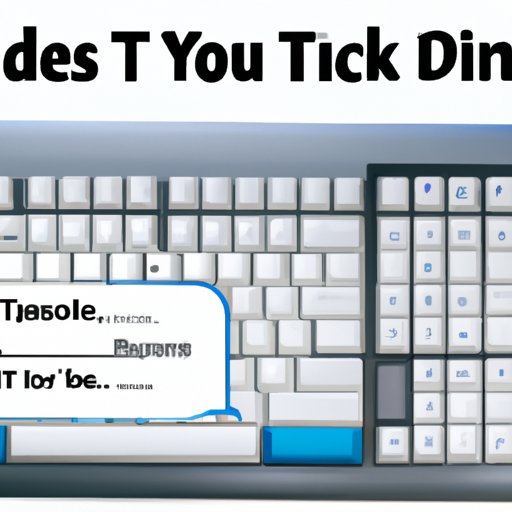
Tips and Tricks for Texting From a Computer
Texting from a computer can be a bit tricky at first, but there are a few tips and tricks that can make the process easier. First, you should customize the keyboard shortcuts so you can quickly access the messaging app without having to search for it. You can also make use of autocorrect to quickly correct typos and save time.
How to Use Your Computer’s Keyboard to Text
If you don’t want to use a messaging app or sync your phone with your computer, you can still send texts from your computer using your computer’s keyboard. To do this, you’ll need to install a special keyboard program such as SwiftKey or Gboard. Once the program is installed, you can write out text messages directly on your computer’s keyboard and then copy and paste them into your messaging app.
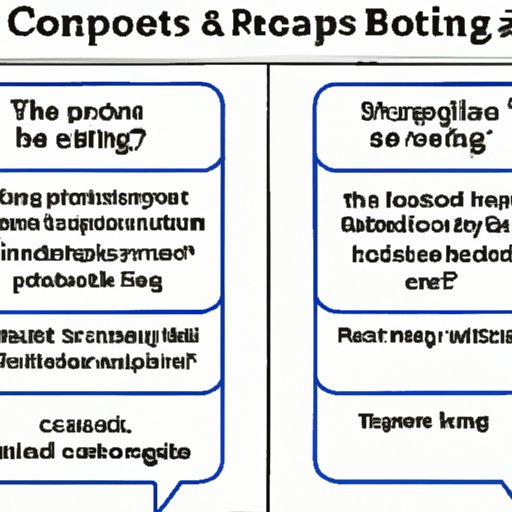
Comparing the Pros and Cons of Texting From a Computer
Texting from a computer has its advantages and disadvantages. On the plus side, it’s more convenient than switching between devices, and you can type out longer messages faster than if you were typing on a phone. On the downside, it’s not always easy to set up, and you may experience lag or delays when sending messages.
Conclusion
Texting from a computer is becoming increasingly popular, and there are a variety of ways to do it. By using messaging apps, software tools, or syncing your phone with your computer, you can easily send and receive texts without having to switch between devices. With the right setup and a few helpful tips, you can become an expert at texting from your computer in no time.
(Note: Is this article not meeting your expectations? Do you have knowledge or insights to share? Unlock new opportunities and expand your reach by joining our authors team. Click Registration to join us and share your expertise with our readers.)
