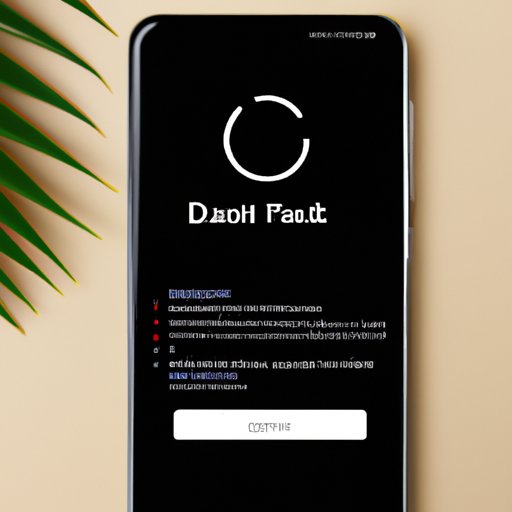Introduction
Resetting your phone is a great way to improve its performance and start fresh. But what exactly does it mean to reset your phone? When you reset your phone, you’re essentially restoring it to its original settings and deleting all of your data in the process. This means that if you haven’t backed up any important information, photos, or other files, they will be lost when you reset your phone.
In this article, we’ll explore the different ways you can reset your phone, including factory resetting, using recovery mode, using Google’s Find My Device service, performing a soft reset, uninstalling unnecessary apps, clearing the cache partition, and resetting network settings. Let’s get started!
Factory Reset Your Phone
One of the most common ways to reset your phone is by performing a factory reset. This method involves restoring your phone to its original settings, which should delete all of your data in the process. To factory reset your phone, follow these steps:
- Open your phone’s Settings app.
- Tap “Backup & Reset”.
- Tap “Factory Data Reset”.
- Tap “Reset Phone”.
- Enter your phone’s PIN or password if prompted.
- Tap “Erase Everything”.
The advantages of factory resetting your phone are that it’s quick and easy to do, and it will restore your phone to its original settings. The disadvantage is that it will delete all of your data, so make sure you back up anything important before you reset your phone.
Use Recovery Mode to Reset Your Phone
Another way to reset your phone is to use recovery mode. Recovery mode is a special mode that allows you to perform low-level operations on your phone. To use recovery mode to reset your phone, follow these steps:
- Turn off your phone.
- Press and hold the Volume Up and Power buttons at the same time for several seconds.
- Release the buttons when the recovery mode menu appears.
- Use the Volume buttons to navigate the menu and select “Wipe Data/Factory Reset”.
- Select “Yes” to confirm the action.
The advantage of using recovery mode to reset your phone is that it’s more secure than factory resetting, since it doesn’t rely on the operating system. The disadvantage is that it’s a bit more complicated and requires you to access the recovery mode menu. As always, make sure you back up any important data before performing a reset.
Use Google’s Find My Device Service
If you’re an Android user, you can also use Google’s Find My Device service to reset your phone. This service allows you to remotely locate, lock, and erase your device. To use the Find My Device service to reset your phone, follow these steps:
- Go to google.com/android/find.
- Sign in with your Google account.
- Select the device you want to reset from the list of devices associated with your account.
- Click “Erase Device”.
- Confirm the action.
The advantage of using the Find My Device service to reset your phone is that it’s secure and convenient. The disadvantage is that it requires you to have a Google account and that it may not work if your device is not connected to the internet.
Perform a Soft Reset
A soft reset is another way to reset your phone. This method involves restarting your phone without deleting any of your data. To do a soft reset, simply press and hold the Power button until the phone powers off. Once the phone has powered off, press and hold the Power button again until the phone turns back on. The advantage of a soft reset is that it’s quick and easy to do, and it won’t delete any of your data. The disadvantage is that it won’t restore your phone to its original settings.
Uninstall Unnecessary Apps
If your phone is running slowly, one way to improve its performance is to uninstall any unnecessary apps. To uninstall an app, open the Settings app and go to the Apps & Notifications page. From here, you can select the app you want to uninstall and tap the “Uninstall” button. The advantage of uninstalling unnecessary apps is that it can help improve your phone’s performance. The disadvantage is that it may take some time to find and uninstall all of the unnecessary apps.
Clear the Cache Partition
Clearing the cache partition can also help improve your phone’s performance. The cache partition stores temporary files that can take up space on your phone. To clear the cache partition, follow these steps:
- Turn off your phone.
- Press and hold the Volume Down and Power buttons at the same time for several seconds.
- Release the buttons when the recovery mode menu appears.
- Use the Volume buttons to navigate the menu and select “Wipe Cache Partition”.
- Select “Yes” to confirm the action.
The advantage of clearing the cache partition is that it can help free up space on your phone. The disadvantage is that it may not have much of an effect if your phone is already running efficiently.
Reset Network Settings
If you’re having trouble connecting to Wi-Fi or cellular networks, resetting your network settings may help. To reset your network settings, open the Settings app and go to the System page. From here, you can tap “Reset Network Settings” and confirm the action. The advantage of resetting your network settings is that it can help resolve connection issues. The disadvantage is that it will delete all of your saved Wi-Fi and Bluetooth connections.
Conclusion
In conclusion, there are a variety of ways to reset your phone, including factory resetting, using recovery mode, using Google’s Find My Device service, performing a soft reset, uninstalling unnecessary apps, clearing the cache partition, and resetting network settings. Each method has its own advantages and disadvantages, so it’s important to weigh your options and choose the one that’s best for you. It’s also important to note that resetting your phone can cause you to lose all of your data, so make sure you back up any important information before you reset your phone.
(Note: Is this article not meeting your expectations? Do you have knowledge or insights to share? Unlock new opportunities and expand your reach by joining our authors team. Click Registration to join us and share your expertise with our readers.)