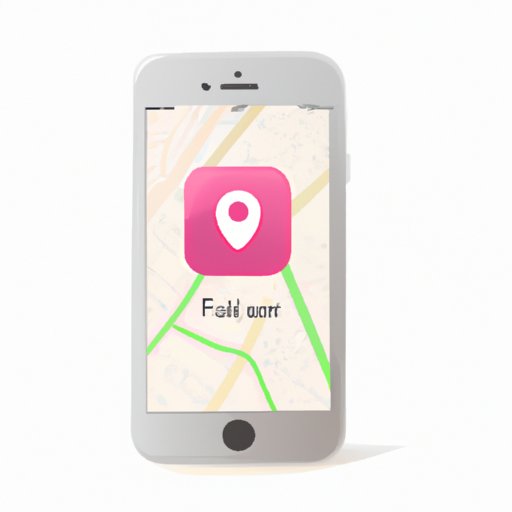Introduction
Losing an iPhone is one of the most frustrating experiences for many people. It may have been misplaced or stolen, making it challenging to recover. Fortunately, there are several ways to locate a lost or stolen iPhone from a computer. In this article, we will discuss the various methods you can use to find your iPhone from your computer.
Use iCloud to Locate Your iPhone from a Computer
The first way you can locate your iPhone from a computer is through iCloud. iCloud is a cloud storage and synchronization service provided by Apple Inc. It allows users to store their data securely in the cloud and access it from any device with an internet connection. With iCloud, you can easily locate your iPhone from a computer by enabling the “Find My iPhone” feature.
Benefits of Using iCloud
Using iCloud to locate your iPhone from a computer has many advantages. First, it is easy to set up and use. All you need to do is enable the “Find My iPhone” feature on your device and then log into your iCloud account from any computer with an internet connection. You can also track multiple devices at once, making it easy to keep tabs on all of your family’s iPhones. Additionally, the “Find My iPhone” feature is free, so there is no cost associated with using it.
How to Set Up and Use iCloud
To set up and use iCloud to locate your iPhone from a computer, you first need to enable the “Find My iPhone” feature on your device. This can be done by going to Settings > iCloud > Find My iPhone and turning it on. Once enabled, you can then log into your iCloud account from any computer with an internet connection. From here, you can view the location of your iPhone and take other actions such as sending a message, playing a sound, or putting it in Lost Mode.

Use Find My App on Mac to Track Your iPhone
Another way to locate your iPhone from a computer is by using the Find My App on Mac. The Find My App is pre-installed on all Mac computers and provides a simple and easy way to track your device. It uses the same technology as iCloud and gives you the ability to quickly and easily find your iPhone from a computer.
Benefits of Using Find My App
Using the Find My App to locate your iPhone from a computer has many benefits. First, it is easy to set up and use. All you need to do is launch the app on your Mac and then sign into your Apple ID. You can then view the location of your device and take other actions such as sending a message, playing a sound, or putting it in Lost Mode. Additionally, the Find My App is free, so there is no cost associated with using it.
How to Set Up and Use Find My App
To set up and use the Find My App to locate your iPhone from a computer, you first need to launch the app on your Mac. Once launched, you will need to sign into your Apple ID. After signing in, you can then view the location of your iPhone and take other actions such as sending a message, playing a sound, or putting it in Lost Mode.

Use the Find My iPhone Website to Locate Your Device
You can also use the Find My iPhone website to locate your device from a computer. The website is available for both Windows and Mac computers and provides an easy way to track your lost or stolen iPhone. It uses the same technology as iCloud and the Find My App, giving you the ability to quickly and easily find your device.
Benefits of Using Find My iPhone Website
Using the Find My iPhone website to locate your device from a computer has many benefits. First, it is easy to set up and use. All you need to do is visit the website on a computer and sign into your Apple ID. You can then view the location of your iPhone and take other actions such as sending a message, playing a sound, or putting it in Lost Mode. Additionally, the Find My iPhone website is free, so there is no cost associated with using it.
How to Set Up and Use Find My iPhone Website
To set up and use the Find My iPhone website to locate your device from a computer, you first need to visit the website on a computer. Once there, you will need to sign into your Apple ID. After signing in, you can then view the location of your iPhone and take other actions such as sending a message, playing a sound, or putting it in Lost Mode.

Use Google Maps to Track Your iPhone
You can also use Google Maps to locate your iPhone from a computer. Google Maps is an online mapping service developed by Google that provides detailed information about locations around the world. With Google Maps, you can easily track your iPhone from a computer by entering its location into the search bar.
Benefits of Using Google Maps
Using Google Maps to locate your iPhone from a computer has many advantages. First, it is easy to use. All you need to do is enter your device’s location into the search bar and Google Maps will provide you with a detailed map of the area. Additionally, you can use Google Maps to view the location of multiple devices at once, making it easy to keep tabs on all of your family’s iPhones. Finally, Google Maps is free, so there is no cost associated with using it.
How to Set Up and Use Google Maps
To set up and use Google Maps to locate your iPhone from a computer, you first need to enter your device’s location into the search bar. Once entered, Google Maps will provide you with a detailed map of the area. You can then use the map to view the location of your iPhone and take other actions such as sending a message, playing a sound, or putting it in Lost Mode.
Use Third-Party Software to Locate Your iPhone
Finally, you can use third-party software to locate your iPhone from a computer. There are a variety of third-party software programs available that can help you track your device. These programs are typically paid services, but they provide a more detailed and accurate way to locate your device.
Benefits of Using Third-Party Software
Using third-party software to locate your iPhone from a computer has many benefits. First, these programs are typically more accurate than other methods, as they use sophisticated tracking technology to pinpoint the exact location of your device. Additionally, these programs often provide additional features such as remote lock and wipe, which can help protect your device if it is stolen. Finally, these programs are typically paid services, so there is a cost associated with using them.
How to Set Up and Use Third-Party Software
To set up and use third-party software to locate your iPhone from a computer, you first need to purchase a subscription to the software. Once purchased, you can then install the software on your computer and set it up to track your device. After setup, you can then view the location of your iPhone and take other actions such as sending a message, playing a sound, or putting it in Lost Mode.
Conclusion
Finding an iPhone from a computer can be a difficult task, but it is possible. In this article, we discussed several methods you can use to locate your device from a computer, including using iCloud, the Find My App, the Find My iPhone website, Google Maps, and third-party software. We hope this article has helped you understand the various options available to you for finding your iPhone from your computer.
Summary of Solutions Discussed
In this article, we discussed several methods you can use to locate your iPhone from a computer, including using iCloud, the Find My App, the Find My iPhone website, Google Maps, and third-party software. Each of these solutions has its own advantages and disadvantages, so it is important to consider all of them before deciding which one is best for you.
Final Tips for Finding Your iPhone
Finally, here are some tips for finding your iPhone from a computer: make sure to enable the “Find My iPhone” feature on your device; use Google Maps to get a detailed map of the area; and consider using third-party software if you need more advanced tracking capabilities. Following these tips can help you quickly and easily find your device.
(Note: Is this article not meeting your expectations? Do you have knowledge or insights to share? Unlock new opportunities and expand your reach by joining our authors team. Click Registration to join us and share your expertise with our readers.)