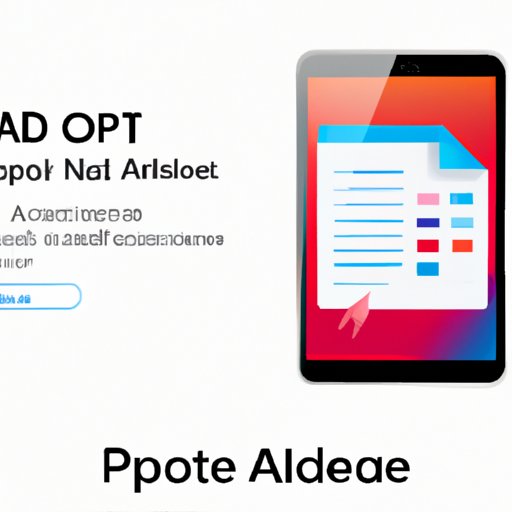Introduction
A PDF (Portable Document Format) is a popular file format used for viewing, printing, and sharing documents. It is widely used in business and academic settings because of its ability to maintain the original formatting of the document across multiple platforms. However, while it is easy to view and print PDFs, it can be difficult to make changes to them. This article will explore the different ways one can edit a PDF, from utilizing online PDF editors to using Adobe Acrobat Pro and even converting the PDF to a Word document.
Utilizing Online PDF Editors
One of the easiest ways to edit a PDF is by utilizing an online PDF editor. These editors are web-based tools that allow users to make changes to their PDF files without having to download any additional software. Additionally, many of these tools also offer features for creating and merging PDFs, as well as adding watermarks and signatures.
Benefits of Using an Online PDF Editor
The primary benefit of using an online PDF editor is that it is incredibly simple and straightforward to use. All you need to do is upload your PDF file, make the desired edits, and then save the changes. Additionally, most of these tools are free, making them perfect for those who don’t have access to more advanced editing software, such as Adobe Acrobat Pro.
Step-by-Step Guide to Editing a PDF Online
To edit a PDF online, follow these steps:
- Go to an online PDF editor website, such as SmallPDF or PDFescape.
- Upload your PDF file to the site.
- Make the desired changes to the PDF.
- Save the changes to your computer.
Using Adobe Acrobat Pro
Adobe Acrobat Pro is the industry standard for creating and editing PDFs. It offers a wide range of features, including the ability to add text, images, and links to your PDFs, as well as to merge and split PDFs. Additionally, it also allows users to create and fill out forms, sign documents digitally, and much more.
Advantages of Adobe Acrobat Pro
The main advantage of using Adobe Acrobat Pro is its extensive range of features and capabilities. Not only does it allow you to make basic edits to your PDFs, but it also provides tools for creating and filling out forms, signing documents digitally, and much more. Additionally, it also allows users to add security measures to their PDFs, such as passwords and digital signatures.
How to Edit a PDF with Adobe Acrobat Pro
To edit a PDF with Adobe Acrobat Pro, follow these steps:
- Open Adobe Acrobat Pro.
- Click “File” and select “Open” to open the PDF you want to edit.
- Click “Edit” to make the desired changes to the PDF.
- Once you’re done making changes, click “File” and select “Save” to save the changes.
Editing with Google Docs
Google Docs is another great tool for editing PDFs. It allows users to open and edit PDFs directly in their browser, as well as to collaborate on documents with others in real time. Additionally, Google Docs also offers a wide range of features for creating and formatting documents, such as the ability to add images, tables, and charts.
Benefits of Using Google Docs
The main benefit of using Google Docs is its collaboration features. With Google Docs, multiple people can work on the same document simultaneously, and all changes are automatically saved in real time. Additionally, Google Docs also offers a wide range of features for creating and formatting documents, making it a great choice for those who need to edit PDFs quickly and easily.
How to Edit a PDF in Google Docs
To edit a PDF in Google Docs, follow these steps:
- Go to Google Drive and log into your account.
- Upload the PDF file you want to edit.
- Right-click on the file and select “Open with” > “Google Docs”.
- Make the desired changes to the PDF.
- Once you’re done making changes, click “File” and select “Save” to save the changes.
Converting the PDF to a Word Document
Another option for editing PDFs is to convert the PDF to a Word document. This is a great option for those who don’t have access to more advanced editing software, such as Adobe Acrobat Pro, or for those who need to make more complex changes to their PDFs. Converting a PDF to a Word document also allows users to take advantage of the wide range of features offered by Microsoft Word.
Benefits of Converting a PDF to a Word Document
The main benefit of converting a PDF to a Word document is that it allows users to take advantage of the powerful features offered by Microsoft Word. With Word, users can make more complex changes to their PDFs, including adding images, tables, and charts. Additionally, they can also use Word’s collaboration features to work on the document with others in real time.
Step-by-Step Guide to Converting a PDF to a Word Document
To convert a PDF to a Word document, follow these steps:
- Go to an online PDF converter website, such as SmallPDF or PDFtoWord.
- Upload your PDF file to the site.
- Wait for the conversion to complete.
- Download the converted Word document.
- Open the Word document in Microsoft Word.
- Make the desired changes to the document.
- Once you’re done making changes, click “File” and select “Save” to save the changes.
Utilizing Third-Party Software
For those who need more powerful editing tools than what is offered by online PDF editors or Adobe Acrobat Pro, there are also a wide range of third-party software programs available. These programs offer a variety of features, such as the ability to add text, images, and links to PDFs, as well as to merge and split PDFs.
Benefits of Using Third-Party Software
The main benefit of using third-party software is that it offers more advanced editing capabilities than what is offered by online PDF editors or Adobe Acrobat Pro. Additionally, many of these programs also offer features for creating and filling out forms, signing documents digitally, and much more. Finally, these programs are typically more affordable than Adobe Acrobat Pro, making them perfect for those on a budget.
Step-by-Step Guide to Editing a PDF with Third-Party Software
To edit a PDF with third-party software, follow these steps:
- Download and install the third-party software program of your choice.
- Open the PDF file you want to edit.
- Make the desired changes to the PDF.
- Once you’re done making changes, click “File” and select “Save” to save the changes.
Exploring Mobile Apps
For those who need to edit PDFs on-the-go, there are also a wide range of mobile apps available. These apps allow users to make basic edits to their PDFs, such as adding text, images, and links. Additionally, some apps also offer features for creating and filling out forms, signing documents digitally, and much more.
Benefits of Using a Mobile App
The main benefit of using a mobile app is that it allows users to make quick and easy edits to their PDFs while on the go. Additionally, some apps also offer features for creating and filling out forms, signing documents digitally, and much more. Finally, many of these apps are free, making them perfect for those who don’t want to invest in more expensive software.
Step-by-Step Guide to Editing a PDF on a Mobile Device
To edit a PDF on a mobile device, follow these steps:
- Download and install the PDF editing app of your choice.
- Open the PDF file you want to edit.
- Make the desired changes to the PDF.
- Once you’re done making changes, click “Save” to save the changes.
Conclusion
This article has explored the various tools and methods available for editing PDFs, from online PDF editors to Adobe Acrobat Pro and even third-party software. No matter which method you choose, it is important to remember that the key to successfully editing a PDF is to find the right tool for the job. With the right tool, you’ll be able to make quick and easy edits to your PDFs in no time!
Summary of the Article
This article explored the different ways one can edit a PDF, from utilizing online PDF editors to using Adobe Acrobat Pro, editing with Google Docs, converting the PDF to a Word document, utilizing third-party software, and exploring mobile apps. No matter which method you choose, it is important to remember that the key to successfully editing a PDF is to find the right tool for the job.
Next Steps for the Reader
Now that you’ve read this article, you should have a better understanding of how to edit PDFs. If you’re looking for more information on the topic, consider checking out our other articles on PDFs, such as “How to Create a PDF,” “How to Convert a PDF to a Word Document,” and “How to Merge PDFs.
(Note: Is this article not meeting your expectations? Do you have knowledge or insights to share? Unlock new opportunities and expand your reach by joining our authors team. Click Registration to join us and share your expertise with our readers.)