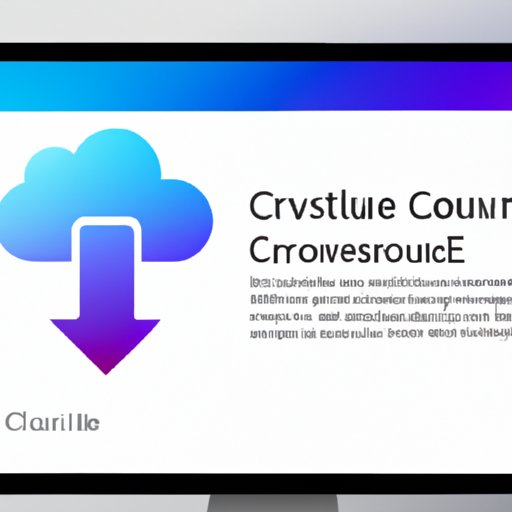Introduction
Creative Cloud for Desktop is Adobe’s desktop application that helps users manage their Creative Cloud tools and services. It is available for both Windows and Mac platforms and provides easy access to all of Adobe’s creative applications, including Photoshop, Lightroom, and Premiere Pro. While Creative Cloud for Desktop is incredibly useful, there may be times when you need to uninstall it from your computer.
Reasons for Uninstalling Creative Cloud for Desktop
There are several reasons why you might want to uninstall Creative Cloud for Desktop. The most common reason is if you’re having trouble with the application or if it’s not working correctly. Other reasons include freeing up disk space, reducing clutter on your computer, or if you no longer need to use the Creative Cloud tools and services.
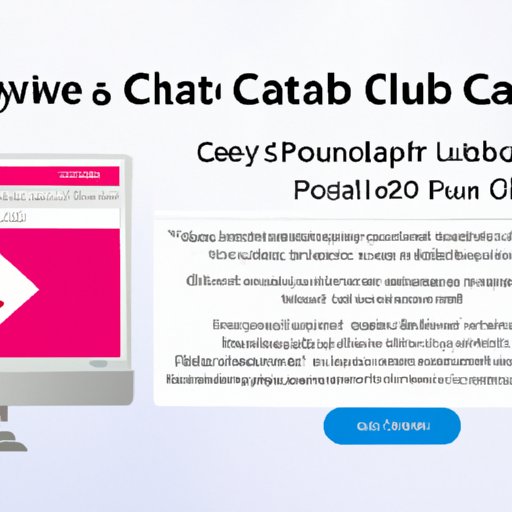
Troubleshooting Tips for Uninstalling Creative Cloud for Desktop
Before attempting to uninstall Creative Cloud for Desktop, it’s important to make sure that your system meets the requirements and that you have the latest version installed. Additionally, make sure that all applications associated with Creative Cloud are closed before proceeding with the uninstallation process.
How to Manually Uninstall Creative Cloud for Desktop
To uninstall Creative Cloud for Desktop, you will need to follow different steps depending on whether you’re using a Windows or Mac computer. Here are the steps to uninstall Creative Cloud for Desktop on both Windows and Mac:
Windows
1. Open the Start menu and type “Apps & Features” into the search bar.
2. Select Apps & Features from the search results.
3. Scroll down and select Creative Cloud.
4. Click the Uninstall button.
5. Follow the on-screen instructions to complete the uninstallation process.
Mac
1. Open the Finder window.
2. Select Applications from the left-hand side panel.
3. Locate Creative Cloud and double click on it.
4. Click the Uninstall button.
5. Follow the on-screen instructions to complete the uninstallation process.

Common Issues When Uninstalling Creative Cloud for Desktop
While uninstalling Creative Cloud for Desktop is generally an easy process, there are some common issues that can arise. One of the most common issues is receiving error messages when trying to uninstall the application. If this happens, it’s important to make sure that all applications associated with Creative Cloud are closed before attempting the uninstallation process again. Another common issue is that Creative Cloud remains active after the uninstallation process has been completed. To fix this issue, simply restart your computer and then try uninstalling Creative Cloud for Desktop again.
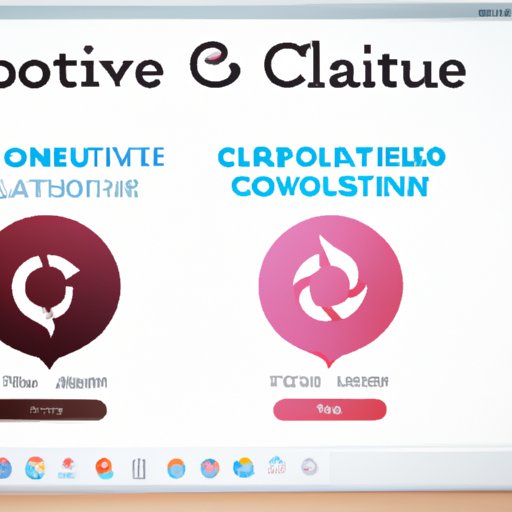
The Pros and Cons of Uninstalling Creative Cloud for Desktop
Uninstalling Creative Cloud for Desktop can be beneficial in certain situations, but it also comes with some drawbacks. On the plus side, uninstalling Creative Cloud for Desktop can free up disk space and reduce clutter on your computer. Additionally, uninstalling Creative Cloud for Desktop can help resolve any issues you’re experiencing with the application. On the downside, uninstalling Creative Cloud for Desktop can mean that you no longer have access to the Creative Cloud tools and services.
Alternatives to Uninstalling Creative Cloud for Desktop
If you’re having trouble with Creative Cloud for Desktop and don’t want to go through the process of uninstalling and reinstalling the application, there are alternatives that you can try. One option is to reinstall Creative Cloud for Desktop without having to uninstall it first. This can help resolve any issues that you’re experiencing with the application. Another option is to use a third-party uninstaller, which can help remove any traces of Creative Cloud from your computer.
Conclusion
Uninstalling Creative Cloud for Desktop can be a difficult task, but it’s not impossible. By following the steps outlined in this article, you can successfully uninstall Creative Cloud for Desktop. Additionally, if you’re having trouble with Creative Cloud for Desktop and don’t want to go through the process of uninstalling and reinstalling the application, there are alternatives that you can try. Ultimately, the decision to uninstall Creative Cloud for Desktop should be based on your individual needs and preferences.
(Note: Is this article not meeting your expectations? Do you have knowledge or insights to share? Unlock new opportunities and expand your reach by joining our authors team. Click Registration to join us and share your expertise with our readers.)